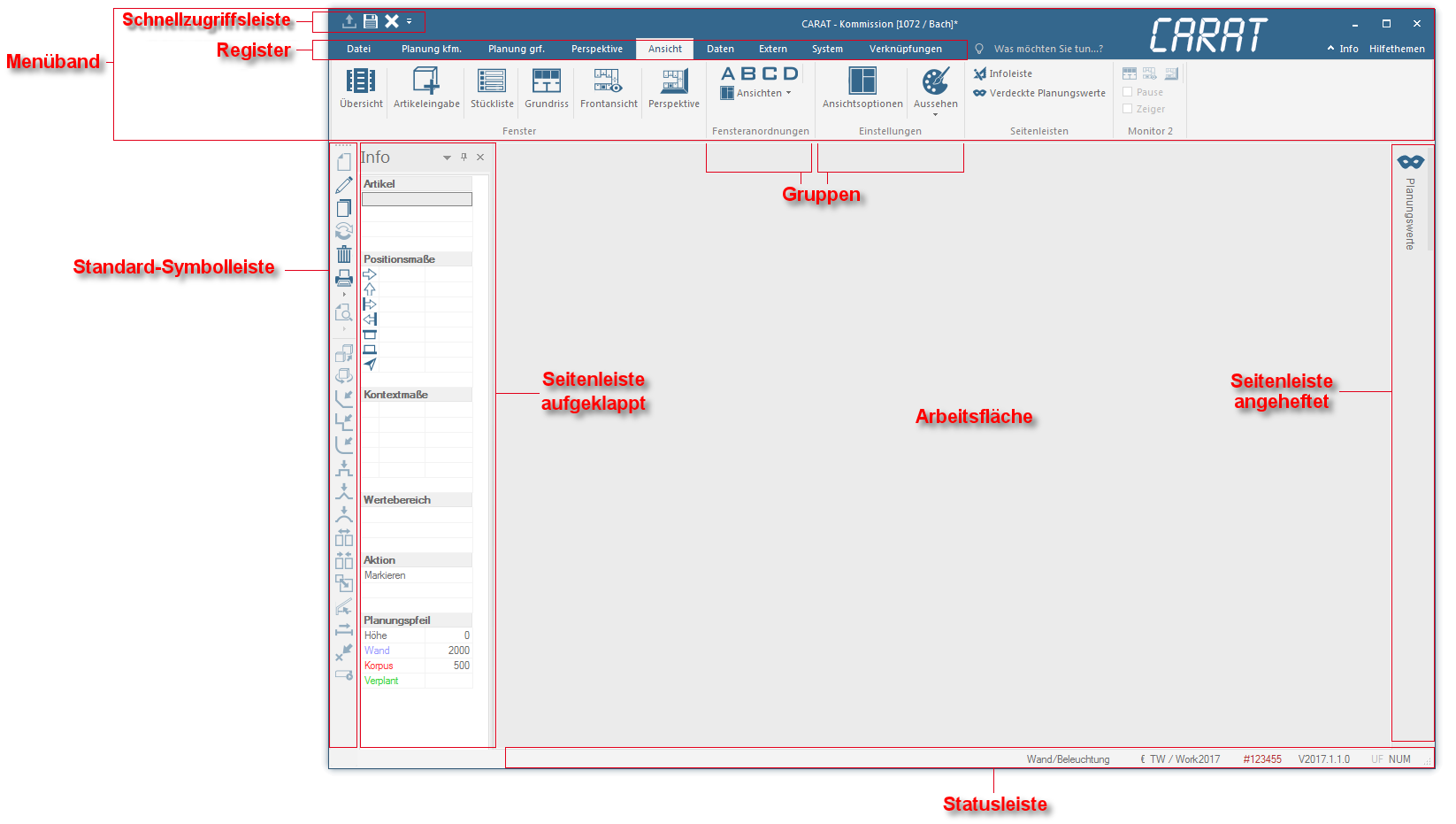The user interface of CARAT
The main element of the new CARAT user interface is the menu ribbon in the upper part of the program window Programs and files are shown in so called windows in the operating system of the same name. In CARAT each view (e.g. floor plan, article input, front view, perspective etc.) opens its own window. Multiple windows can be shown simultaneously for processing. If changes are made in one of these windows, this has an automatic effect on all other windows.. In the menu ribbon are - similar as with normal toolbars - all functions arranged that are necessary to operate CARAT. The menu ribbon is a graphical operating concept for application programs that connects the elements menu control, toolbar and dialogues Dialogue, dialogue windows or dialogue fields are special windows in software applications. Dialogue windows are displayed by application programs in different situations to request input or confirmation from the user. optimally with each other.
The ribbon bar has been introduced by Microsoft in 2007 and has been continuously refined in recent years. At first it was a bar that could be moved sidewards, alike scrolls, on which you could find all buttons In dialogue windows you always find one or more buttons that can be activated by clicking on them. Typical functions for buttons are e.g. OK, Cancel, Apply. Buttons are always activated by a single click with the left mouse button. from the tool and menu bar. However, to save time when searching through the bar, it has been divided in parts, the index cards Some dialogue windows are too voluminous, therefore the functions are separated into indexed groups. The subgroup names typically appear on the tab of the index card at the top of the dialogue and can be selected by clicking on the appropriate tab., and the commands were arranged in groups, fitting the respective index card.
In the meantime is the technique fully developed, and, based on the proliferation of this operating concept, is the software Software denotes all nonphysical functional components of a computer, which contains at least one microprocessor. This primarily includes computer programs, as well as data used with computer programs. user acceptance very high, so that we would like to offer the advantages of the menu ribbon and the associated additional Addition (in Latin: addere) is one of four basic operations in arithmetic. In primary school and in common language it is the expression used for the adding of two or more numbers. possibilities also in CARAT. Due to the fact that by now the menu ribbon is in use with many applications, are we convinced that you will appreciate the new possibilities very quickly.
Although the menu ribbon uses in the standard setting a bit more space on the monitor A monitor is a output device and/or a part of an output device used for displaying information or pictures. It is thus a display in a technical sense. as the classical combination of menu bar and toolbar, the menu ribbon can adapt itself to the monitor or window size automatically. Furthermore offers the menu ribbon the functionality to modify available index cards, and to create own index cards and arrange functions on them.
Last but not least can you fold the menu ribbon upwards to save space, and if desired you can arrange functions you use frequently in the quick access. The menu ribbon in CARAT has furthermore also a search function, with which you only have to enter the function name to revoke the function directly. You can also store keyboard shortcuts for all functions that are available in the menu ribbon, so that you can open them directly by keyboard entry.
Underneath the menu ribbon you will find the work space on which additional control and information elements are attached. There you will find both dockable sidebars: The information bars with central functions and all tools to edit object as well as the blind planning values. You can place both sidebars almost in any way at the side of the work space. All views for editing a commission or planning, like for example the floor plan, the front views, the perspective, the parts list and the article input dialogue, are also arranged in the work space area.