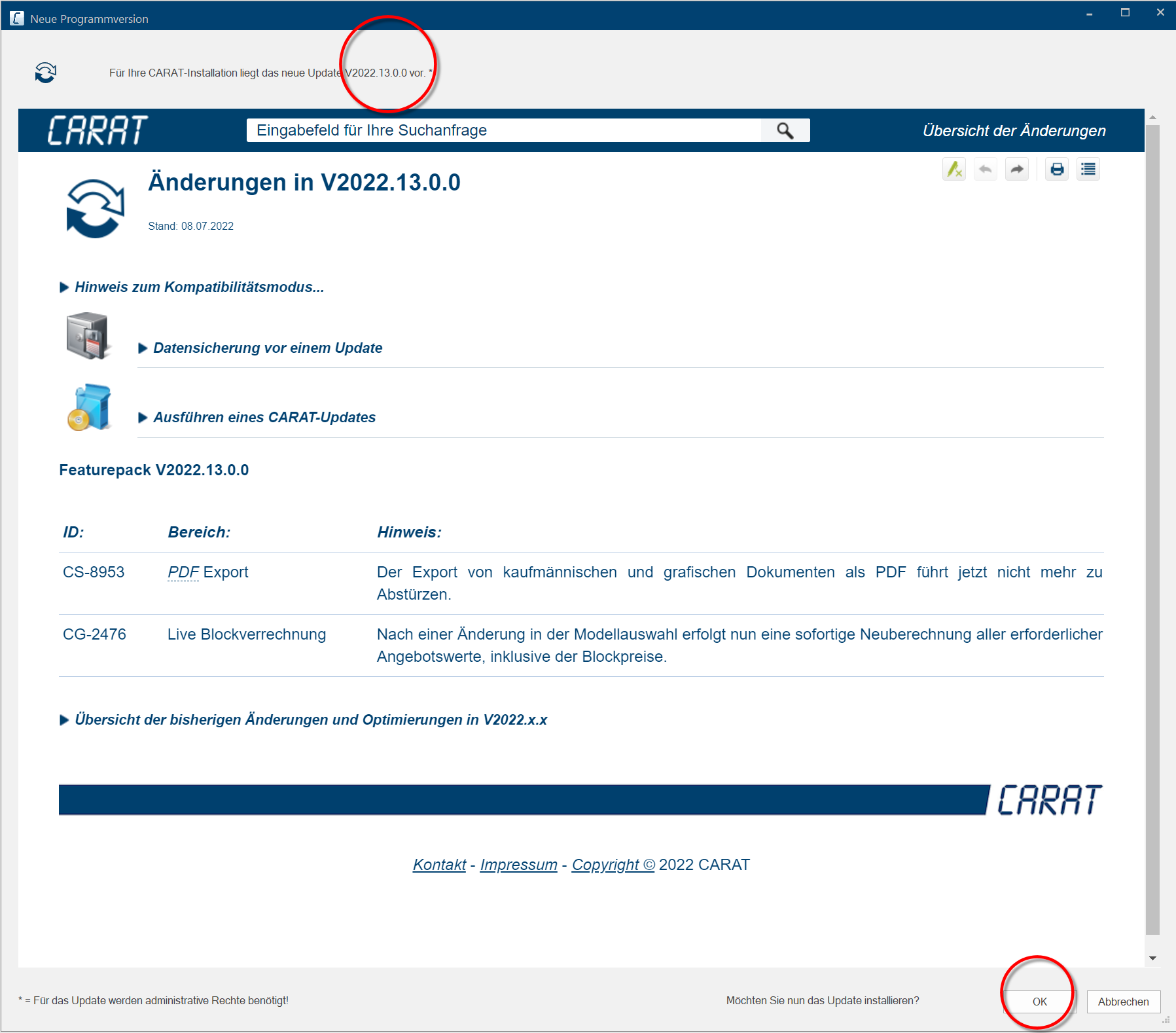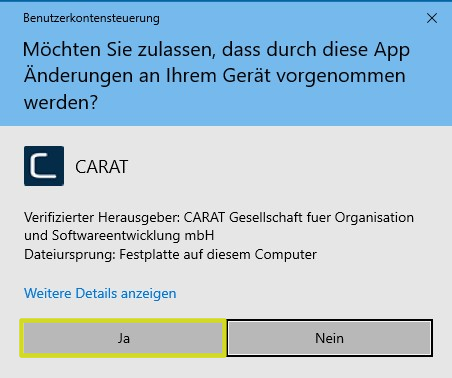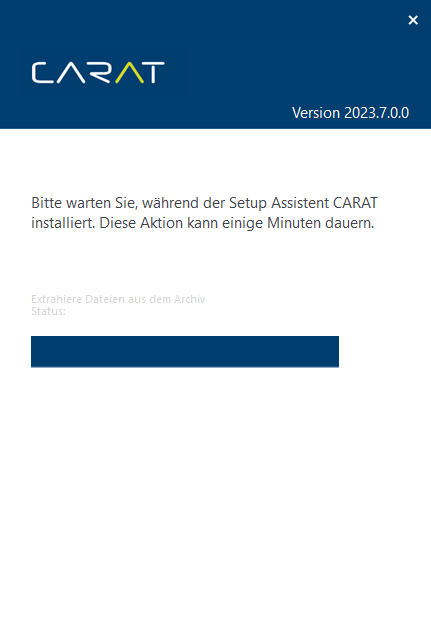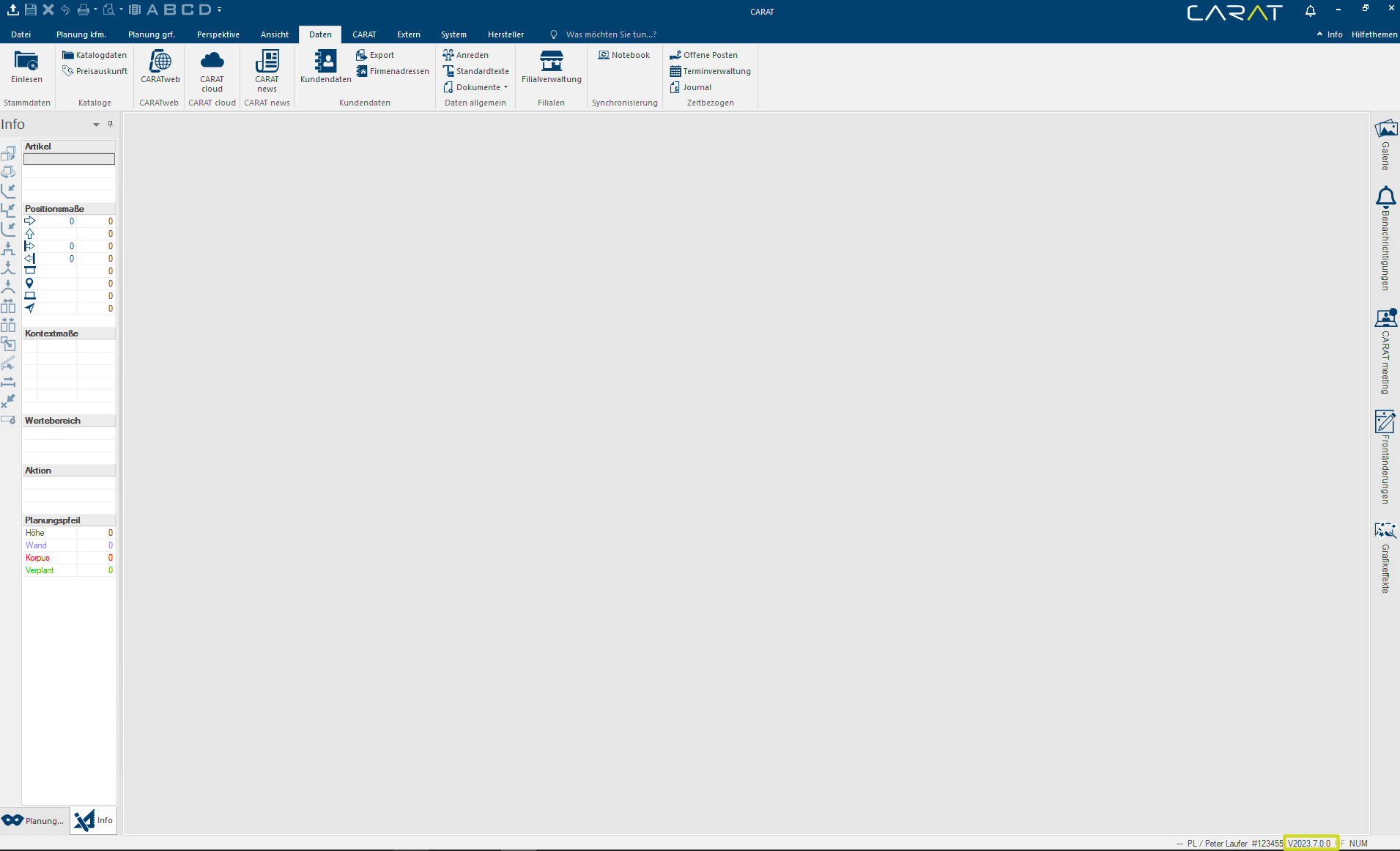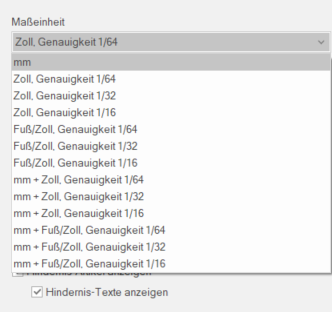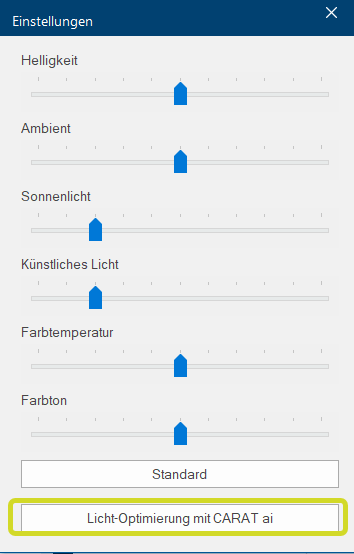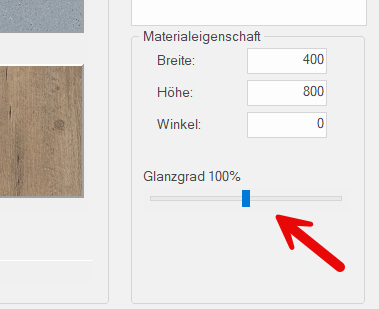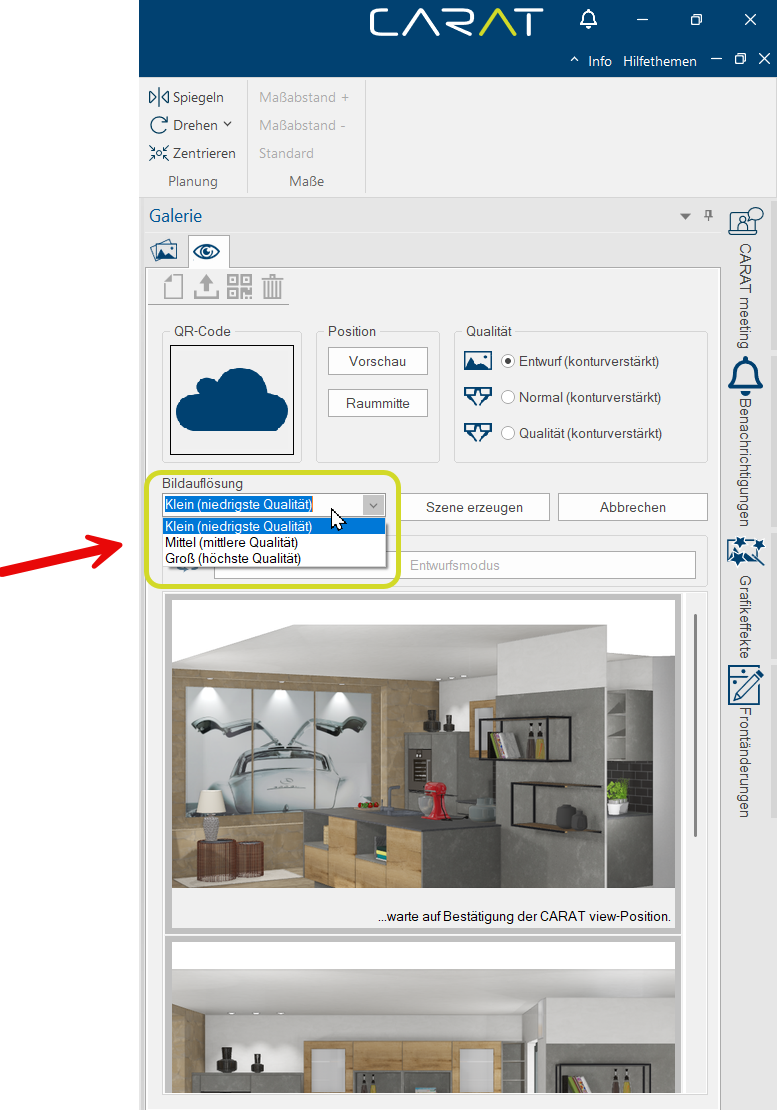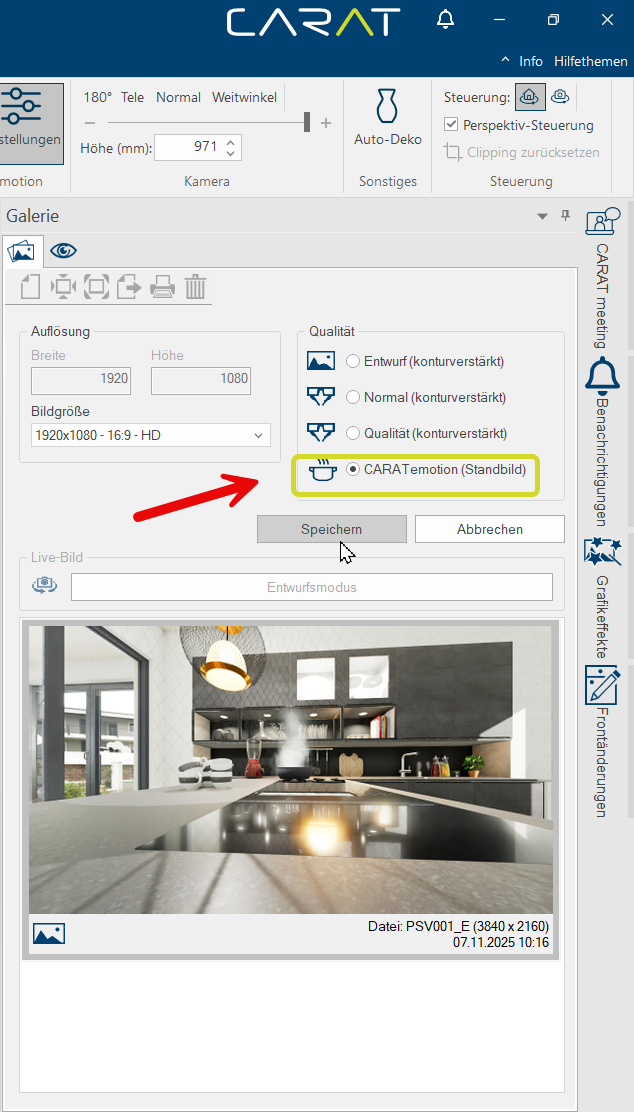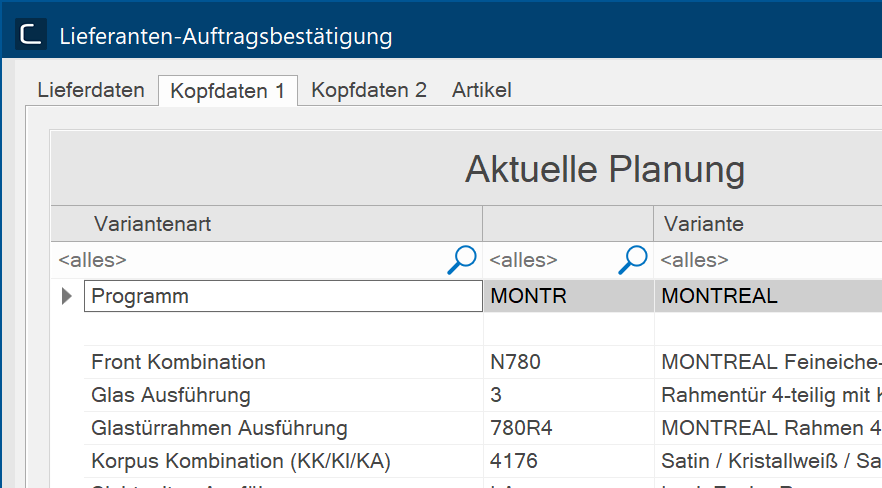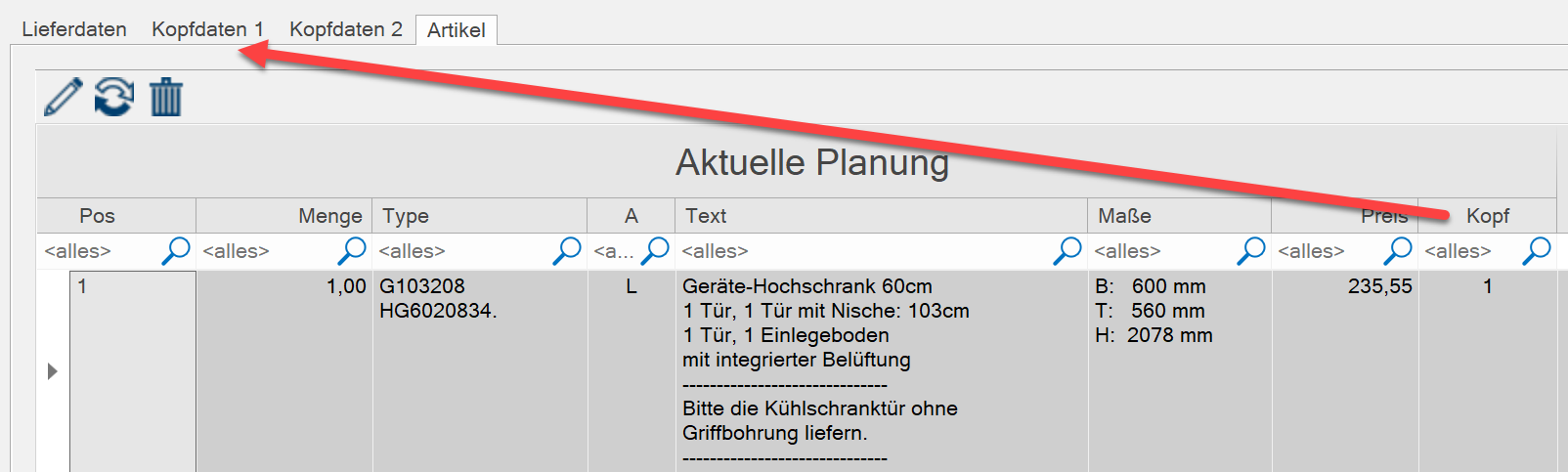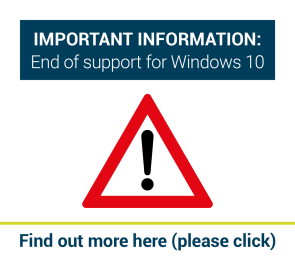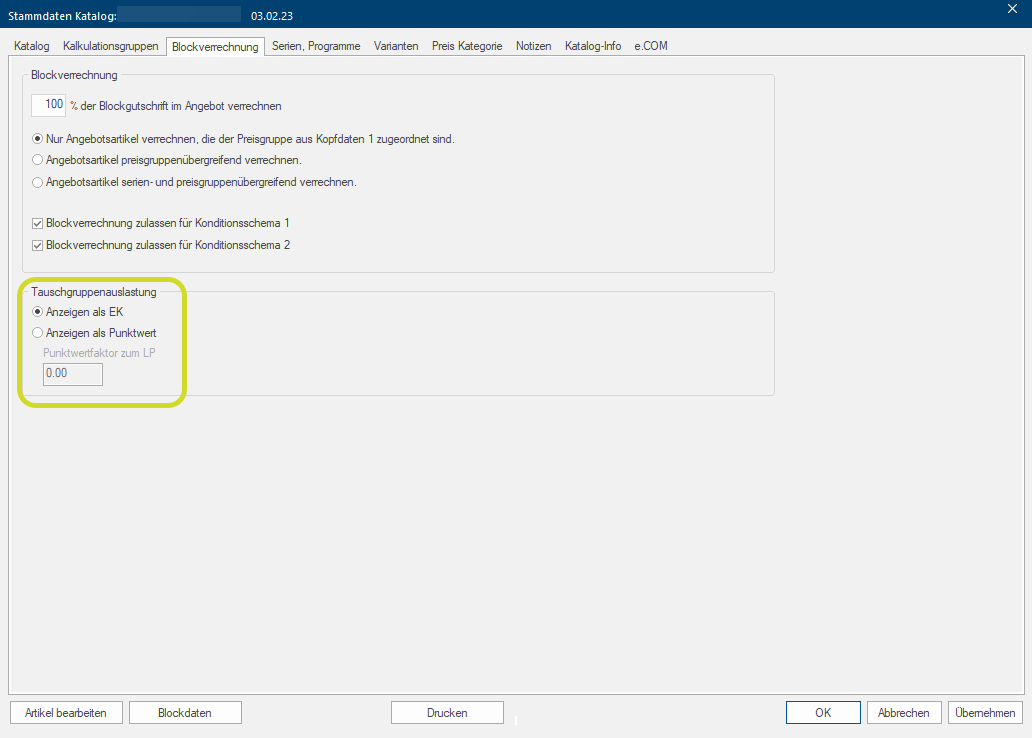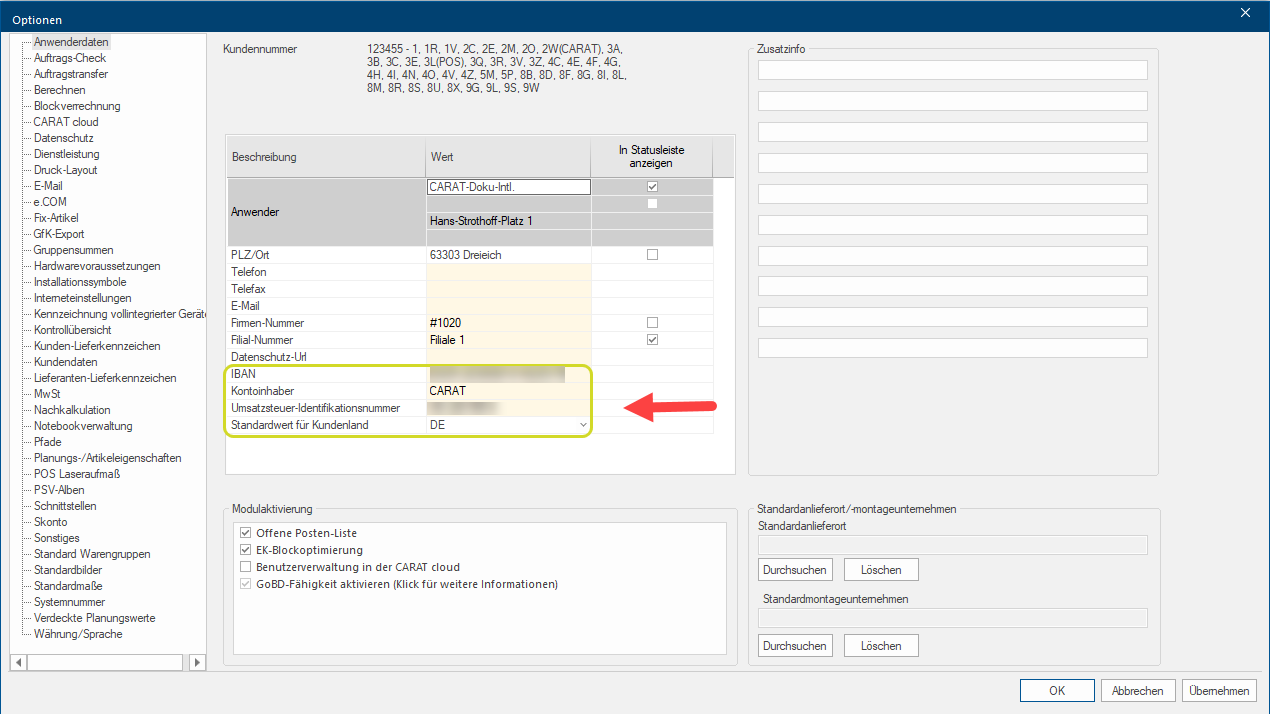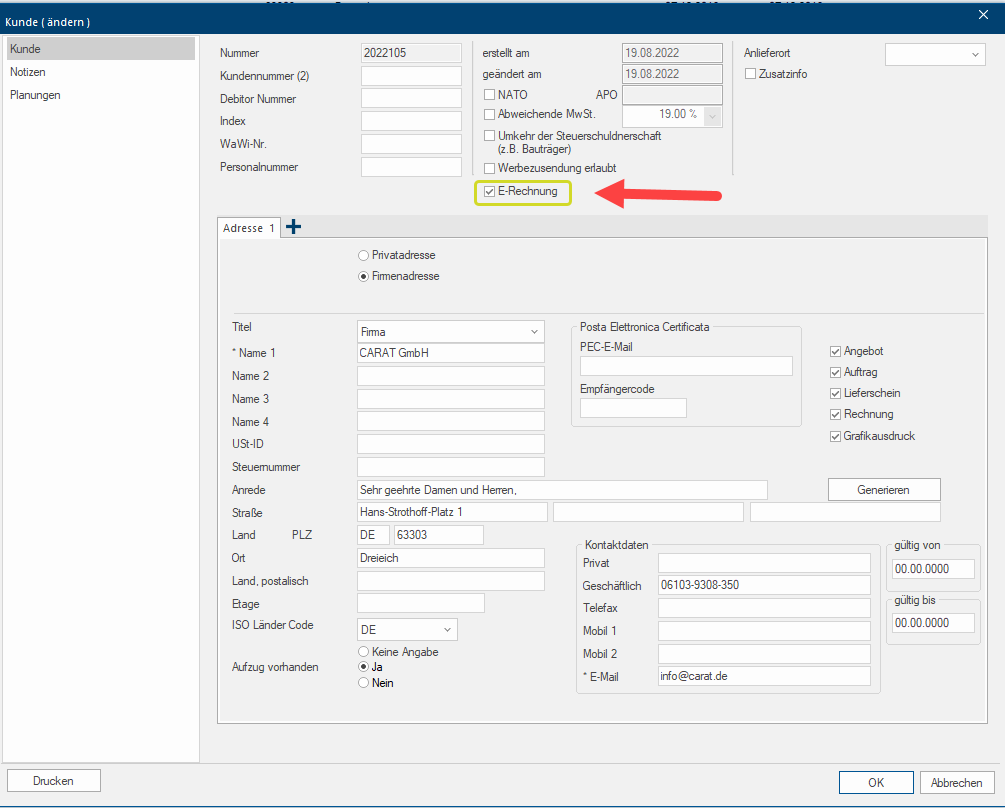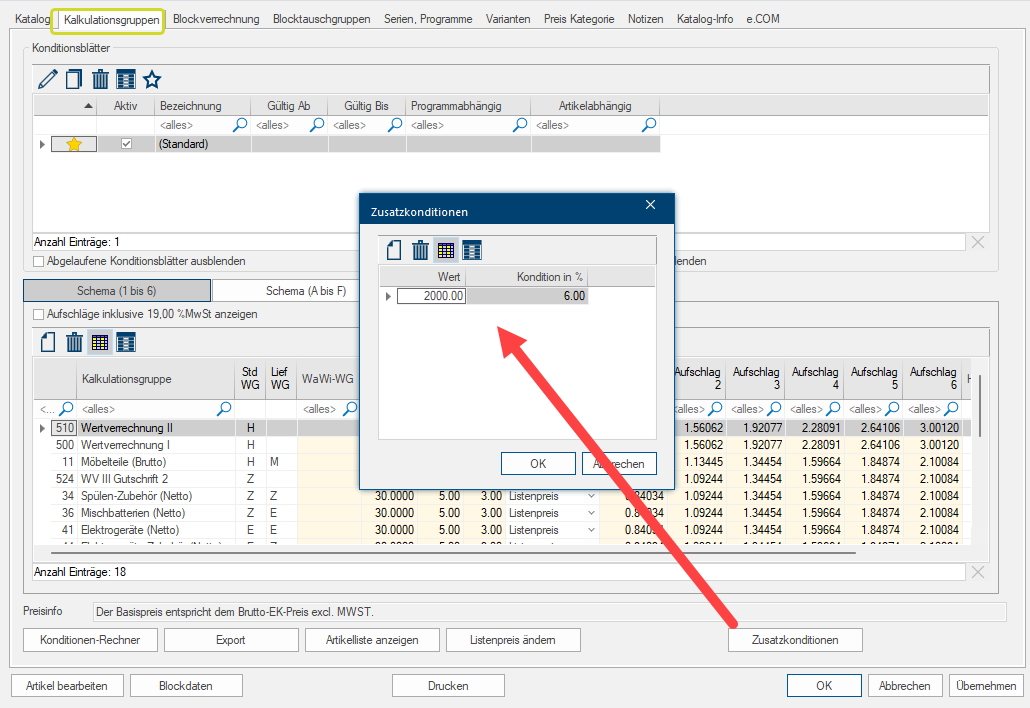The CARAT Version - V2025.4.0.2
The CARAT - Featurepack

With the present Featurepack, the main version of CARAT, we are pleased to introduce you again some novelties and optimisations of our kitchen planning software Software denotes all nonphysical functional components of a computer, which contains at least one microprocessor. This primarily includes computer programs, as well as data used with computer programs.. We have listed the novelties and optimisations of this Featurepack in the following listing, as a short overview.
Version: 12/12/2025

Updating An update designates a new version of a base software program, which fixes faults or contains small improvements. user software via an installation program (setup) always also means an intervention in the data structure of the respective program. When the program additionally Addition (in Latin: addere) is one of four basic operations in arithmetic. In primary school and in common language it is the expression used for the adding of two or more numbers. contains several user defined settings, as is necessary for example for CARAT, we would strongly recommend to make a data backup at least before each update of your CARAT installation.
Because, only with an existing data backup, you can restore the previous status of the program without great effort again, in case an update process did not ran through without errors. See also: Information about EDP-Systems

Please note that you have to have the necessary rights to be able to execute a CARAT-update, specifically in a network. Applied to CARAT this means that you must have full access on the complete CARAT-Installation directory to be able to execute the setup. You should absolutely contact your system administrator if you are not certain that you have the appropriate network rights.
While you are logged into CARAT, the setup released for you is automatically downloaded Downloading is a term used in electronic data processing. To download means to acquire data from another location (e.g. network PC or Internet) and transfer this data to your own computer. in the background via the CARAT cloud. When you restart CARAT, the dialogue Dialogue, dialogue windows or dialogue fields are special windows in software applications. Dialogue windows are displayed by application programs in different situations to request input or confirmation from the user. window Programs and files are shown in so called windows in the operating system of the same name. In CARAT each view (e.g. floor plan, article input, front view, perspective etc.) opens its own window. Multiple windows can be shown simultaneously for processing. If changes are made in one of these windows, this has an automatic effect on all other windows. New program version is displayed and you are offered the installation of the CARAT updates. In addition, you will receive a list with the details of the latest program versions. This may also include versions that have not yet been released for you. Click Typically the LEFT mouse button is pressed once quickly, if not specified differently. Clicking will either mark an object, or when clicking on a button, the execution of the desired activity (e.g. OK, Cancel, Close). on OK to start the installation or click on Cancel to close the window without installation.
After you have confirmed the installation by clicking on OK, first click on Yes in the user account control that opens.
After a few seconds, the setup assistant starts and installs the necessary files automatically. This is indicated by a progress display.
After the installation is complete, the CARAT login window appears again and you can log in again. After logging in, you will see the currently installed version number at the bottom right.
A note will be displayed at the start of the affected system, as long as the graphic driver not has been updated. Additionally is the reduced modus made visible by a red frame around the perspectives. We would recommend to have your system administrator update the graphics card river as soon as possible. The compatibility mode will be deactivated automatically, as soon as your system supports the new graphics completely.
Featurepack V2025.4.0.2
|
ID: |
Area: |
Note: |
|---|---|---|
|
New |
Customer data export |
An Additional field has been added Addition (in Latin: addere) is one of four basic operations in arithmetic. In primary school and in common language it is the expression used for the adding of two or more numbers. to the Export file that indicates whether an address is classified as a Private address. |
|
CS-11265 |
GoBD |
When GoBD is activated, the information for All invoice documents is now transferred to the Export interface. In the Commission overview, the Invoice documents now appear In full in the Invoices folder. Double-clicking on the PDF The Adobe Portable Document Format (PDF) was developed and perfected in the 80's by Adobe Systems. Adobe PDF files contain data from any application, that can be displayed on every computer, and are suitable thereby to be exchanged with users throughout the world. icon opens the corresponding documents there. |
|
CS-11059 |
In the Master data supplier, the Export the e.COM files at ERP-export option The word option (from Latin: optio = free will) used in computing means a choice. In CARAT it is normally used with a list box. can now be activated on the e.COM index card Some dialogue windows are too voluminous, therefore the functions are separated into indexed groups. The subgroup names typically appear on the tab of the index card at the top of the dialogue and can be selected by clicking on the appropriate tab., even if the Clearing centre (4C) module is active. |
|
|
CS-11291 |
POS-Laser measuring |
When Ordering a POS laser measuring without a sales contract, a warning message now always appears for Users without the appropriate authorisation (right 604). |
|
CS-11305 |
Comm. printout |
Discounts on suppliers are now displayed correctly in commercial documents, even with an Accumulated representation per supplier. |
|
CG-4049 |
Parts list |
When Replacing an article with sub-positions in the parts list, the Transfer of sub-positions dialogue now appears again. |
Featurepack V2025.4.0.1
|
ID: |
Area: |
Note: |
|---|---|---|
|
New |
Print Layout |
The Options for the Units of measurement displayed in the print options have been completely revised. The previous drop-down menu has been replaced by a new one with many more options. You can now choose between the following Units of measurement: mm, inches The inch became more and more out of use with the implementation of the metric system, only in the English language area (and with non-metric threads) is the inch still in use, which is in 1956 defined as international or English Inch on exactly 25,4 mm. The unit symbol for the inch is „in“ or the inch character ("), which is the same as the second symbol., feet/inches, mm + inches, and mm + feet/inches. All Inch and foot options have been expanded with an Accuracy indication:
|
|
New |
System Options |
The Automated login to the Tradeplace retailers platform on the e.COM index card is currently under reconstruction and will gradually be made available to all connected countries. The previous login is deactivated, but can be activated if required using the checkbox A checkbox is a standard element in a graphic user interface. A checkbox has, in most cases, two states (set or not set). These usually correspond to a yes/no selection.. Once successfully logged in with the new credentials, the old login will be permanently deactivated.
See also: New registration process for Tradeplace |
|
CG-3883 |
Worktop |
Worktop dimensions are now also displayed correctly for Double-layered worktops. It is now possible to flexibly adjust the Thickness of Worktops without an overflow edge, the and to position Sub-construction sinks correctly on Double-layered worktops. |
Featurepack V2025.4.0.0
|
ID: |
Area: |
Note: |
|
|---|---|---|---|
|
New |
The Digital Sales Assistant (DSA) online portal from Tradeplace replaces the previous HPL+ online portal as Configurator. The changeover took place on 1 October 2025. See also: The Configurator |
||
|
New |
Block selection |
The First row in the block selection dialogue with the Quotation values is now Fixed and therefore always Remains visible. This also applies after filtering or scrolling within the table. |
|
|
New |
CARAT emotion |
Texture In computer graphics, one uses textures as surfaces of a 3D models. adjustments of Presentation articles Presentation articles are articles with particularly high-quality graphical representation in the neutral catalogue. These are marked with the CARAT emotion symbol and can be customised individually and transferred to the CARAT emotion view with the customised interface from the neutral catalogue in CARAT are now also transferred to CARAT emotion. |
|
|
New |
The Image rendering in CARAT emotion has been improved and is now even smoother. |
||
|
New |
A new AI-function now supports you with the Illumination optimisation of your 360° scenes in CARAT emotion. This is done using the new Illumination optimisation with CARAT ai button In dialogue windows you always find one or more buttons that can be activated by clicking on them. Typical functions for buttons are e.g. OK, Cancel, Apply. Buttons are always activated by a single click with the left mouse button. in the Settings dialogue.
|
||
|
New |
In Addition to Synchronous control via the Perspective, you can now move Directly in Camera mode or Room rotation in the CARAT emotion view using your Keyboard or Mouse, much like in the perspective. A Controller can now also be used, but we recommend that you only use it in Camera mode. See also: The Perspective See also: The direct control in CARAT emotion |
||
|
New |
Perspective |
Outer walls now retain the preset Show/hide in perspective automatically status, even if the Show all articles status was subsequently selected in the Context menu In almost all Windows programs a click with the RIGHT mouse button opens a context menu containing a list of commands that are commonly the next step of a procedure.. |
|
|
New |
Material selection for 3D textures |
Via the Material selection dialogue and in the System options (standard pictures), the Gloss level can now also be set individually for 3D textures of Windows and Doors, using a sliding controller. This affects both the display of the 3D textures in the perspective and in CARAT emotion. |
|
|
New |
Sidebar - Gallery |
In the Create and administer CARAT view scenes area, you can now also select the Picture resolution Commonly the picture resolution means the quantity of pixels (picture points), which make up a digital image. Normally values are given in width x height. when Creating a 360° scene from the perspective. You can choose between small, medium or large Picture resolutions. This allows you to provide your customers with picture quality tailored to their output device (PC PC: The English term personal computer is the trade name for a range of computer systems, which originally were primarily manufactured by the company IBM. screen, tablet or mobile phone). Please note: When selecting High quality (Raytracer Raytracing is a mathematical method that copies the natural vision. With Raytracing is a trick used: the reversal of the light rays from the virtual eye in the virtual room, so that only those light rays, that actually would reach the eye in the selected position, are calculated.) and High picture resolution, the Scene creation can take several minutes. During this time, no further editing is possible in CARAT. |
|
|
New |
In the Create and administer perspective pictures area, you can now also generate Freeze frames for your customers in CARAT emotion quality while you have the CARAT emotion scene open on your screen. To do this, select CARAT emotion (Freeze frame) quality when creating a new picture. |
||
|
New |
Subsidiary administration |
The Design selection has been added to the Print options. This means that the Print layout for the design selection can now also be transferred to the subsidiaries via the subsidiary administration. |
|
|
New |
e.COM |
The OC-comparison has been adapted to the new EDI 3.x interface. In the Supplier order confirmation, Multiple head data can now be displayed as index cards. Similarly, multiple Head data can now be transferred via the interface. If there are multiple head data entries, the assignment to the respective head is displayed on the article page. If there is only one head, the "Head" column is hidden. |
|
|
New |
Starting from CARAT Version V2025.4.0.0, CARAT is prepared to provide users with the information required by the EUDR regulation via e.COM in EDI 3.x format The format or formatting (Latin, forma) is designated in word processing as the design of the text document. In this case meaning the selection of character fonts and character style such as bold or italics.. This will happen as soon as manufacturers make this information available. The regulation stipulates an implementation deadline of 30 December 2025 for this. Alternatively, the data can also be provided on the (paper/PDF) Delivery note. See also: EUDR |
||
|
New |
Planning Values |
When using Proposed prices as a planning value, these are now always rounded up. |
|
|
CS-11095 |
Laser measuring (POS) |
If you click on Process under POS in the Site measuring area of the External index card in the Menu bar, the current site measuring is now retrieved and processed, and the change is displayed directly in the commission overview. Site measuring data that has already been retrieved do no longer need to be deleted. |
|
|
CS-11130 |
Garantiedatenbank |
The cause of Error messages and crashes that occurred when Removing guarantee articles has been resolved. |
|
|
CS-10315 |
Price information additional charges |
Fort CARAT users, Without the Right 802 (see calculation and PP The PP (purchase price) in CARAT, refers to the price less conditions but before designated cash discounts and bonus. prices), the columns PP, Gross profit and Gross profit in % are now hidden in the Edit article additional charges dialogue. |
|
|
CG-3758 |
Floor plan and front view |
Built-in appliances with 3D pictures are No longer Dimensioned if they have been planned as Sub-position in a Housing cabinet. |
|
|
CG-3876 |
Model selection |
The same Worktop designs can now have different Height specificationsPer head. This is necessary if a manufacturer offers the same worktop design in different heights. |
|
|
CG-3886 |
Floor plan print and print preview |
In the Print preview and the Print from the Wall/Illumination working layer Because the ranges of a design often overlap in the floor plan (e.g. plinth, worktop, carcase etc.) these article groups are classified into working layers., the numbering of the walls and wall elements no longer overlap. |
|
|
CG-3916 |
Front view and installation plan |
Auxiliary lines in the horizontal are now Drawn continuously, even if the Installation symbols are at the same height. |
|
|
CG-3849 |
Perspective |
After Graphically hiding light sources in the perspective, any Illumination areas or light effects generated by them are no longer visible. |
|
|
CG-3897 |
Positioning decoration articles |
Editing decorative articles from the neutral catalogue before inserting them into the floor plan caused crashes. The cause of this has been successfully resolved. |
|
|
CG-3565 |
Visible cabinet sides |
Visible cabinet sides deleted in the parts list are now re-entered as sub-position in the parts list after they have been Regenerated. |
|
|
CG-3653 |
Generation |
If all Articles of an article range have been Hidden commercially during generation, for example in the Worktop layer, it is now possible to show them commercially again at a later date. |
|
|
CG-3962 |
Perspective |
In Design mode, Reflective surfaces are now also displayed correctly in More complex floor plans with multiple rooms and centrally planned windows. |
|
|
CG-3790 |
When Updating the catalogue, Niche appliances are now correctly replaced when switching from 2D to 3D format without enquiries. |
|
ID: |
Area: |
Note: |
|---|---|---|
|
CS-11287 |
Minimum Gross Profit |
If the Itemised price of an article is adjusted because it Falls below the defined Minimum gross profit in a plan, no Note to an End price default is now displayed. |
|
ID: |
Area: |
Note: |
|---|---|---|
|
CG-3924 |
Worktops | When Manually planning in worktops, you can now also plan in article types that deviate from the model selection. |
|
CG-3316 |
Perspective |
After Planning in Slanted cabinets with a visible side, the Anterior cabinet side is now also displayed in the same colour as the visible side. |
|
CG-3968 |
Rotate and Tilt Article |
Incorrect representations when Planning in articles in the Rotate/tilt article dialogue have been fixed. |
|
ID: |
Area: |
Note: |
|---|---|---|
|
Information |
Operating systems |
|
|
CS-11174 |
Subsidiary administration (5W) |
All selected block data are now being transferred completely to the subsidiaries again. |
|
CG-3554 |
Replace Article |
When replacing an Article from the neutral catalogue with an Article from a manufacturer's catalogue, the originally supplied 2D or 3D graphic is now retained if no Own 3D graphic is available for the Article from the manufacturer's catalogue. |
|
ID: |
Area: |
Note: |
|---|---|---|
|
Information |
Operating systems |
|
|
CS-10992 |
Data maintenance of blocks |
During the Data maintenance of blocks, duplicate lines and empty lines, if present, are now removed. This means that the Number of blocks is now displayed correctly after Importing or transferring blocks in the maintenance system. |
|
CG-3885 |
Materials with tiling patterns |
Materials with tiling patterns now react in the same way to Scaling Scaling is a term in mathematics that designates a size change. In computer graphics the term is used to represent the optimal size of a design on paper. and rotation as Materials without tiling patterns when a texture from Own materials is used. |
|
CG-3923 |
Perspective |
Sinks and taps are now visible in Reflections. |
|
CG-3916 |
Front view and installation plan |
Auxiliary lines in the horizontal are now Drawn continuously, even if the Installation symbols are at the same height. |
|
ID: |
Area: |
Note: |
|---|---|---|
|
Information |
Operating systems |
|
|
CS-11146 |
Subsidiary administration (5W) |
A error, occurring with the Transmission of encrypted data packets to the subsidiaries has been solved. |
|
CS-10988 |
CARAT productinfo |
The Symbol for retrieving the CARAT productinfo in the Parts list will now also be shown with a User defined arrangement of the CARAT windows. |
|
CS-10928 |
Blind planning value RRP |
Once a End price default has been set, a Manual price change is no longer possible. This prevents an Incorrect calculation of the RRP in the blind planning values. |
|
CG-3917 |
Perspective |
For actions with the Mouse in the Perspective it is taken into account if the Default settings for the buttons (right and left mouse click) have been swapped. |
|
ID: |
Area: |
Note: |
|---|---|---|
|
Information |
Operating systems |
|
|
CS-11071 |
CARAT start |
The Copy protection has been revised. After expiration of the Licence registration period, it is now Possible to register again. |
|
CS-11012 |
Subsidiary administration (5W) |
The Transmission of encrypted data packets to the subsidiaries has been optimised. The Complete decryption of all data packets in the subsidiaries now works. See also: System Options CARAT cloud
|
|
ID: |
Area: |
Note: |
|---|---|---|
|
Information |
Operating systems |
|
|
New |
Material selection for 3D textures |
Via the Material selection dialogue and in the System options (standard pictures), the Gloss level can now also be set individually for 3D textures, except for windows and doors, using a sliding controller. This affects both the display of the 3D textures in the Perspective and in CARAT emotion. This setting for 3D textures is not available for the Model selection and the Tiling pattern. |
|
New |
System Options E-mail E-mail (electronic mail) is a letter like message transmitted electronically over a computer network. |
In the E-mail system options, the option Store the e-mail settings for each PC individually is now active if the Outgoing mail server A server is a central computer in a designated network structure, from which the resources of the central computer can be accessed by multiple workstations (clients)./Incoming mail server option has been selected. This means that this setting is no longer required for each computer in networks if this has been set on the server. |
|
New |
Block Calculation |
Now, the new Exchange group utilisation settings area exists on the Block calculation index card of the Master data supplier dialogue. This allows you to display the Utilisation either as a PP or as a Point value in the Exchange group column in the Block selection of the respective catalogues. |
|
CS-11103 |
Subsidiary administration |
The causes of errors and crashes that occur when executing the parameter C:\Carat\carat.exe/Update have been resolved. See also: Start Parameter |
|
CS-11008 |
Blind Planning Values |
Percentage values for proposed price are saved correctly again. |
|
CS-11060 |
ERP-Export |
An Activated technical order check (TAK) no longer blocks the export of the order to the ERP system when Printing orders. |
|
CS-11072 |
Catalogue change |
The Filtering for the Catalogues to be displayed has been revised. Only Catalogues that are active and valid are now displayed as an Alternative when Changing catalogues. |
|
CS-11022 |
e.COM OC retrieval |
The e.COM OC retrieval per Webservice now also works if not all of the used manufacturer's catalogues have been configured for that in CARAT. |
|
CS-11109 |
Garantiedatenbank |
Creating guarantee certificates is possible again. The cause of error has been corrected. |
|
CG-3905 |
Perspective |
The cause of error of Light spotting in plans has been solved. |
|
CG-3871 |
Article variants descriptions |
The absence of Article variants descriptions after opening saved plans has been fixed. |
|
CG-3809 |
Generation |
Generating worktops on Kitchen islands with Projecting side walls no longer leads to error messages and subsequent crashes of CARAT. Corrections to the projections must then be made subsequently in order to avoid planning errors. |
|
CG-3709 |
Halogen spotlights |
When Replacing halogen spotlights from the neutral catalogue with articles from a manufacturer catalogue, the Positioning is now correct. |
|
CG-3591 |
3D-Export (OBJ) to Trickpark |
The causes of errors when Exporting OBJ files to the Trickpark interface have been fixed. All articles are now displayed completely in the 3D viewer of Trickpark. |
|
CG-3566 |
Worktops |
When Planning worktops via the Article entry, the Edge profiles are now automatically added to the parts list as sub-positions. |
|
CG-3798 |
CARAT emotion |
Plans can now be opened in CARAT emotion again, even if Sloping sinks or Vertical hollow mouldings have been planned Between cabinets. |
|
CG-3785 |
Head data |
The Behaviour when Deleting head data has been optimised:
|
|
CG-3623 |
Fit |
The Fit function has been Improved:
The Error handling has been Adapted:
|
|
CG-3696 |
Installation plan |
Moving installation symbols has been optimised. It is now possible to move them in any direction and length, even by using the arrow keys The arrow keys, also named keys, are four buttons identified with arrow labels, usually arranged in one group, on the computer keyboard. Usually, there are exactly four arrows, up, down, left and right, arranged like on a compass or a podium. Arrow keys are used to move the cursor. They are helpful in menu-supported displays, to quickly select the desired menu item.. |
|
ID: |
Area: |
Note: |
|---|---|---|
|
Information |
Operating systems |
|
|
CG-3889 |
Window |
Window backgrounds are visible again. |
|
CG-3857 |
The cause of the Perspective disappearing on the 2nd monitor when Zooming out of the perspective has been fixed. |
|
|
CS-11079 |
Starting CARAT with Module 5W (Subsidiary Administration) |
Any existing status files from the Subsidiary administration are now processed in the background. This means that CARAT can now be started faster. |
|
ID: |
Area: |
Note: |
|---|---|---|
|
CS-11083 |
Plan |
If, when opening or editing a design, the Working memory available to CARAT is nearly exhausted, insufficient, or fully depleted, appropriate Warning messages with suggested solutions will now be displayed. By following these warnings, you can possibly prevent potential data loss in your designs and avoid CARAT crashes. |
|
ID: |
Area: |
Note: |
|---|---|---|
|
CG-3658 |
Article entry + Perspective |
The Design of 3D surfaces is corrected in the Article entry dialogue (Article new) and in the perspective. |
|
CG-3738 |
Corrections are made for the Display of the front views in the batch print. |
|
|
CG-3757 |
Catalogue update |
Errors occurring after a Catalogue update in the Display of corner units with construction method control via the handing have been fixed. |
|
CG-3820 |
Tiling plan |
A correction was made to the representation of the Tile lines (joints) in Plan copies. |
|
CG-3829 |
Installation plan |
When Dimensions are moved in the installation plan, the associated Auxiliary lines are now taken along with them. |
|
CG-3836 |
Installation symbols created by copying now behave in the same way as the original installation symbols. |
|
|
CG-3835 |
Spot illuminant |
Spotlights can now again be planned with Negative spot inclination values. |
|
CG-3854 |
Perspective |
The Visibility of artefacts on Articles with 3D textures and slanted edges in strongly lit scenes has been fixed. The associated Shadow casts have also been corrected. |
|
CG-3817 |
Textboxes |
Errors in the display of Textbox frames have been fixed. |
|
CS-10851 |
Statistics |
The cause of Crashes when creating statistics with the Show cancelled sales contracts/orders/invoices option activated has been fixed. |
|
CS-11056 |
Block Calculation |
Calculation errors related to Imported bundles into the planning have been fixed. |
|
CS-3762 |
The calculations of the best block taking into account the settings Consider blocks at discount and Include credit notes when calculating the end price default have been adjusted. The block selection Sort offered blocks by SP The SP (selling price) in CARAT is a result of multiplying the CARAT list price by the entered net surcharge factor, plus VAT. price advantage now shows the correct results. |
|
|
CS-10765 |
Blind planning value RRP |
The Calculation of the RRP for a Manual article price change and Discount allocation has been corrected. |
|
CS-10887 |
CARAT productinfo |
When using Catalogues copies, the additional information from CARAT productinfo can now be displayed. This applies to all catalogues already activated for CARAT productinfo. |
|
CS-10971 |
Article data |
The status No discount allowed on this article now remains active after a manual price change of an article and subsequent recalculation. This does not apply to articles that have been planned via a configurator. |
|
CS-10990 |
Notebook Synchronisation |
Problems with Transferring block files during notebook synchronisation have been fixed. |
|
CS-11013 |
ERP-Export |
The Export of invoices and down payment invoices with activated interface setting Yes, if printed is now also possible if the E-invoice and GoBD capability have not been activated. |
|
CS-11058 |
Discount |
The Net price relevant for the discount calculation in the Quotation printout is now shown correctly. |
|
CS-11068 |
SQL-statistics |
The cause of Duplicate entries in the SQL-statistics has been fixed. |
|
CS-11080 |
User-defined documents (List & Label) |
Errors when exporting User-defined documents have been corrected. |
|
CS-11064 |
Invoices |
Invoices and Down payment invoices can be printed again in the print context menu. |
|
ID: |
Area: |
Note: |
|---|---|---|
|
CS-10914 |
e.COM |
An e.COM order per e-mail only gets the Ordered status when the Transfer to the suppliers in the Commission overview and the Parts list has been successful. |
|
ID: |
Area: |
Note: |
|---|---|---|
|
CS-10991 |
Batch Print + Batch Mail |
Under Graphical forms, already Ticked checkboxes in the Perspective area are now retained, even if others are being ticked. |
|
CS-10998 |
e.COM-Order |
The Processing of Deviant points of delivery of customers', when using a clearing centre, has been optimised. |
|
CS-11009 |
Errors that occurred when Creating the ORDER.ZIP The ZIP data format is an open format for compressing and archiving data. The archived file normally has a .zip file extension. file for the e.COM order have been fixed. |
|
|
CS-10817 |
When a Repeat purchase order is executed, a Filled order form is generated again for the ERP export. |
|
|
CS-11034 |
Garantiedatenbank |
It is once again possible to Create a Guarantee certificate in CARAT. |
|
CS-10982 |
ATAK |
Executing the ATAK order check in commissions that contain additional supplier catalogues, which support the TAK order check, is possible again. |
|
ID: |
Area: |
Note: |
|---|---|---|
|
CS-10966 |
Discount |
If no customer discount has been stored in the Customer master data, the note about a missing match with the Customer discount in the order is omitted. |
ID: | Area: | Note: |
|---|---|---|
New | E-invoice | Issuing E-invoices in CARAT is now possible. This function enables the straightforward transmission of electronic invoice data. In Europe, E-invoices are only mandatory for Business transactions. Before Activating the e-invoice, it is Necessary, once only, to fill in the fields for IBAN, Account holder, and VAT identification number under User data of the System options. Additionally, select a Country code in the Standard value for customer's country if it is still empty. See also: E-invoice |
ID: | Area: | Note: |
|---|---|---|
New | CARAT cloud Synchronisation | After logging into CARAT and the automatic start of the CARAT cloud synchronisation, a New indicator now appears in the CARAT status bar at the bottom. This shows you the Progress of the synchronisation with the CARAT cloud. Upon completion, the message Cloud sync completed appears. In networks, only the workstation that was started first takes on this task In the Microsoft Windows operating system a task is a process (e.g. a program), that is executed at the lowest system level (kernel). A task can be used to start supporting programs, in the background, without further input from the user.. See also: CARAT cloud services The Synchronisation will afterwards be carried out automatically in the background, every 2 hours. |
New | Illuminable handlebars, handles and fronts | The illumination of planned Illuminable handlebars, handles and fronts can now be switched on for each planned article in the Group-lights-modification dialogue . It is also possible to specify the Light colour and Brightness here. See also: Artificial light Illuminable handlebars, handles and fronts are not offered in all manufacturers' catalogues. LED light strips are now displayed in CARAT emotion. |
New | CARAT emotion | Performance Performance, in the context of computing and software, is a term meaning the effectiveness at usage of resources and the quality of output from programs. and Memory requirements were optimised in CARAT emotion. Thanks to the optimisations made, the processes now run faster and require less memory. |
New | Additional conditions | With the new Additional conditions dialogue, an additional discount can now be automatically applied with a definable PP-threshold in order to provide targeted price relief for "large kitchens". |
CS-10174 | RTF The Rich Text Format (RTF) is a file format for texts that is introduced by Microsoft in 1987. and DOCX A DOCX-file is a document created by Microsoft Word or another word processing programme. It contains formatted text, but can also contain images, drawn objects and other document elements.-Export | When Exporting sales contracts as RTF or DOCX documents, Blank pages are no longer generated. |
CS-10671 | System Options | In the System options of Chinese CARAT installations, the Saved e-mail settings for SMTP SMTP is the abbreviation for "Simple Mail Transfer Protocol". SMTP is a method for transmission of messages. are now retained even after an update of CARAT. |
CS-10810 | VAT | For Articles to which a 0 % VAT rate has been assigned, 0 % VAT is no longer interpreted as an Empty value in the parts list. This means that these articles are once again visible in the Parts list with the Value 0. |
CS-10792 | e.COM order confirmations | The generation of multiple displays of an e.COM order confirmation has been resolved. |
CS-10848 | ERP (WinMAX) | When a Catalogue is updated, Stock articles that have already been reserved are no longer updated. This prevents existing reservations from being lost during the catalogue update and a new reservation being made after the Import into WinMAX, thus preventing stock from being sold twice. |
CS-9975 | Deposit invoice | Rectified performance, when GoBD capability is activated in the System options: Cancelled deposit invoices received are no longer shown on the invoice and deducted from the final total. The Cancelled deposits are automatically displayed as Written off under Outstanding items. |
CG-3413 | Perspective | Incorrect light and shadow casts in the perspective have been solved. |
CG-3439 | Distortions and Unwanted display effects on article fronts have been reduced. | |
CG-3537 | The missing Light emission of several light sources in the perspective has been fixed. | |
CG-3457 | Tiling plan | It is no longer possible for Planned tiles (tile size 0 x 0) Not to be displayed due to Missing material assignment. When Creating the tiling plan Without selecting your own material, the First selectable material for tiles from the material selection is now automatically assigned. This material already contains a valid tile size. For Older plans with Tile size 0 x 0, the Default value for the tile size is now automatically taken over from the system options when the plan is opened. |
CG-3489 | Lighting properties Spot illuminant | Invalid entries in the Lighting properties Spot illuminant dialogue are no longer possible thanks to Improved user guidance.
|
CG-3614 | Planning in the article | The Take over of articles to the parts list after Planning articles with Enter and/or Esc now behaves in the same way as the take over of articles to the parts list With the right mouse button. All article positions are always taken over. |
CG-3592 | Worktop | When generating a Worktop with an overflow edge, the Height of the sink cutout of sub-construction sinks is now calculated correctly. The Calculation basis is now the Height of the worktop and no longer the worktop edge height. |
CG-3532 | CARAT emotion | The Colour design of NEFF-cooker hoods has been adapted. It now corresponds with the colour design in the perspective. |
CG-3547 | Light reflections and Optical reflections on articles that are further away from the kitchen have been corrected. This prevents Overexposure effects and False reflections. | |
CG-3633 | Laser measuring | When Aligning the walls of a design with the laser measuring, Updating the perspective is now more quickly. This was achieved by reducing the image size of the 3D textures used. |