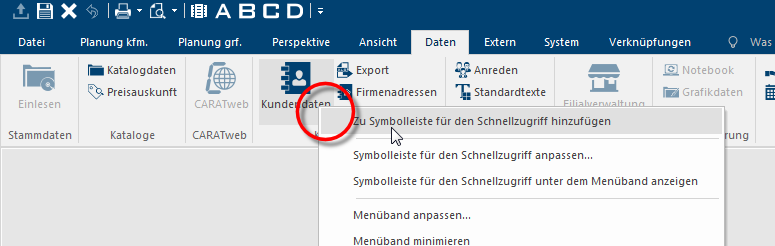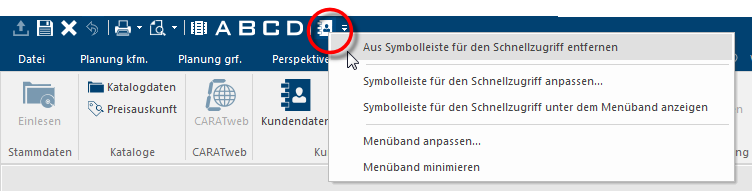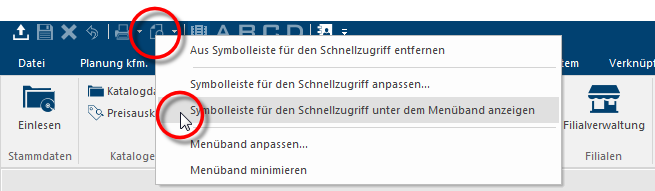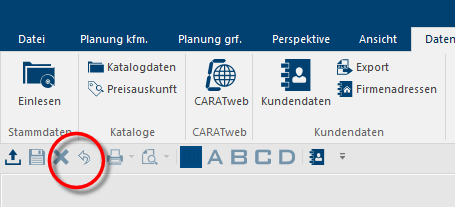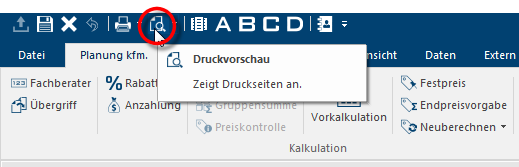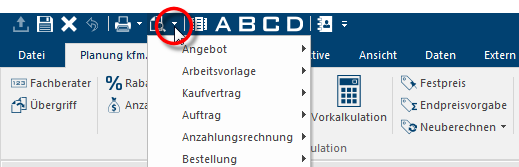The Quick Access
Via the quick access you can place functions you often need at the top of the menu ribbon, so that you can open these functions at any time, independently of the currently open index card Some dialogue windows are too voluminous, therefore the functions are separated into indexed groups. The subgroup names typically appear on the tab of the index card at the top of the dialogue and can be selected by clicking on the appropriate tab.. As a standard are the functions Open commission, Save commission, Close commission, Reverse, Print, Print preview, Commissions overview, as well as the Views A trough D preset in the quick access.
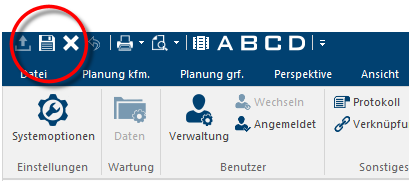
Please click Typically the LEFT mouse button is pressed once quickly, if not specified differently. Clicking will either mark an object, or when clicking on a button, the execution of the desired activity (e.g. OK, Cancel, Close). with the right mouse button In dialogue windows you always find one or more buttons that can be activated by clicking on them. Typical functions for buttons are e.g. OK, Cancel, Apply. Buttons are always activated by a single click with the left mouse button. on the desired function in one of the index cards of the menu ribbon and select the option The word option (from Latin: optio = free will) used in computing means a choice. In CARAT it is normally used with a list box. Ad Addition (in Latin: addere) is one of four basic operations in arithmetic. In primary school and in common language it is the expression used for the adding of two or more numbers. to Quick Access Toolbar from the context menu In almost all Windows programs a click with the RIGHT mouse button opens a context menu containing a list of commands that are commonly the next step of a procedure..
Please click with the right mouse button on any of the symbols in the quick access. If the quick access us located above the menu ribbon you can select that the quick access should be displayed below the menu ribbon via the context menu.
After you have selected the option, the quick access toolbar will be displayed below the menu ribbon.
Some functions have a double function, which you can recognise from the small triangle on the right side of the symbol. The main function will always be executed when you click on the symbol itself, whereat a click on the triangle will open a list of possible sub-functions.
If you click in the quick access directly on the symbol for the Print preview, the print preview for the current view (floor plan, parts list, front view,...) will be opened.
However, if you click in the quick access on the small triangle on the right side of the symbol for the Print preview, you will be shown a list of possible documents for which you can open the print preview. Only commercial or graphical documents will be proposed, depending on the view that is currently activated.