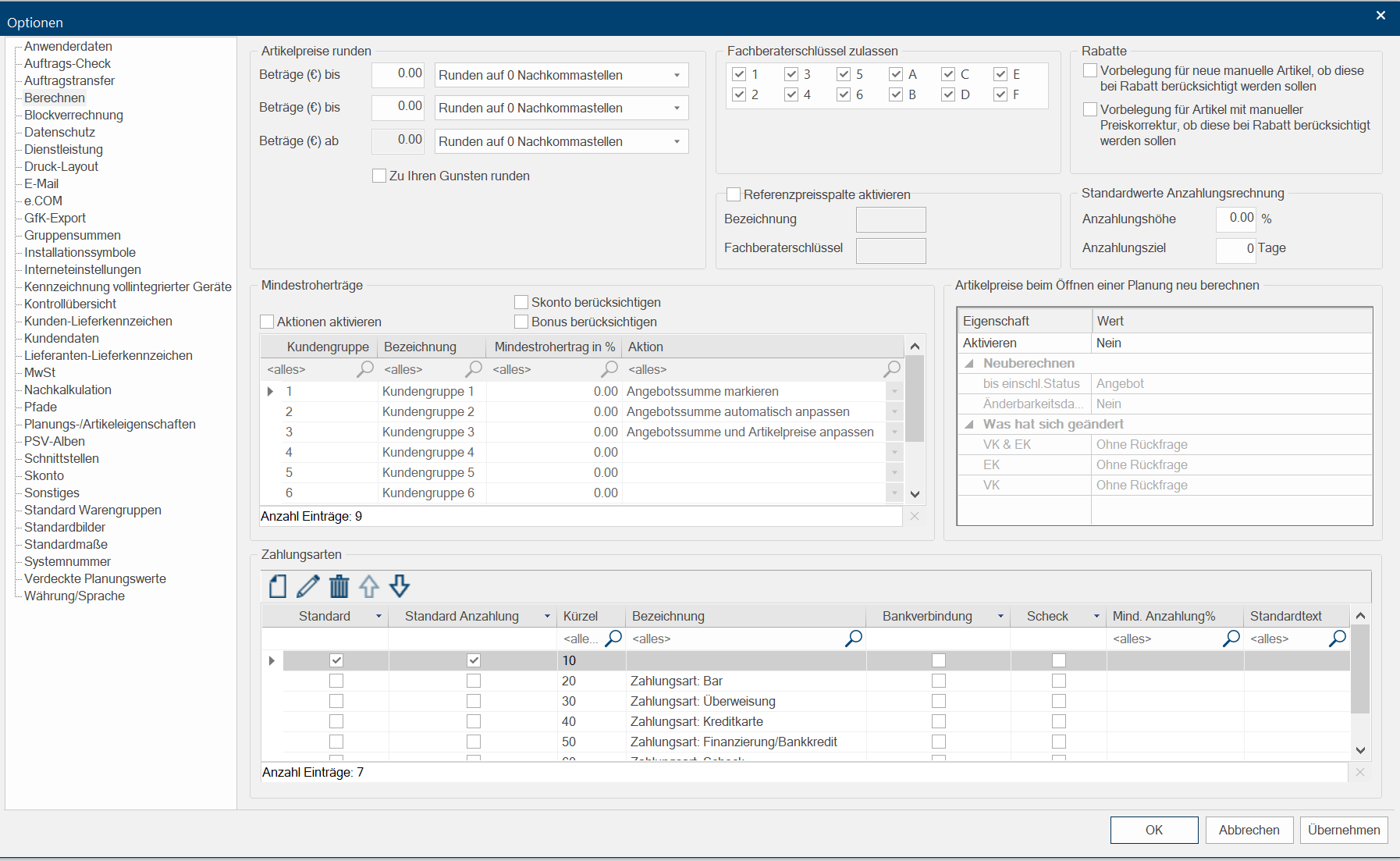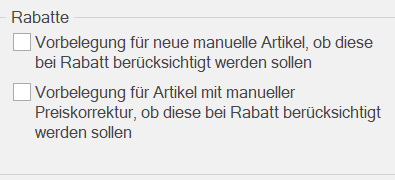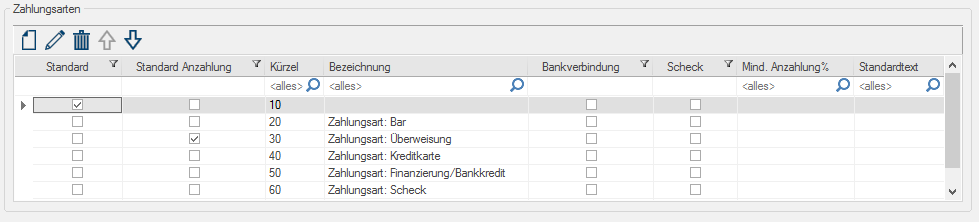Calculate
You can conduct the basic settings around the subject of price calculation via the page Calculate. Along with the setting for Rounding of article prices, you can also activate the desired Minimum gross profit as well as manage the desired Payment methods. Subsequently, we would like to explain each of the particular areas in more detail.
The areas of the page Calculation
In the area Round off article prices, you can specify how CARAT should round the article prices. If necessary for this you have, up to three options The word option (from Latin: optio = free will) used in computing means a choice. In CARAT it is normally used with a list box. available, with which you can adapt the rounding based on the size of the amount.
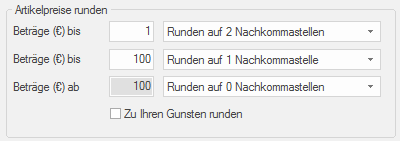
- You can use the top line, for example, for small amounts (in this example up to one Euro). By setting the list box If several options are provides for one function provides, are these often shown in a list. Please click on the little black triangle in the right margin to select the desired option. to Round to 2 decimal The decimal system or base ten numerical system (in Latin: decimus = tenth) is a notational system for the representation of numbers. It uses the cardinal number (or base) 10. The decimal system is the most widely used numerical system in the world today, and originates from India. places, the amount will essentially not be rounded.
- You can use the middle line for lower amounts (in this example up to 100 Euro). Using the list box Round to 1 decimal place the amount will, for commercial use, always be rounded up or down to the nearest 10 cents.
- The setting Round to 0 decimal places in the last row, automatically refers to the amount, that was entered in the middle row for Amounts up to. Thus, all amounts (in this example starting at 100 Euro) will, for commercial use, be rounded up or down to the next full Euro.
- You can cause CARAT to always round up, for all amounts that are supposed to be rounded to one or 0 decimal places by using the checkbox A checkbox is a standard element in a graphic user interface. A checkbox has, in most cases, two states (set or not set). These usually correspond to a yes/no selection. Round to your favour.
In the Minimum gross profit area you have the possibility to define different minimum gross profits, and stipulate which action CARAT should take when falling below the respective gross profit. The Minimum gross profit function is especially recommended when you would like to avoid having the gross profit inadvertently fall below the desired amount, through price changes caused by an e.g. block and value allocation, discount, end price default, fixed price, or manual price changes.
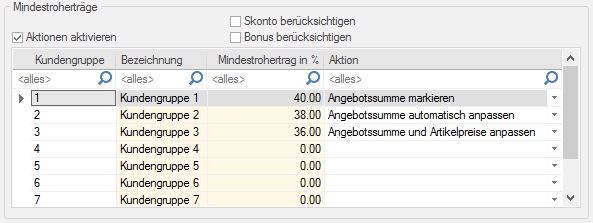
Because of the master data Head data in CARAT is the generic term for all details that are needed for the design and ordering of a kitchen. This is for example, the selected program or variations in carcase versions, or worktop edge. maintenance it will occur again and again during the daily work with CARAT that values are changed which will effect the price calculation. Especially new prices of your core range, changed conditions or also surcharge factors are to be mentioned here. It can be reasonable that these changes are automatically incorporated in current plans, e.g. open quotations, so that potential price differences are not going on your expenses. The area Recalculate article prices when opening a plan is for these cases at your disposal.
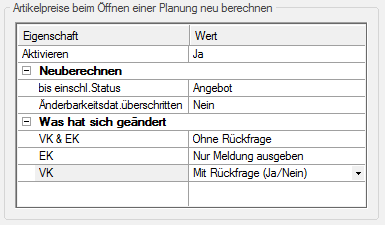
The area consist of a two column table. You can set the various properties via the column Value. Thus you can define if CARAT should principally re-examine the article prices when opening a plan. Furthermore can you define how the program should react if is ascertained that the prices are changed. To change a value please click Typically the LEFT mouse button is pressed once quickly, if not specified differently. Clicking will either mark an object, or when clicking on a button, the execution of the desired activity (e.g. OK, Cancel, Close). in the relevant column, whereupon a small button In dialogue windows you always find one or more buttons that can be activated by clicking on them. Typical functions for buttons are e.g. OK, Cancel, Apply. Buttons are always activated by a single click with the left mouse button. with a triangle appears. You can then select the desired value via this button.
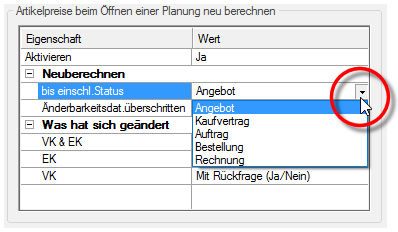
|
Property: |
Value: |
|---|---|
|
Activate: |
The function for the recalculation of the article prices is basically set via the property Activate. Here are the values Yes or No available. |
|
up to status incl.: |
You can define until which status a recalculation may be conducted via the property up to status incl.. As choices are available: Quotation, Sales contract, Order, Purchase order and Invoice. |
|
Date of changeability exceeded: |
If a recalculation still may be conducted, even when the changeability date already has exceeded, can be defined via the property Date of changeability exceeded. Here are the values Yes or No available. |
|
SP The SP (selling price) in CARAT is a result of multiplying the CARAT list price by the entered net surcharge factor, plus VAT./PP The PP (purchase price) in CARAT, refers to the price less conditions but before designated cash discounts and bonus.: |
The last property refers to the SP and/or the PP. Here you can set the actual action which should be conducted by CARAT if one or both price types The price type indicates basically if and how many list prices an item has. For example, a built-in oven has normally only one list price, it is therefore not "price group dependant". A base unit, in contrast, normally has a list price for each program/catalogue price group and is therefore "price group dependant". is changed. As choices are available: Without enquiry, With enquiry (Yes/No), Display message only. |
Mode of operation:
- If you have activated the option Recalculate the article prices, the article prices of the articles included in the plan are being examined when opening a plan, based on the current catalogue data and calculations settings. If CARAT comes to the conclusion that there is a price change in SP, PP or both, the respective set action will be executed.
- Without enquiry: The article prices (SP and/or PP) will be changed directly according the actual valid prices without enquiry.
- With enquiry (Yes/No): With this option a dialogue Dialogue, dialogue windows or dialogue fields are special windows in software applications. Dialogue windows are displayed by application programs in different situations to request input or confirmation from the user. is displayed which generally signals you that the article prices are changed.
- Display message only: If this option is selected, a message will be issued, so that you are aware of the fact that subsequently the prices will be recalculated.
By using the area Approve Consultant key The Consultant key is a three digit string, with which you can assign a plan the necessary surcharge factors and conditions. Every calculation group is always assigned one of the three digits. Normally these are: 1st digit wood parts, 2nd digit accessories, 3rd digit electro. you can specify which digits may be entered for the consultant key. This can prevent that undesired combinations of consultant keys can be entered. This limitation can especially be useful in a subsidiary environment.
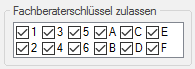
If you select the option Activate reference price, you have the possibility to deposit two pre-settings for an additional Addition (in Latin: addere) is one of four basic operations in arithmetic. In primary school and in common language it is the expression used for the adding of two or more numbers. price display in the quotation window Programs and files are shown in so called windows in the operating system of the same name. In CARAT each view (e.g. floor plan, article input, front view, perspective etc.) opens its own window. Multiple windows can be shown simultaneously for processing. If changes are made in one of these windows, this has an automatic effect on all other windows.. You can define a name for the column in the quotation window via the field Name. You define with which surcharge and conditions the reference price should be calculated with the Consultant key.
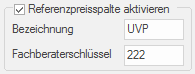
In the area Standard values for deposit invoice you can store a deposit amount in percentage and a deposit target in days. When a deposit invoice is to be printed, CARAT can automatically calculate the term of payment depending on the print date, as well as the deposit amount depending on the deposit percentage.
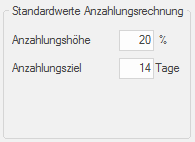
Via the area Discounts you can preset if, when creating a manual item, the option Article considered at discount will already be activated or not, by using the checkbox. If the option is not set, a newly created manual position will to begin with not be considered for a discount.
New: from version V2022.7.0.0 there is also the possibility to activate the option that after a manual price correction of an article in the parts list a discount should be taken into account for this article.
In the Payment method area you can control which of the payment methods used in your business should be used for your documents. You can add new payment methods, and edit or delete available payment methods by using the symbols above the table. By using the double arrow buttons, you can move a selected payment method to another position in the list.
Using the Standard column, you can assign the payment method that will be used when printing for each document, for which a payment method is indicated. Using the Standard Deposit column, you can also allow for an alternative payment method for the deposit.