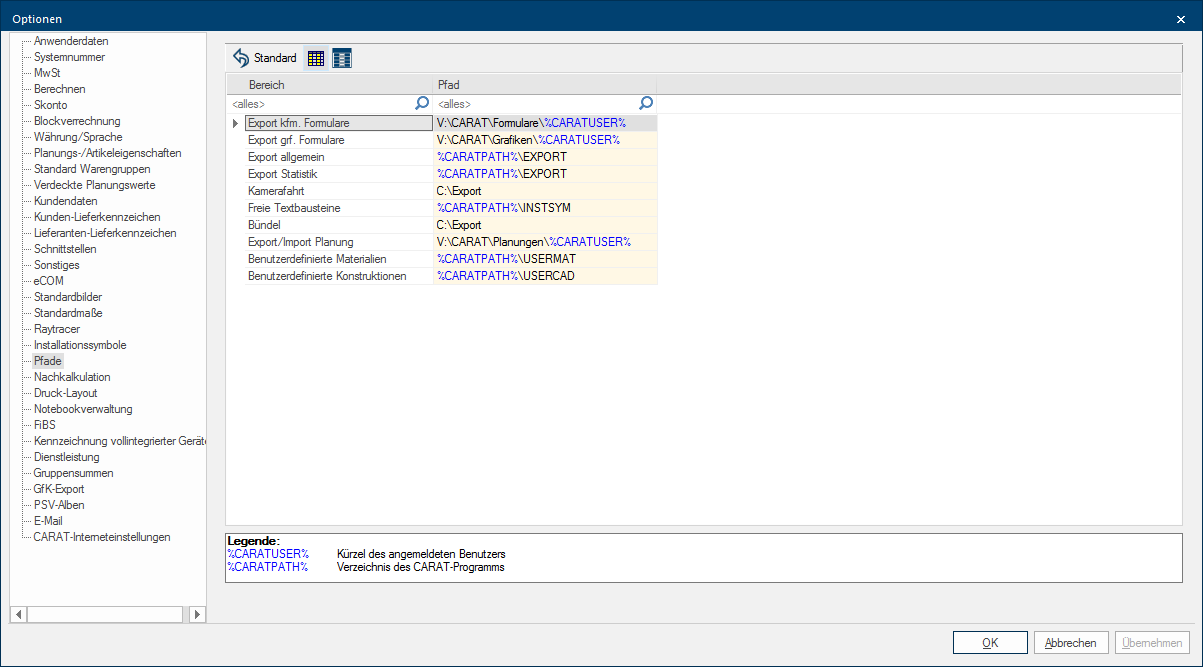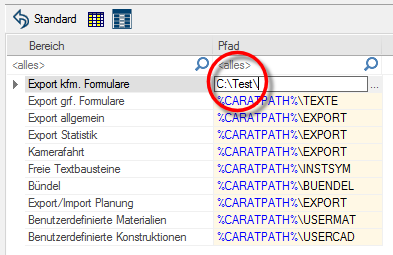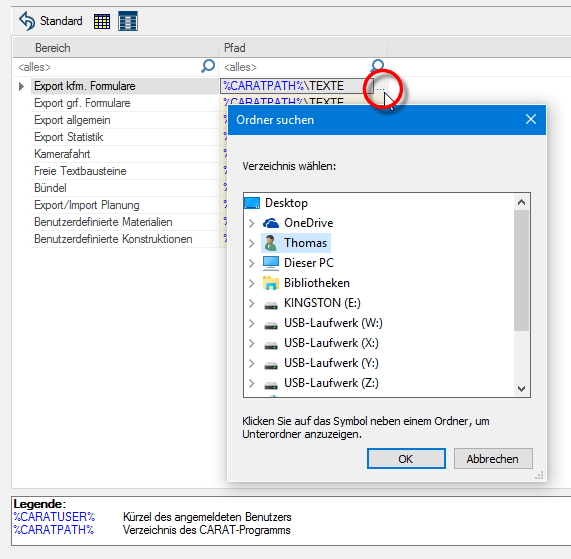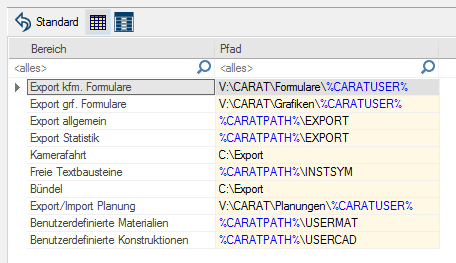Paths
You can enter the path In a hierarchically organized file system the path is a succession of listings that one must pass through to get from a determined place in the file system to a determined file, for example C:\sample\letter\business_letter or c:\Documents\Own files\business_letter. specifications for the several export functions on the page Paths, to define where the individual files should be saved. The number of paths to set can vary, depending on the modules you subscribed to.
|
Area: |
Description: |
|---|---|
|
Export commercial forms: |
This path is necessary as presetting for all commercial documents that can be exported by using the print preview. |
|
Export graphical forms: |
This path is necessary as presetting for all graphical documents that can be exported by using the print preview. |
|
Export general: |
This path is used as presetting for the export of the following listed files:
|
|
Export statistics: |
This path is used as presetting for the export of the statistic. |
|
Camera Drive: |
This path is used as presetting for the export of the camera drive as video file. |
|
Free text modules: |
This path is used as presetting for saving and loading of text modules for the function free texts. |
|
Exhibition planning: |
For the export of plans that will be used with the add-on program exhibition planning. |
|
Bundle: |
Via this path you define at which place a new bundle-file will be exported. This path specification will later also be used when you want to import a bundle-file again. |
|
Export/Import plans: |
This path is used as presetting to import and export plans out of a commission. |
|
User defined materials: |
Via this path specification you can define at which place the directory USERMAT should be. |
|
User defined constructions: |
Via this path specification you can define at which place the directory USERCAD should be. |
To be able to edit an export path, please click Typically the LEFT mouse button is pressed once quickly, if not specified differently. Clicking will either mark an object, or when clicking on a button, the execution of the desired activity (e.g. OK, Cancel, Close). once with the left mouse button In dialogue windows you always find one or more buttons that can be activated by clicking on them. Typical functions for buttons are e.g. OK, Cancel, Apply. Buttons are always activated by a single click with the left mouse button., on the path designation to be modified. You can then directly edit the line with the path specification, to sent an other save location in your network.
By using the dotted button (Browse) you can also directly select a path on your computer or in your network. You can reset the selected path description to the CARAT default setting by using the button Standard.
So that you can flexibly assign the path specifications in your network, there is the potential to assign a parameter for the installation path and the respective in CARAT logged in user.
|
Parameter: |
Description: |
|---|---|
|
%CARATPATH% |
The parameter %CARATPATH%, automatically adds the path up to the main directory of the current open CARAT installation. This parameter can be necessary when not every user in a network uses or can use the same drive letter. |
|
%CARATUSER% |
With the parameter %CARATUSER%, is the paths specification automatically complemented with the directory with the name of the logged in user. With this parameter an own export directory can be created automatically for each user. |