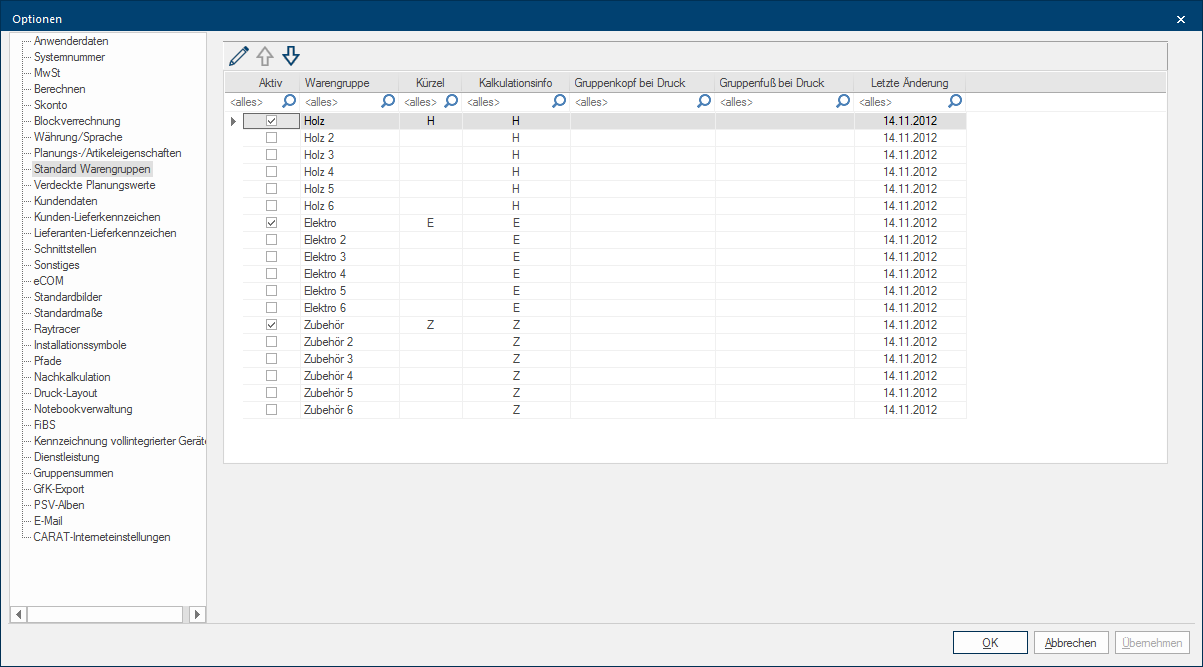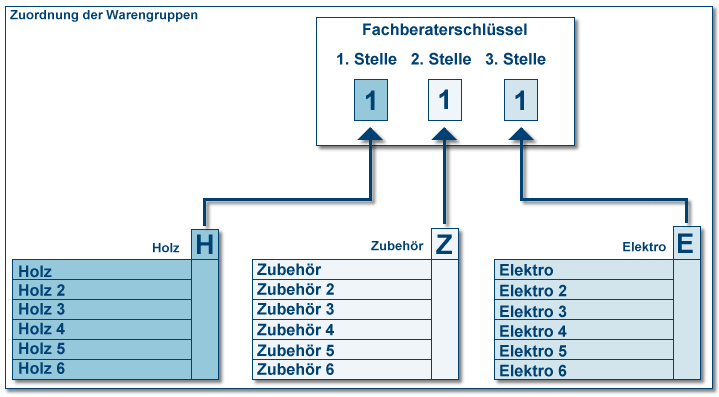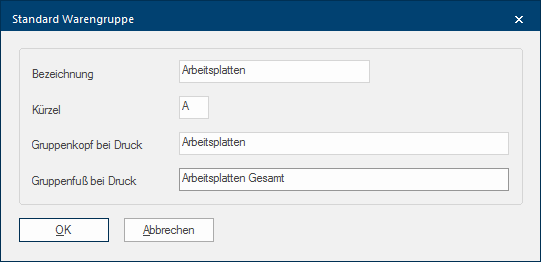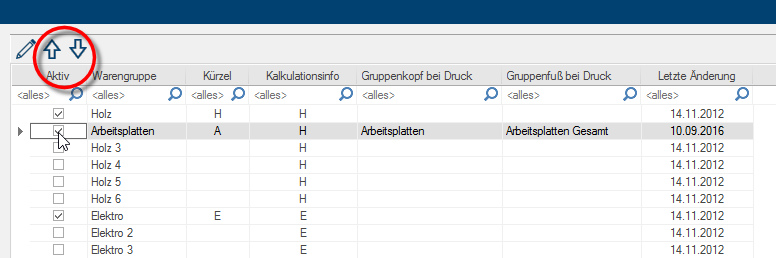Standard Material Groups
On the page Standard material groups By using a standard material group you have the possibility to combine several calculation groups together in a group. In CARAT there are three standard material groups (Wood, Accessories and Electronics) at your disposal. you have the possibility, per standard material group (Wood, Accessory, Appliances) to apply up to six material groups, so to be able to summarize the single calculation groups In a calculation group are arranged any quantity of items that have an item specific similarity. So typically all items, e.g. furniture parts, but also worktops, sinks, or electrical appliances, are consolidated into appropriate named calculation groups. more easily and to allocate to one position of the consultant key The Consultant key is a three digit string, with which you can assign a plan the necessary surcharge factors and conditions. Every calculation group is always assigned one of the three digits. Normally these are: 1st digit wood parts, 2nd digit accessories, 3rd digit electro.. Furthermore, you can use the additional Addition (in Latin: addere) is one of four basic operations in arithmetic. In primary school and in common language it is the expression used for the adding of two or more numbers. material groups to reach a, for your purposes, meaningful and clearly arranged grouping of the articles for commercial printouts.
The following schematic diagram should clarify the assignment of material groups. On the index card Some dialogue windows are too voluminous, therefore the functions are separated into indexed groups. The subgroup names typically appear on the tab of the index card at the top of the dialogue and can be selected by clicking on the appropriate tab. Standard material groups are 18 material groups, whereas always six material groups at a time are summarized in a standard material group (W Wood, E Appliance, A Accessory). Because of the fixed assignment to one of the three standard material groups automatically the assignment to the relevant position of the consultant key and hence the surcharge to be used is managed.
Following we would like to give you an overview of the index card Standard material groups and subsequently show you how to adapt and activate an available material group to your needs.
|
Name: |
Description: |
|---|---|
|
Active |
Via this column you can recognise which standard material groups are currently in use in CARAT. |
|
This column displays the name of the material group. You can of course change the name of the material group to your needs. |
|
|
Token |
Here is the by you assigned token for the material group shown. The token is needed for the assignment in the catalogue master data Head data in CARAT is the generic term for all details that are needed for the design and ordering of a kitchen. This is for example, the selected program or variations in carcase versions, or worktop edge. and should therefore be definite. |
|
Calculation info |
Here is the token of the fixed assigned standard material groups shown W (Wood), E (Appliances), A (Accessories). |
|
Header line at print |
This column shows you the text which you can enter as headline of a material group, so to be able to use this text for the printout of a commercial document sorted by material groups. |
|
Footer at printing |
This column shows you the text which you can enter as footer of a material group, so to be able to use this text for the printout of a commercial document sorted by material groups. |
|
Last modification |
This column shows you the date on which the respective material group was last modified. |
First mark a material group of the desired standard material group and subsequently click Typically the LEFT mouse button is pressed once quickly, if not specified differently. Clicking will either mark an object, or when clicking on a button, the execution of the desired activity (e.g. OK, Cancel, Close). on the button In dialogue windows you always find one or more buttons that can be activated by clicking on them. Typical functions for buttons are e.g. OK, Cancel, Apply. Buttons are always activated by a single click with the left mouse button. Edit, to modify one of the available material groups to your needs.
|
Name: |
Description: |
|---|---|
|
Product Group |
Here you can enter an own name for the material group. For this, there is an 30-position alphanumeric An alphanumeric character is in the narrow sense either a letter or a number. The term is used in telecommunications and computer technology. field available. |
|
Token |
Here you have to enter an one position, unique token for the material group. The token is needed compulsory for the assignment in the catalogue master data. Permitted are the characters 0-9 and A-Z, special characters and umlauts are not allowed. |
|
Group header at print |
In this field you can enter an optional The word option (from Latin: optio = free will) used in computing means a choice. In CARAT it is normally used with a list box. text as headline of the respective material group, so to be able to use this text for the printout of a commercial document sorted by material groups. |
|
Group footer at print |
In this field you can enter an optional text as footer of the respective material group, so to be able to use this text for the printout of a commercial document sorted by material groups |
After having finished the input you still have to activate the material group, so this group can be used in CARAT. For this please click in the checkbox A checkbox is a standard element in a graphic user interface. A checkbox has, in most cases, two states (set or not set). These usually correspond to a yes/no selection. in front of the material group desired. By using the two arrows you have additionally the possibility to change the order of the material groups for commercial printing. For this, please mark the relevant material group and move this material group to the desired position by clicking on the the arrow.