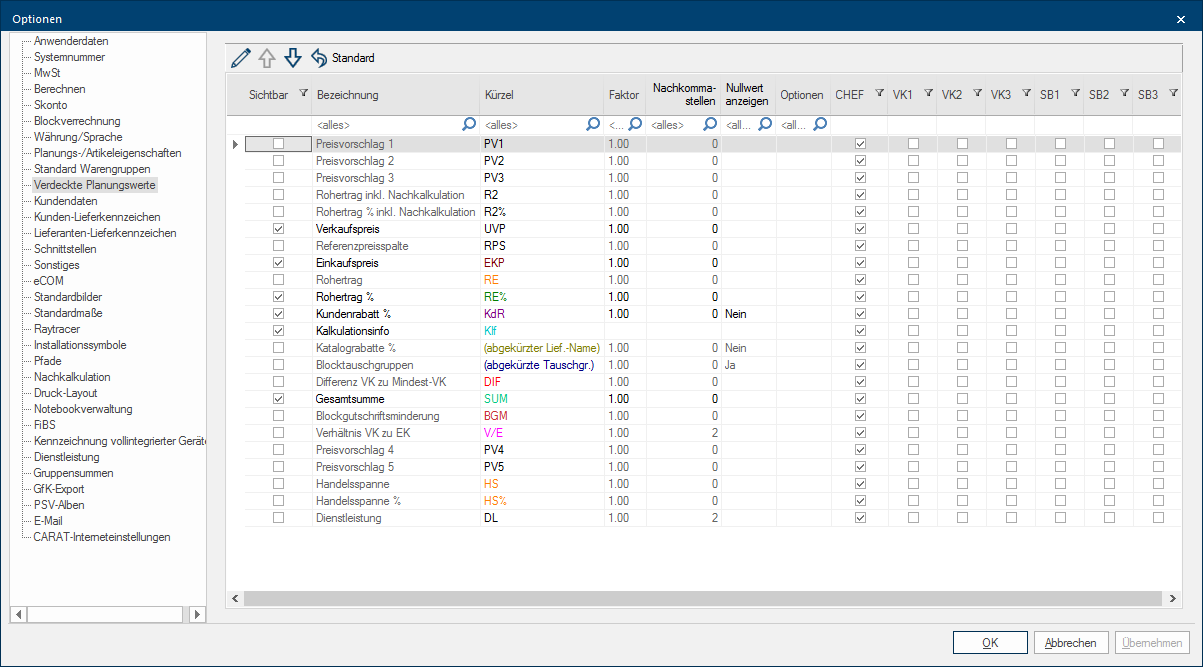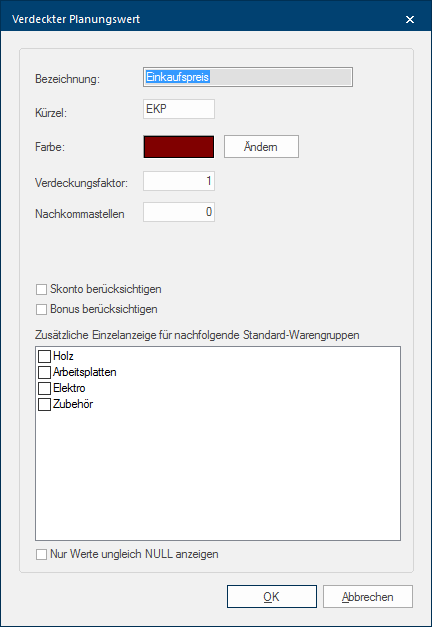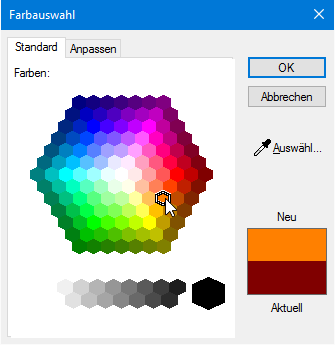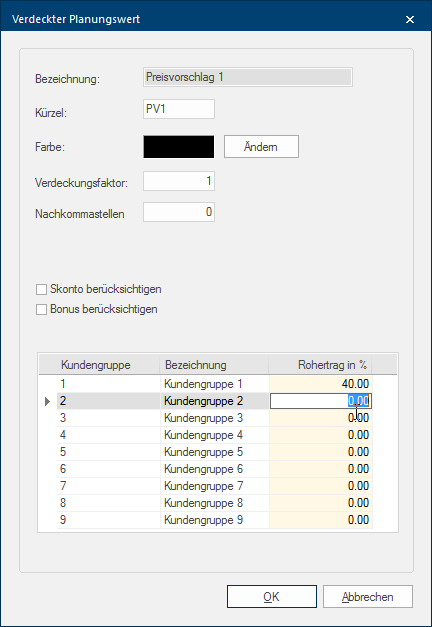Blind Planning Values
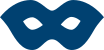
Accurate numbers - Exact control
Keep an overview. With the additional Addition (in Latin: addere) is one of four basic operations in arithmetic. In primary school and in common language it is the expression used for the adding of two or more numbers. function Blind Planning Values, you always have your quotation values in "view". By using the blind planning values you can have constant access to the most important key data of your precalculation. Thus, with a quick glance, you have the ability to see your PP The PP (purchase price) in CARAT, refers to the price less conditions but before designated cash discounts and bonus., gross profit, SP The SP (selling price) in CARAT is a result of multiplying the CARAT list price by the entered net surcharge factor, plus VAT., or even an already assigned customer discount. Beyond that, you can see at any time whether you have completely balanced all block exchange groups in a block calculation. And all of this, without your customer even noticing it!
Better Overview - Simpler Selling
Now, nothing will escape you again. The blind planning values will always be automatically adjusted during planning. Therefore, you know at all times what financial clearance you have for your sales negotiations. That gives you the necessary security, so you can systematically lead your price discussions. By using the blind planning values, you gain the extra potential to secure the necessary earnings for your company, and at the same time create the best possible quotation for your customer.
A marked planning value can be edit by using the icon bar, or the order, in which the planning values will be displayed later on, can be set by using the two arrow symbols. The planning values that are most suitable for your purposes have to be activated for display. If desired, you can freely choose the token, which later on will be displayed in the dockable sidebars within the program window Programs and files are shown in so called windows in the operating system of the same name. In CARAT each view (e.g. floor plan, article input, front view, perspective etc.) opens its own window. Multiple windows can be shown simultaneously for processing. If changes are made in one of these windows, this has an automatic effect on all other windows. of CARAT. Additionally, you have the possibility to store a factor, for especially sensitive values, so that the displayed values can not be directly interpreted by unauthorized persons. Beyond that, you can set which planning values can be used by which user group via the group assignment.
|
Name: |
Description: |
|---|---|
|
Name |
The Name of the respective blind planning value can not be changed, this is also recognisable by the fact that the field is greyed out. |
|
Token |
The token field is usually an alphanumeric An alphanumeric character is in the narrow sense either a letter or a number. The term is used in telecommunications and computer technology. input field. You can input any three characters in this field as an abbreviation, which will then be displayed in the sidebar. For the planning properties Catalogue discount % and Block Exchange Groups are the tokens automatically created. |
|
Colour |
You can control the font colour of the token using the colour setting. For this, you can access the colour dialogue Dialogue, dialogue windows or dialogue fields are special windows in software applications. Dialogue windows are displayed by application programs in different situations to request input or confirmation from the user. of your operating system An operating system is the software which enables the use of a computer. It administrates operating resources like memory, input and output devices and controls the execution of programs. by using the Edit button In dialogue windows you always find one or more buttons that can be activated by clicking on them. Typical functions for buttons are e.g. OK, Cancel, Apply. Buttons are always activated by a single click with the left mouse button.. |
|
Factor |
The Factor serves to distort a certain planning value so that only authorised persons can directly reconstruct the respective value. A factor of 1,00 is set as default. When you would like to display your PP in the Blind planning values area, but want to prevent the actual value from being seen directly, you can give for example 0.01 as a factor. Therefore, 1,000.- Euro would only appear as 10 (1000 x 0,01 = 10). A direct reference to the actual PP would therefore be impeded. |
|
Using this field, you can define how many decimal places will be displayed for the respective value. For all planning values, with the exception of the relation SP to PP, are the decimal places preset on zero. |
|
|
Cash discount/Bonus |
For some planning values you can input whether, when calculating this value, an available Cash discount or Bonus should also be considered. |
|
If required you can specify if and which standard material groups should additionally be displayed as single values for some blind planning values via the area Additional individual display for following standard material groups. In this dialogue are always only displayed the in the system options The word option (from Latin: optio = free will) used in computing means a choice. In CARAT it is normally used with a list box. activated standard material groups. If on or more standard material groups are activated for additional individual display for these planning values, these will be displayed beneath the actual planning value. In the process the same token is used, yet complemented with the token of the standard material group. The order of the standard material groups complies with the order of the standard materials groups which you have entered in the system options. |
|
|
Show zero value |
For some planning values can also be specified whether the respective planning value should be displayed when the value equals 0. This is for example the case when no customer or catalogue discount has been given yet, or when a block exchange group is already completely balanced. |
| Name: | Token: | Description: |
|---|---|---|
| Purchase price The PP (purchase price) in CARAT, refers to the price less conditions but before designated cash discounts and bonus. | PP | By using the planning value PP you can have the current purchase price of this planning be displayed. This value is calculated based on all articles available in the planning. |
| Retail price The SP (selling price) in CARAT is a result of multiplying the CARAT list price by the entered net surcharge factor, plus VAT. | SUM | By using the planning value SUM you can have the current Selling price of this planning be displayed. This value is calculated based on all articles and discounts available in the planning and is equal to the value in the sum bar at the bottom margin of the parts list. |
| RRP | By using the planning value RRP you can have an additional Selling price be displayed, for which you can individual arrange if, and when yes, which discounts should be considered for the calculation of this value. This enables you to show, for example, a recommended retail price before deduction of any discounts, for checking purposes. | |
| RPS | By using the planning value RPS you can have displayed the total sum of the itemised prices from the reference price column. The reference price concerns an optional price indication in the parts list. | |
|
Shows the target selling price (TSP). This will show you the calculated selling price (SP without any deductions). |
||
| Proposed price | PV1-3 |
Each plan is at creation automatically assigned to a so called customer group. A minimum gross profit can be stored via the customer groups, when required. You have the possibility to display additionally calculated selling prices as information via the planning values Proposed price 1 - 3. These additional selling prices are being calculated via a gross profit which you previously have assigned to a customer group. If you have not made any changes this group is at first always Customer group 1. Please also note the description of the planning value Difference SP to minimum SP further bellow. You should first enter the for the price calculation desired Gross profit in percentage before you can use the available planning values Proposed price 1 - 3. To this, a table with all available customer groups will be displayed in the dialogue of the planning values. |
| Gross profit | RE, RE% | With the planning values RE and RE% you can display a Target gross profit as currency or as percentage. This gross profit is calculated based on the articles available in the planning. |
| RE2, RE2% | With the planning values RE2 and RE2% you can display an additional Target gross profit as currency or as percentage. This gross profit can allow for additional positions which are not included in the quotation. For this, you can assign special positions for the post calculation with target cost, on the Post Calculation page of the system options. | |
| CM, CM%: | The planning values CM and CM% are further variants for displaying the gross profit. The name is Commercial Margin. For both initial values Selling price and Purchase price, which are used for the calculation of the commercial value, you can, via this planning value, additionally define per value if also the VAT should be considered. | |
| Difference SP to minimum-SP | DIF |
The planning value Difference SP to minimum-SP should first be activated after you have activated the Minimum gross profit function on the page Calculate in the system options. If this is the case, CARAT can display the price difference between the normal calculated selling price and the more favourable selling price resulting from the entered minimum gross profit. By presetting the minimum gross profit, you can define how high the selling price minimally must be to cover costs, based on your calculation settings. The minimum gross profit is normally used to define a minimum sales value, under which the quotation may never fall below. |
| Relation SP to PP | S/P |
The Relation SP to PP planning value is a special way of displaying the added Addition (in Latin: addere) is one of four basic operations in arithmetic. In primary school and in common language it is the expression used for the adding of two or more numbers. value, similar to the gross profit. In this case, the SP without VAT is divided by the PP (without VAT). The resulting value itself can be used in the blind planning information, as an alternative to the gross profit. Besides the possibility to display this value as gross total, the possibility exists to additionally display this value per standard material group. For example can this value be used as basis for a commission scheme. With this planning value the sales person can know at all times in which commission range they find themselves, and can therefore more easily control their pricing in the desired direction. Through the use of an additional factor, not being equal to 1, the value can be changed so that no conclusions are made on the PP. With a factor of 1.19 can the Value added tax of 19%, be subsequently surcharged, for example. You will then obtained a value that shows the relation between SP with VAT and the PP without VAT. |
| Customer discount | CD A Compact Disc (CD) is an optical mass storage device introduced in the early 1980´s by Philips and SONY to store music, it replaced the phonograph record (audio CD). | You can display an assigned Customer discount through the planning value CD. For this planning value you will usually define that zero values should not be displayed, so that immediately can recognise if and for which amount a customer discount has been assigned. |
| Catalogue discount | If you also have activated the display of the Catalogue discounts, they will be displayed per catalogue, if assigned. The corresponding token for the respective catalogue will always automatically be created from the catalogue name. | |
| Calculation info | CI | If you activate the planning value CI you can additionally display the Consultant key The Consultant key is a three digit string, with which you can assign a plan the necessary surcharge factors and conditions. Every calculation group is always assigned one of the three digits. Normally these are: 1st digit wood parts, 2nd digit accessories, 3rd digit electro. currently in use, the so called Calculation info, for control purposes. |
| Block exchange groups |
If you use the Block calculation, also the Block Exchange Group planning value can offer you useful information. If this planning value is activated, you will be displayed the values in the individual block exchange groups. For this is automatically a token created from the name of the block exchange group. You can actively use this information for your price discussion, because a further credit of the respective block exchange group in the corresponding amount, does not initially entail a change in the total sum. |
|
|
Block credit note reduction |
BCNR |
The Block credit note reduction planning value offers you a very special function in the area of blind planning values. If this planning value is active, you have the ability to directly enter a value for this parameter in the display, around which the calculated block credit note can be reduced. Thus you gain the ability to very individually effect the block credit note in a quote, in this way you are able to produce a "buffer" for the subsequent price negotiations, for example. As far as you have activated also single item marketing parallel to block calculation you can additionally set if the block credit note reduction also should bear on the outcome of the single item marketing in the same height. In order to be able to apply the Block Credit Note reduction optimally, you should first, before you kick-off a block calculation, enter a reduction amount. To do this, please click Typically the LEFT mouse button is pressed once quickly, if not specified differently. Clicking will either mark an object, or when clicking on a button, the execution of the desired activity (e.g. OK, Cancel, Close). in the display, in the value area of the planning properties. The input field will then be marked with a thin border. After you have entered the desired value, you must then push the enter key The enter key (also known as return or enter) is located on the right side of the letter part of your keyboard and is usually labelled with an arrow pointing to the left. This key causes a line break when used in word processing and is also used in software programs to confirm the currently marked button (usually OK or Cancel)., in order to finally apply the amount as a planning value. |