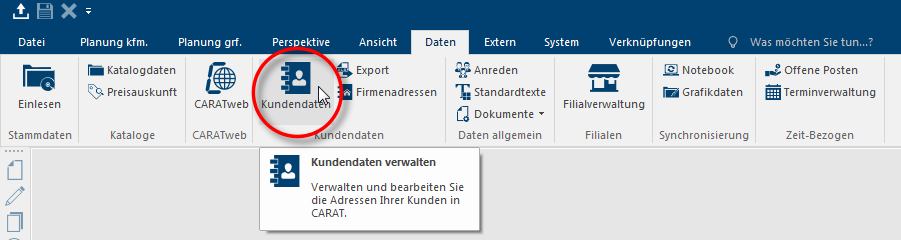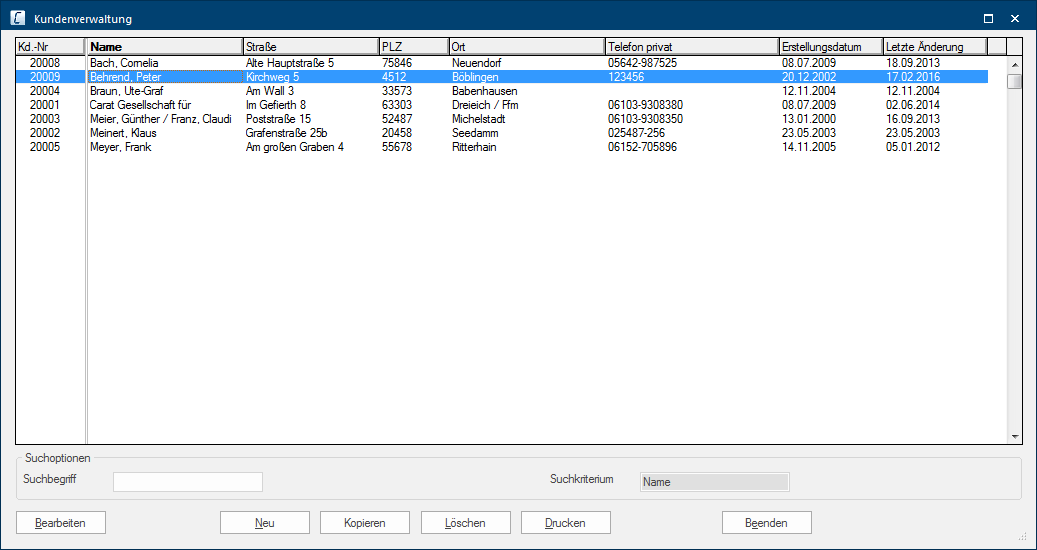The Customer Administration
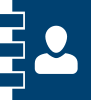
In the Customer Administration you can see, and if necessary edit or delete, all customer addresses that you have entered during the quotation preparation. Naturally, you can also add new customer addresses using the Customer Administration.
The customer administration will open when you click Typically the LEFT mouse button is pressed once quickly, if not specified differently. Clicking will either mark an object, or when clicking on a button, the execution of the desired activity (e.g. OK, Cancel, Close). on the entry Customer data on the index card Some dialogue windows are too voluminous, therefore the functions are separated into indexed groups. The subgroup names typically appear on the tab of the index card at the top of the dialogue and can be selected by clicking on the appropriate tab. Data in the menu ribbon.
Initially, only the basic address details for a customer are displayed in a table in the customer administration. If you mark an address entry with the left mouse button In dialogue windows you always find one or more buttons that can be activated by clicking on them. Typical functions for buttons are e.g. OK, Cancel, Apply. Buttons are always activated by a single click with the left mouse button., you can select the corresponding customer, in order to, edit the address data, print a customer data page, or delete the customer. In addition Addition (in Latin: addere) is one of four basic operations in arithmetic. In primary school and in common language it is the expression used for the adding of two or more numbers., you have the ability to enter a new customer with address data by using the New button.
The sorting can be carried out on any of the listed columns. The column whose heading is in bold print, is automatically consulted for the sorting. In the above picture, you can see that the column Name has been selected for sorting the customer list. To select another column for sorting, click on the corresponding column title.
Underneath the address list, you can enter a search term. In the Search criterion field, the name of the selected column in which the search term is searched, is displayed for easy monitoring A monitor is a output device and/or a part of an output device used for displaying information or pictures. It is thus a display in a technical sense.. Already during the input of the search term, the address list is being automatically sorted accordingly.