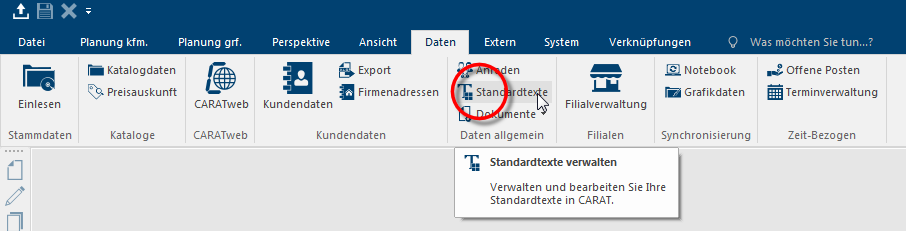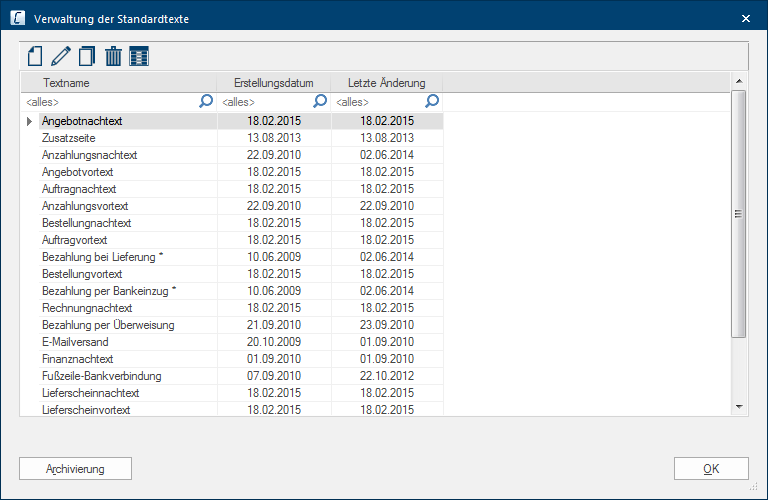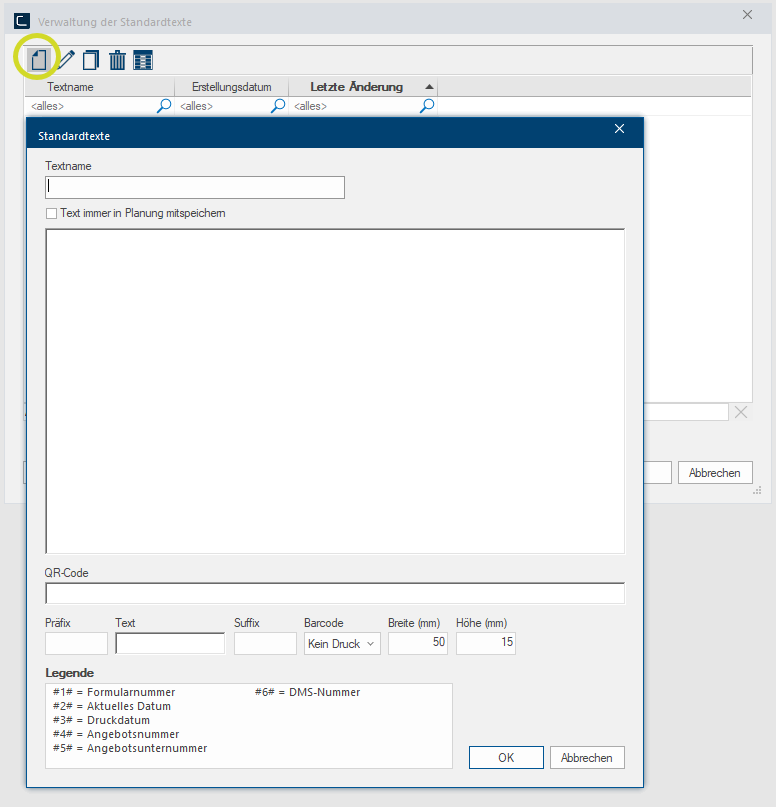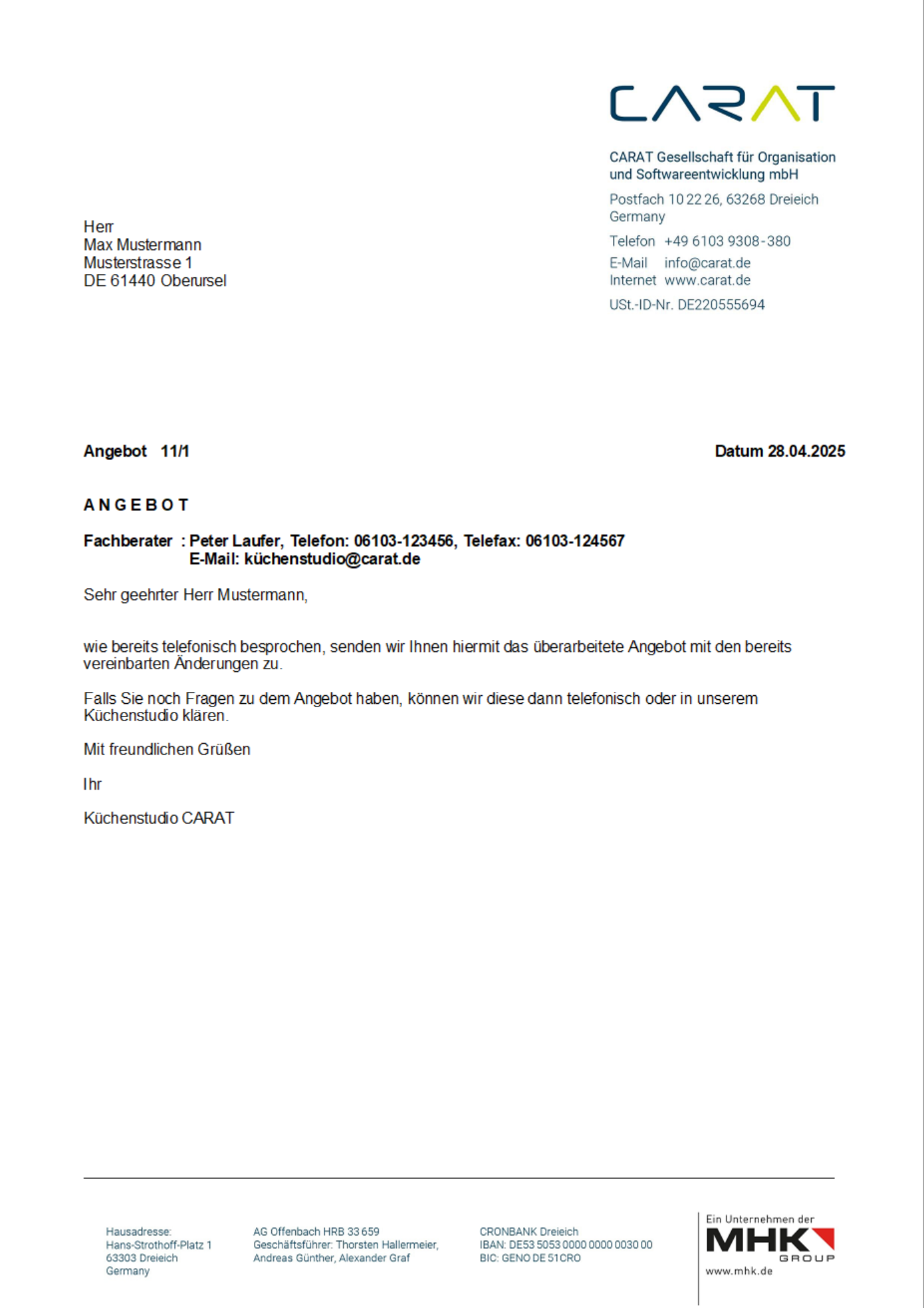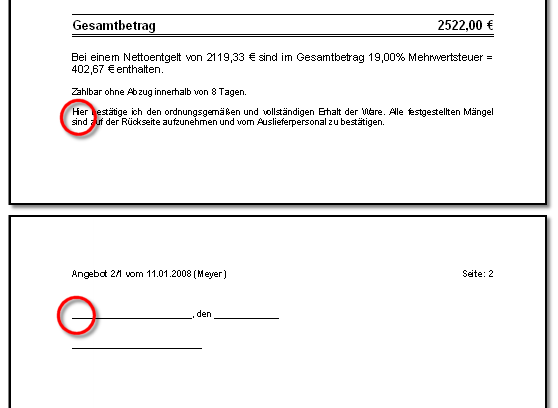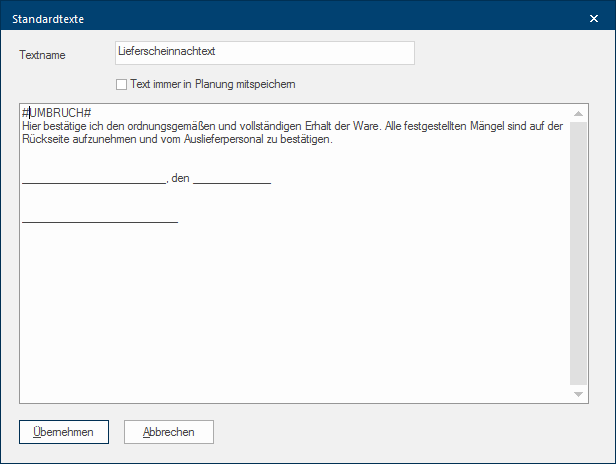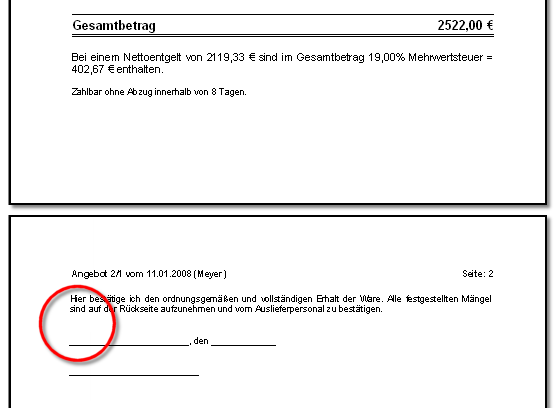Standard Texts

A Standard Text is a text module that is stored and can always be quickly accessed and used over and over again. The input possibilities can range from simple salutations with current customer information to legally relevant points. Using the Standard Texts function, you have the possibility to store any number of header and footer texts as well as additional Addition (in Latin: addere) is one of four basic operations in arithmetic. In primary school and in common language it is the expression used for the adding of two or more numbers. text modules, for the payment methods used, for your commercial documents.
The exact wording of a standard text is normally not saved in a plan, because a standard text usually contains only generally valid information. Only the reference to the standard text used is saved by the print layout set. If it is necessary however, that you for example often need a standard text with legally relevant contents, you can ensure that in this case the exact wording is also saved by using an additional option The word option (from Latin: optio = free will) used in computing means a choice. In CARAT it is normally used with a list box..
Click Typically the LEFT mouse button is pressed once quickly, if not specified differently. Clicking will either mark an object, or when clicking on a button, the execution of the desired activity (e.g. OK, Cancel, Close). on the Standard texts option of the Data index card Some dialogue windows are too voluminous, therefore the functions are separated into indexed groups. The subgroup names typically appear on the tab of the index card at the top of the dialogue and can be selected by clicking on the appropriate tab. of the menu ribbon.
In the Standard texts administration dialogue Dialogue, dialogue windows or dialogue fields are special windows in software applications. Dialogue windows are displayed by application programs in different situations to request input or confirmation from the user., the standard texts that are already created are displayed in an overview, with the text name, the creation date as well as the date of the last modification.
For the administration of the standard text you have symbol buttons In dialogue windows you always find one or more buttons that can be activated by clicking on them. Typical functions for buttons are e.g. OK, Cancel, Apply. Buttons are always activated by a single click with the left mouse button. available to create a new standard text, to edit an available standard text and to copy and delete a standard text. The archiving of the standard texts can be called up via the Archiving button, so that standard texts can be exported or exported standard texts can be read in again.

First click on the symbol New button in the Standard texts administration dialogue to create a new standard text. Thereupon, the input dialogue for creating a new standard text will open.
- First input a short meaningful text name, in the upper Text name input field, with which you can later assign this text module to any document using the Print layout.
- Then you can enter any text in the lower input area. Please remember that you only enter the standard text in this dialogue with regard to content. The font type, font colour and text alignment, can be set later in the Print Layout. Through this approach, you have the possibility to format The format or formatting (Latin, forma) is designated in word processing as the design of the text document. In this case meaning the selection of character fonts and character style such as bold or italics. the same text module differently in multiple documents, without having to enter the text repeatedly.
- If you would like to permanently save the exact wording of the text module in the respective plan once it is used, please activate the option Always save the text with the plan. Standard texts for which this option is activated, are identified in the standard text overview by a star (*).
See also: The Customers Addresses
See also: The Header and Footer texts
|
Example: Standard text with break and without salutation for use as header text 1 |
Example: Print preview of a standard text with break |
For creating a standard text, you also have the #PAGE BREAK# parameter available to you. A manual page break can be forced by using the #PAGE BREAK# parameter. If you use #PAGE BREAK# in a standard text, the entire text that follows this parameter will be printed on a new page. The parameter itself is of course not printed.
Without #PAGE BREAK# parameter
As you can see from the next picture, there is not enough space at the end of the page to display the entire standard text. Because of the set page margins, a part of the text is separated on the next page by the automatic page break.
With #PAGE BREAK# parameter
For the following example should be made sure by the #PAGE BREAK# parameter, that the area of the signature and the related text is not printed separately by an automatic page break.
For this standard text should the signature area not be separated from the associated text. Therefor is a #PAGE BREAK# parameter put in front of the standard text. Although in this case some room is still available on the page, a manual page break is now forced and the entire standard text is printed in its entirety on the following page.