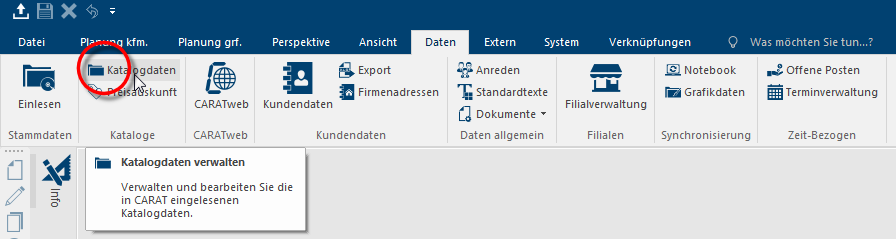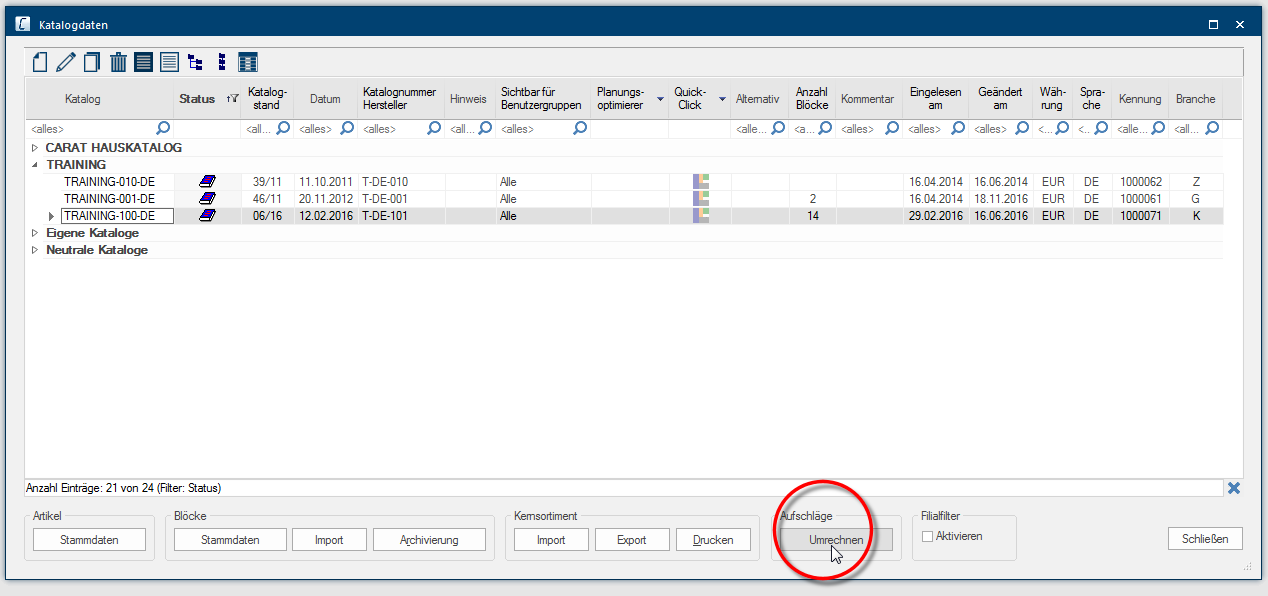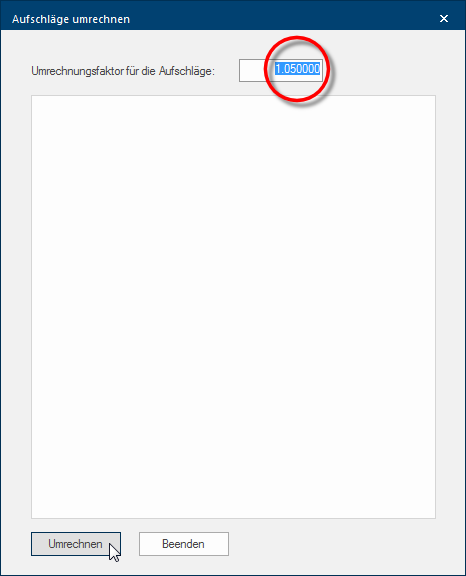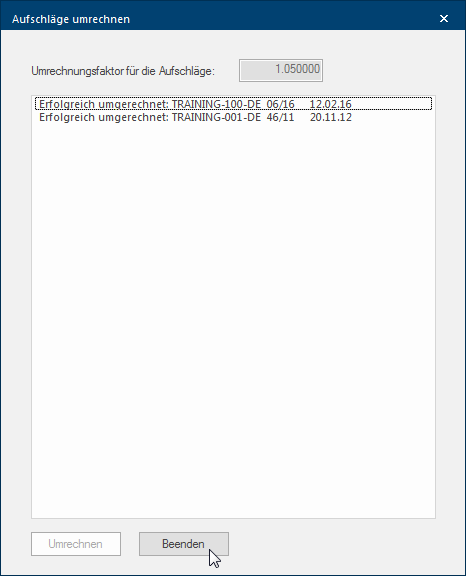Converting several Surcharges
With the Surcharges Convert function, you can raise or lower the surcharges by any factor for all catalogue versions Due to modifications to a yearly catalogue more than one following variation of a catalogue can be given. This is called catalogue version. selected in the catalogue overview. Thereby, the modification affect all surcharges (with a value bigger as 0) in all condition pages On a conditions page is the calculation data for all calculation groups and condition schemes entered. The condition page "standard" should always be used for the base calculation. You can however, create more condition pages in order to implement special requirements.. The Convert Surcharges function gives you a quick and easy way to change all surcharges by any factor, for one or also several catalogue versions, in just one step.
- Click Typically the LEFT mouse button is pressed once quickly, if not specified differently. Clicking will either mark an object, or when clicking on a button, the execution of the desired activity (e.g. OK, Cancel, Close). in the menu ribbon on the entry Catalogue data on the Data index card Some dialogue windows are too voluminous, therefore the functions are separated into indexed groups. The subgroup names typically appear on the tab of the index card at the top of the dialogue and can be selected by clicking on the appropriate tab. to call up the Surcharges Convert function.
- Then the catalogue data dialogue Dialogue, dialogue windows or dialogue fields are special windows in software applications. Dialogue windows are displayed by application programs in different situations to request input or confirmation from the user., via which you can administer your catalogue versions, will open. You will find the Surcharges Convert function in the lower range of the Catalogue data dialogue.
- To edit the surcharges for one or also several catalogue version, you normally have to recalculate and manually change each single surcharge in each active catalogue. This approach is far too time consuming for a quick price adjustment that should should extend across the entire catalogue. The Surcharge Convert function is available so that you do not have to manually change each surcharge individually.
Example: Based on a general price increase, you would like to raise your surcharges for several catalogue versions by 5%.
- First select the catalogue versions for that you want to recalculate the surcharge factors, from the catalogue overview. To select several catalogue versions, hold the Ctrl-key The Ctrl-key (short for Control Key) is located on the PC keyboard to the far left in the bottom row of keys. The Ctrl-key has a similar function as the Shift-key. Usually this key is used in conjunction with another key or with the mouse to perform a special function. down while you click the individual catalogue versions with the left mouse button In dialogue windows you always find one or more buttons that can be activated by clicking on them. Typical functions for buttons are e.g. OK, Cancel, Apply. Buttons are always activated by a single click with the left mouse button..
- Then call up the Surcharges Convert function by clicking with the left mouse button on the button convert.
- Now enter the factor, that all surcharges will be modified by, into the input field Conversion factor for the surcharges. For our example, all surcharges shall be raised 5%, therefore a factor of 1.050000 (=105%) must be entered here.
- As soon as you click on the Convert button a query will appear for your security, asking whether you are sure you want to recalculate the surcharges for the selected catalogues.
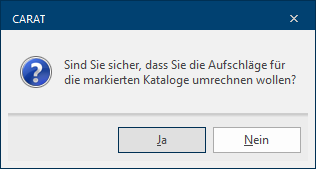
- As soon as you click on the Yes button, all surcharges in the selected catalogue versions will be converted using the specified factor.
- A short summary of the catalogue versions involved is shown as soon as all surcharges have been converted.