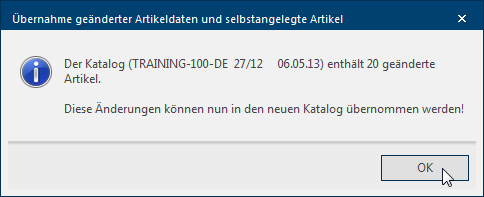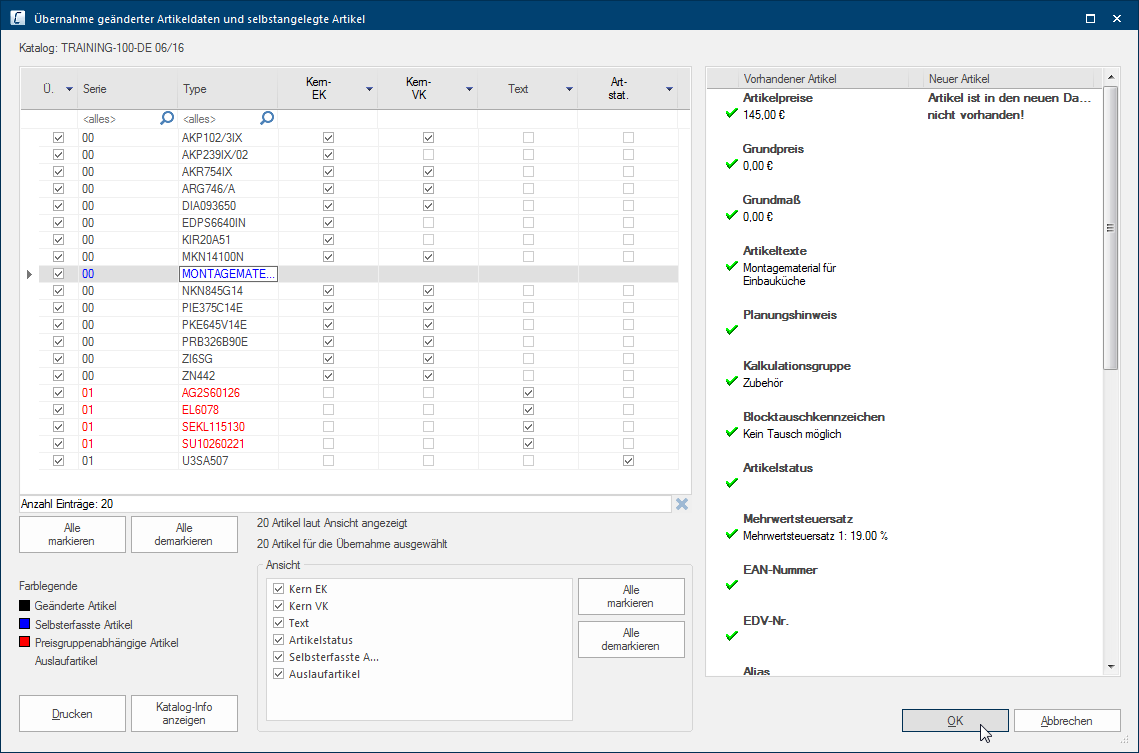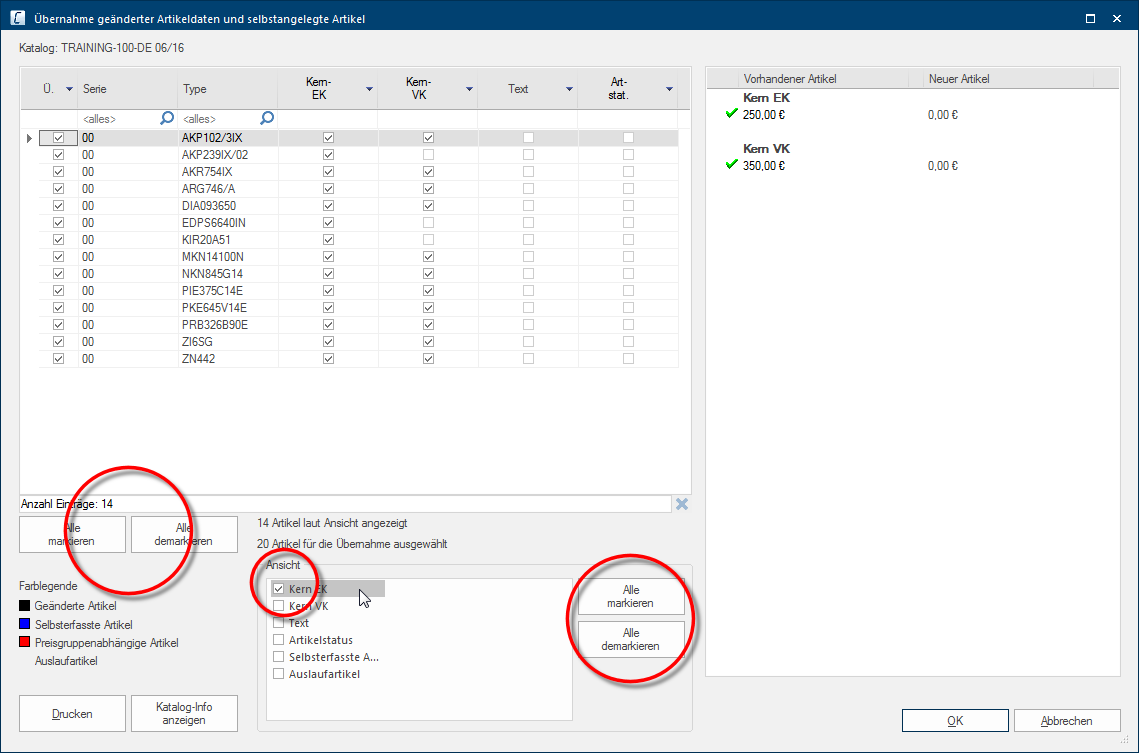Taking over modified articles
Occasionally you will manually modify articles from a catalogue version Due to modifications to a yearly catalogue more than one following variation of a catalogue can be given. This is called catalogue version.. This could be modifications of the core price Core price or also core-PP/core-SP in CARAT is designated as an absolute price. When a core price available is will the relevant price (PP / SP) no longer be calculated based on the list price and the deposited condition., the article text, the article status or something similar. CARAT will always check for manually modified articles in the available data records, if you import the master data Head data in CARAT is the generic term for all details that are needed for the design and ordering of a kitchen. This is for example, the selected program or variations in carcase versions, or worktop edge. of a new successor catalogue via the function Read in master data. A short note will appear if at the inspection and comparison of the catalogue data, manually modified articles are found.
A dialogue Dialogue, dialogue windows or dialogue fields are special windows in software applications. Dialogue windows are displayed by application programs in different situations to request input or confirmation from the user., in which you can define which of the modified articles should be taken over in the new catalogue version, will be opened once you click Typically the LEFT mouse button is pressed once quickly, if not specified differently. Clicking will either mark an object, or when clicking on a button, the execution of the desired activity (e.g. OK, Cancel, Close). on the button In dialogue windows you always find one or more buttons that can be activated by clicking on them. Typical functions for buttons are e.g. OK, Cancel, Apply. Buttons are always activated by a single click with the left mouse button. OK. The dialogue is divided into two main area's. The Article list of the manually modified articles, ready to be taken over, is arranged in the left side area. In the right side area are the modifications of a marked article displayed. In the process are the modifications of the selected articles in the existing catalogue compared with the respective data from the new catalogue. In the lower part of the dialogue is another area that contains the Display filter with which you can limit the display of the article list to specific area's.
If it is an update An update designates a new version of a base software program, which fixes faults or contains small improvements. of a catalogue that is less than a year old, you will usually also apply all manual modifications to the new catalogue version. Therefore are to begin with all articles in the article list already selected for take over.
- After you have checked the list, and have deactivated the articles no longer needed, you can take over the selected articles in the new catalogue by clicking on the OK button.
However, if you would like to take over only a few modifications, you should revise the article list in such a way that only those articles and modifications that you would like to take over, are selected. If for example only those articles that come with a Core-PP The PP (purchase price) in CARAT, refers to the price less conditions but before designated cash discounts and bonus. should be taken over with their core price in the new catalogue, you simply proceed as follows:
- In order that you do not have to deselect the unneeded articles or modifications individually, you can do this at once by clicking on the Unmark all button underneath the article list.
- To only show the articles that have a core-PP, first delete all display filters by clicking on the Unmark all button. Following you can set the option The word option (from Latin: optio = free will) used in computing means a choice. In CARAT it is normally used with a list box. Core-PP as display filter again.
- The article list will now only be filled with the articles for which the display filter applies. In this case are now only 14 articles displayed, from which not article is yet selected for take over however.
- Click subsequently on the Mark all button underneath the article list to select the filtered list for take over.