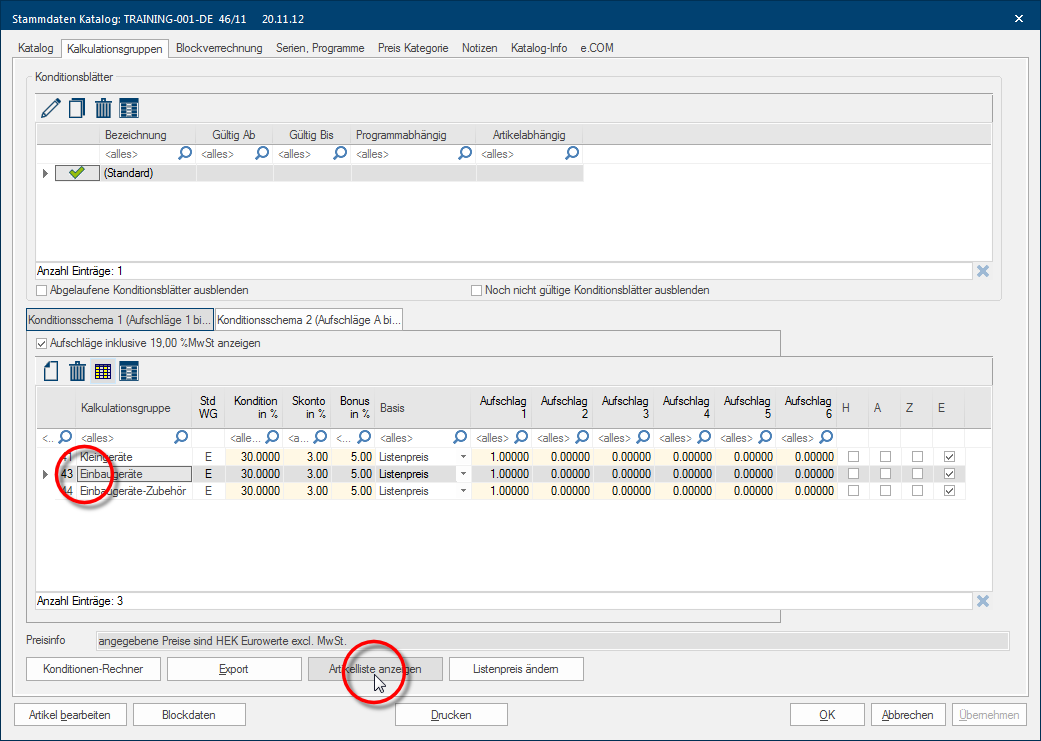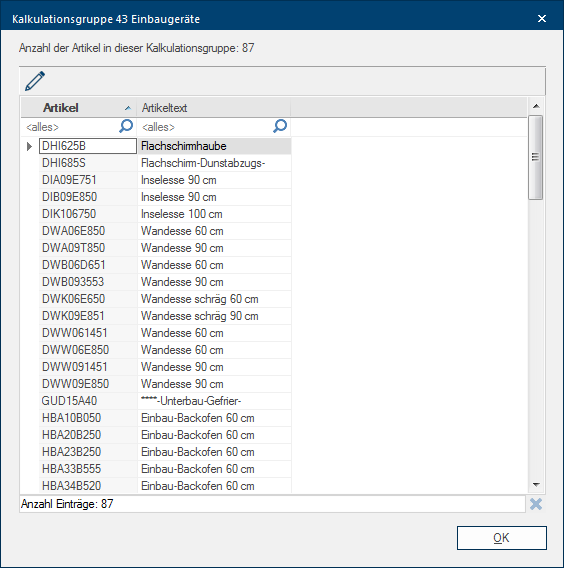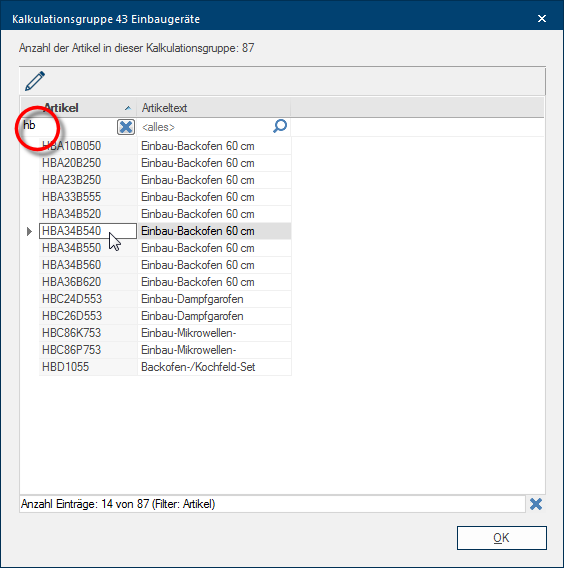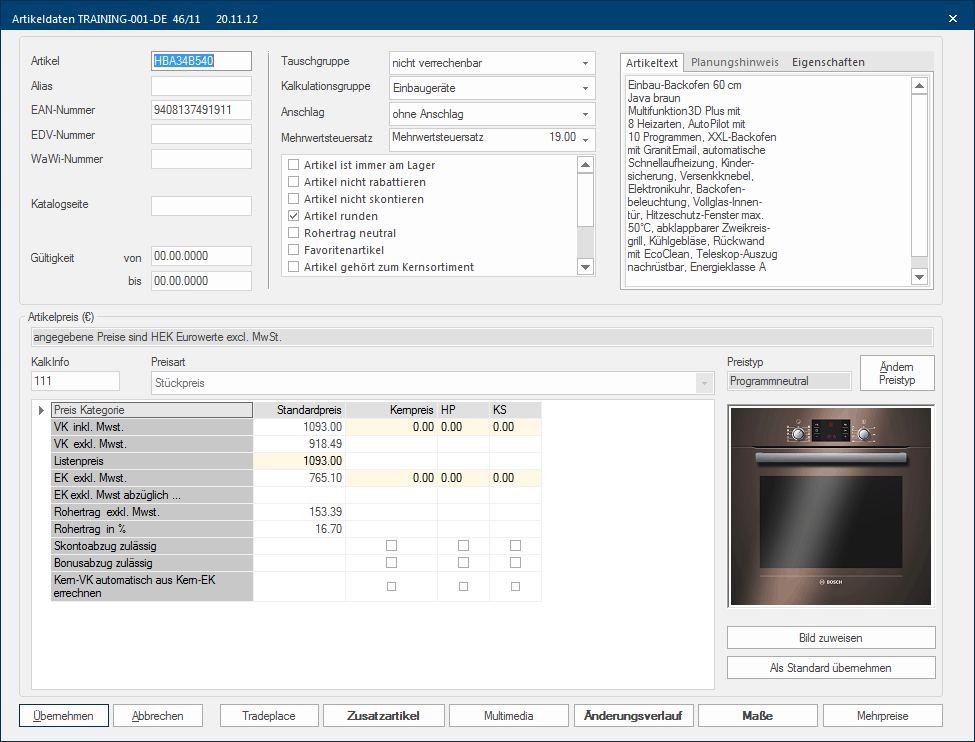Showing the Article List
When filling a conditions scheme, it once and a while can be useful to have an overview of the articles that are assigned to a calculation group In a calculation group are arranged any quantity of items that have an item specific similarity. So typically all items, e.g. furniture parts, but also worktops, sinks, or electrical appliances, are consolidated into appropriate named calculation groups.. Thus you can for example call up an article from a calculation group, to determine it's CARAT list price The list price in CARAT designates the price that was deposited by the manufacturer in the CARAT catalogue data. as basis for your calculations. For this, you can open a filtered article list by clicking Typically the LEFT mouse button is pressed once quickly, if not specified differently. Clicking will either mark an object, or when clicking on a button, the execution of the desired activity (e.g. OK, Cancel, Close). on the button In dialogue windows you always find one or more buttons that can be activated by clicking on them. Typical functions for buttons are e.g. OK, Cancel, Apply. Buttons are always activated by a single click with the left mouse button. Show article list underneath the conditions table.
- To show only the articles of one calculations group, select the desired calculation group and then click on the Show article list button.
- Thereupon, a dialogue Dialogue, dialogue windows or dialogue fields are special windows in software applications. Dialogue windows are displayed by application programs in different situations to request input or confirmation from the user. that only contains the articles from the selected calculation group will be displayed. The name of the selected calculation group is displayed in the caption of the dialogue, and below it the total number of articles in this calculation group.
- If required, you can further restrict the article list by using the two search fields. To view the article data, first mark the article desired and click subsequently on the edit symbol or double click A double click is, amongst other things, needed to open files and programs or to activate an operation or a command. If the mouse cursor points to the desired symbol, you should click the left mouse button twice in quick frequency. The mouse pointer should not be moved between these two clicks. on the article desired.
- In the Article data dialogue you have access to all information of a selected article, relevant for the calculation. Here is also the Price info for the base price (CARAT list price) displayed. Additionally Addition (in Latin: addere) is one of four basic operations in arithmetic. In primary school and in common language it is the expression used for the adding of two or more numbers., you can also see the assigned Value added Addition (in Latin: addere) is one of four basic operations in arithmetic. In primary school and in common language it is the expression used for the adding of two or more numbers. tax rate as well as the Catalogue page where you can find the article in the reference book. In the lower area you can read the list price.