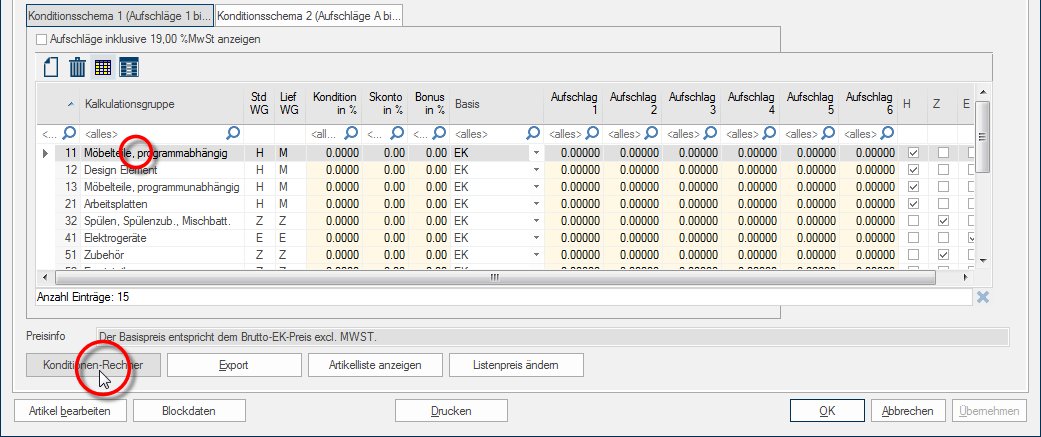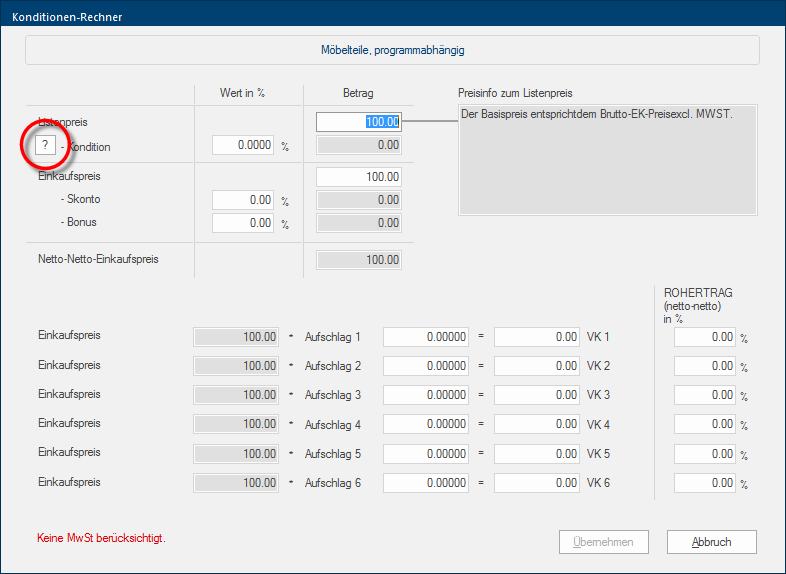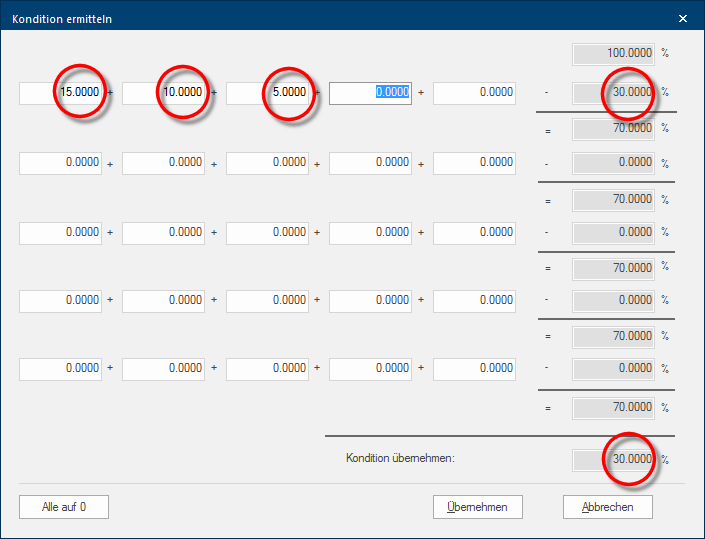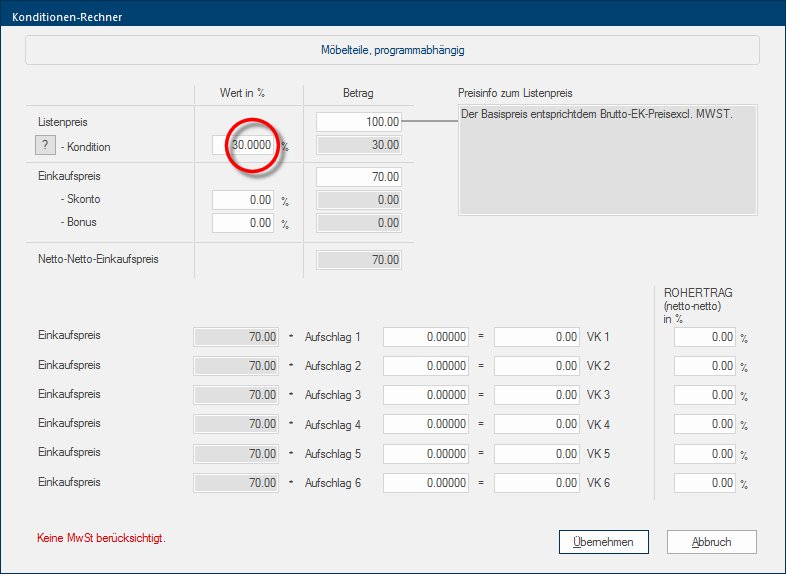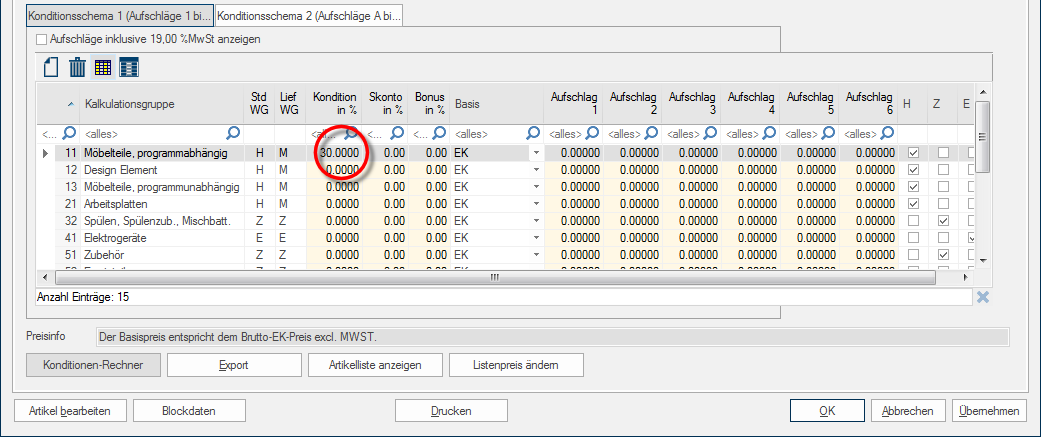Addable conditions
It may happen that you have several single conditions available, that you have to add to an total condition in order to be able to enter them in CARAT.
- Example: You receive a base condition of 15%, and additionally Addition (in Latin: addere) is one of four basic operations in arithmetic. In primary school and in common language it is the expression used for the adding of two or more numbers. a showroom discount of 10% and an immediate discount of 5%, which may be added Addition (in Latin: addere) is one of four basic operations in arithmetic. In primary school and in common language it is the expression used for the adding of two or more numbers.. However, in CARAT can only one value be entered as total condition. In order to be able to recognise and edit individually also later the singe condition components, you should determine the condition with the condition calculator.
- To open the condition calculator, please first mark the calculation group In a calculation group are arranged any quantity of items that have an item specific similarity. So typically all items, e.g. furniture parts, but also worktops, sinks, or electrical appliances, are consolidated into appropriate named calculation groups. you want to edit, and click Typically the LEFT mouse button is pressed once quickly, if not specified differently. Clicking will either mark an object, or when clicking on a button, the execution of the desired activity (e.g. OK, Cancel, Close). subsequently on the Conditions calculator button In dialogue windows you always find one or more buttons that can be activated by clicking on them. Typical functions for buttons are e.g. OK, Cancel, Apply. Buttons are always activated by a single click with the left mouse button..
- Now click in the condition calculator on the small button with the question mark, in order to be able to enter several single conditions.
- The first condition (15%) can now be entered in the dialogue Dialogue, dialogue windows or dialogue fields are special windows in software applications. Dialogue windows are displayed by application programs in different situations to request input or confirmation from the user. Determine condition in the first field of the first row. Because the other conditions should be added, you can enter these in the second (10%) and third (5%) field of the first row. You can use the tabulator key The Tabulator key ("Tab key") takes on, among other things, a "Preview Function" in CARAT. When you enter a new measurement value in the information area in the left hand window, use the Tab key to go to the next entry field and to see a preview in the main window showing your entered modification. The tab key is found above the caps lock key, and is normally marked with two arrow symbols. to get from one field to the next,
Condition values that you enter next to each other in one row are always added.
- The total condition will be taken over as soon as you click on the Apply button, and now can the PP The PP (purchase price) in CARAT, refers to the price less conditions but before designated cash discounts and bonus. based on the entered list price The list price in CARAT designates the price that was deposited by the manufacturer in the CARAT catalogue data. be calculated in the conditions calculator.
- You can now apply the condition for the selected calculation group by clicking on the Apply button, thereby closing the conditions calculator at the same time.