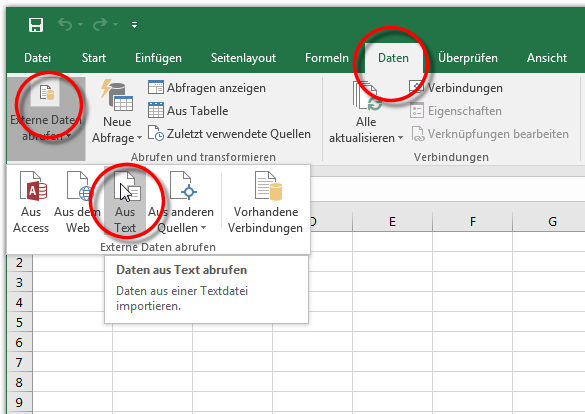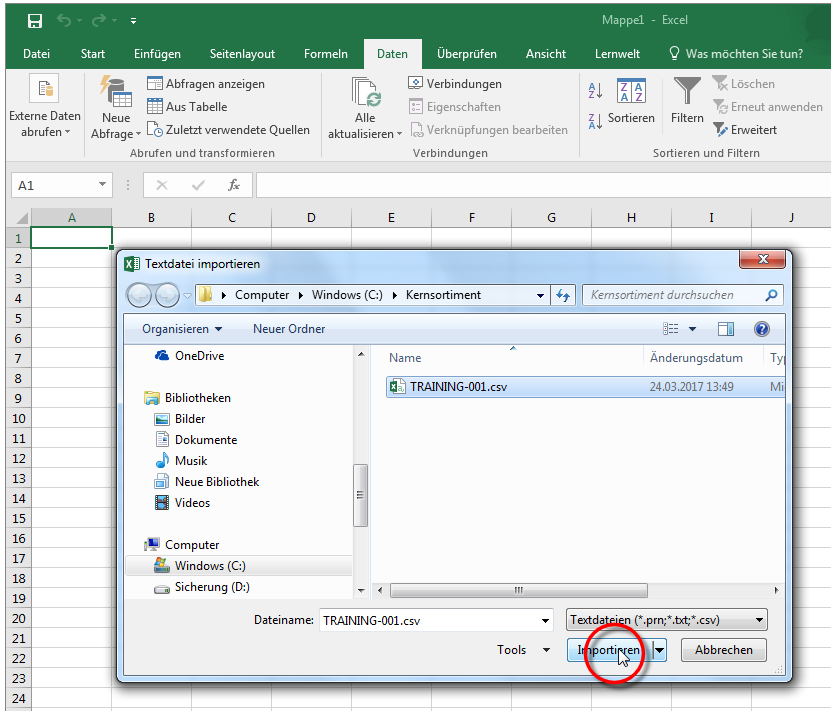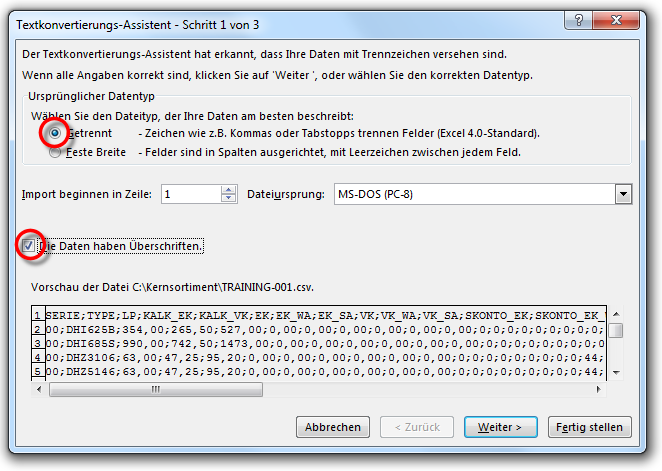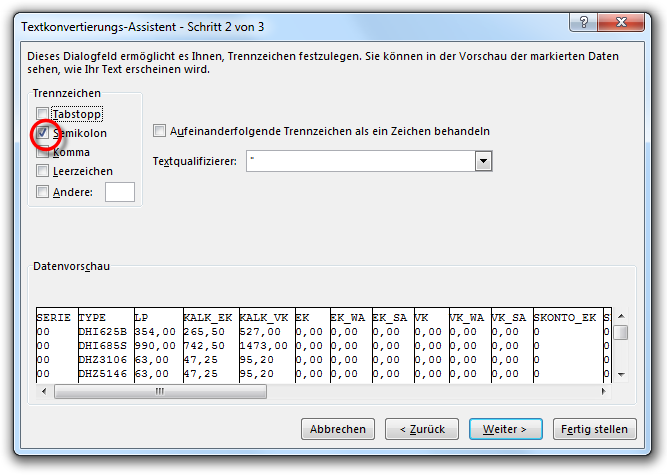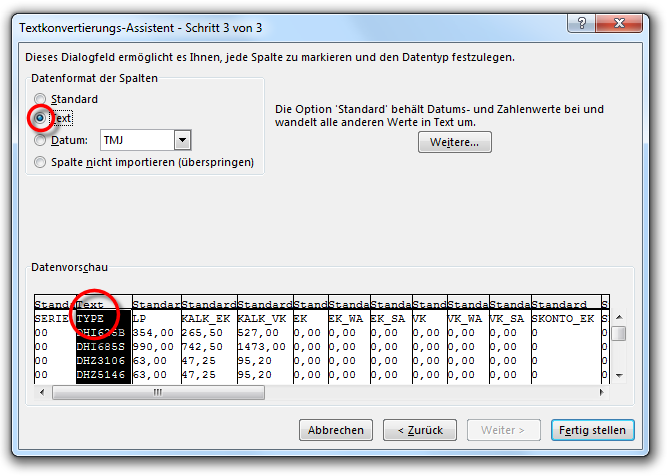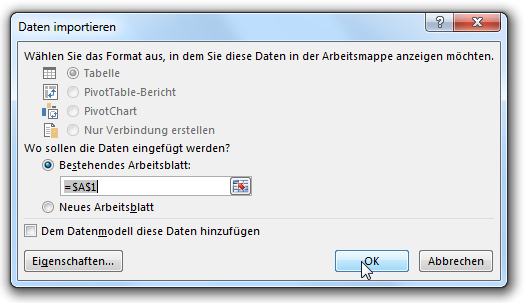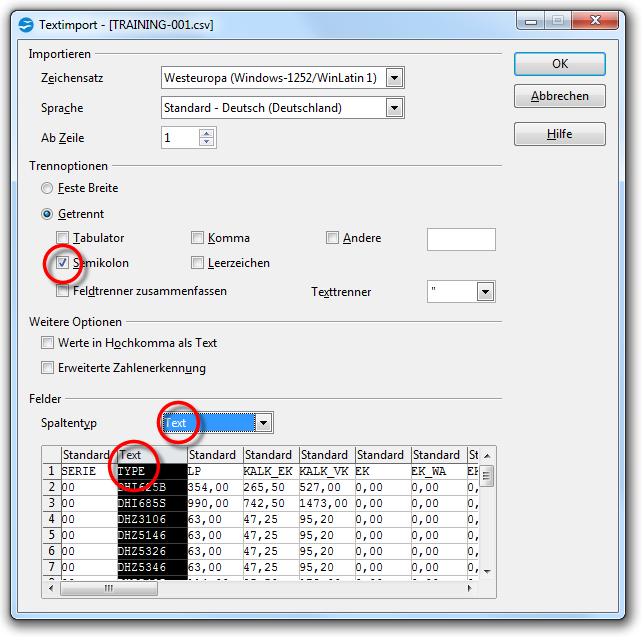Opening an export file
Normally is the processing of individual article data within CARAT always done via the Article data dialogue Dialogue, dialogue windows or dialogue fields are special windows in software applications. Dialogue windows are displayed by application programs in different situations to request input or confirmation from the user. of the respective catalogue version Due to modifications to a yearly catalogue more than one following variation of a catalogue can be given. This is called catalogue version.. But this only makes sense if it concerns minor modifications for a few articles. However, once modifications for a bigger group of articles should be conducted this approach is too elaborate. But you have with the article export function the possibility to export a bigger part of the article data in a file and to modify these via an external program effectively and time-saving. A spreadsheet program like for example Microsoft Excel or OpenOffice Calc offers many possibilities for this.
In this context we cannot go into more detail about the functionality of the individual programs of course. Please consider the respective documentation of your spreadsheet program or the relevant internet information pages. Subsequently however, we would still like to give you some basic information.
Microsoft Excel

Microsoft Excel is probably the most well known spreadsheet program and because it belong to the Microsoft Office® family the most widely used of all. Provided that you possess one of the usual Office installations, you normally also have access to Excel. If you use Microsoft Excel, you should use the by your Excel version supported format The format or formatting (Latin, forma) is designated in word processing as the design of the text document. In this case meaning the selection of character fonts and character style such as bold or italics. (*.xls or *xlsx) as file format for the data export of CARAT, so you can open the file without unwillingly changing the contents in the process.
OpenOffice Calc

OpenOffice is the first comprehensive Office package that is offered without royalties, but with open source code. Several million happy users world wide use OpenOffice in more than 30 languages and on the most important operating systems An operating system is the software which enables the use of a computer. It administrates operating resources like memory, input and output devices and controls the execution of programs.. Like Microsoft Office, OpenOffice is also made up of several separate programs parts. The spreadsheet part of OpenOffice is called Calc. The extent of functions as well as the usability is very similar to Excel. Also for OpenOffice we advise you principally to use the formats also supported by OpenOffice (*xls, *xlsx) for the article export of CARAT. Thus you can prevent that you unwillingly change the contents of the file while opening it.
Exception CSV
If you have created a CSV A CSV file is a text file for saving or exchange simple structured data. The abbreviation CSV stands for Coma Separated Values, because the single values are separated by a special separator, such as a coma or semi-colon. file at the article export or have received one form your supplier, you should preferably not open this file with a double click A double click is, amongst other things, needed to open files and programs or to activate an operation or a command. If the mouse cursor points to the desired symbol, you should click the left mouse button twice in quick frequency. The mouse pointer should not be moved between these two clicks. on the file symbol. Because, if you have installed a spreadsheet such as Excel or Calc, your computer will try to open the file with the linked program. The respective program will try to interpret the data, which can lead to individual values being changed. Usually leading zeros are removed from article numbers or the separator of the data fields is not processed correctly, which results that the import of the file into CARAT can no longer take place error-free.
- ...you should first open Excel (Office 365) and then click Typically the LEFT mouse button is pressed once quickly, if not specified differently. Clicking will either mark an object, or when clicking on a button, the execution of the desired activity (e.g. OK, Cancel, Close). on the Retrieve external data function on the Data register, and then select there From text.
- Select subsequently the desired CSV file via the Import text file dialogue, and click on the Import button In dialogue windows you always find one or more buttons that can be activated by clicking on them. Typical functions for buttons are e.g. OK, Cancel, Apply. Buttons are always activated by a single click with the left mouse button..
- The Excel text conversion wizard then opens, which you can use to convert the CSV file to Excel format.
- As the first step you must select the option The word option (from Latin: optio = free will) used in computing means a choice. In CARAT it is normally used with a list box. Delimited, to indicate that the data to be processed is separated by means of a separator (in our case a semicolon).
- Usually, you should also activate The data have headers option.
- As second step, select the Semicolon as the separator.
-
In the third step you should select the column Type and for this column chose as data format Text. This format is necessary because it can occur that item numbers begin with zeros. If the column Type is defined as standard, the preceding zeros will automatically be removed by Excel. Thus, the affected article numbers will be changed and can therefore no longer be used for the import.
- A reference dialogue will appear after you have clicked on the Finish button, you can close this dialogue without any further changes by clicking on the OK button.
- Following are all the data records shown in separate lines, and the individual data record fields will be displayed in separated columns. You can now edit the resulting table as usual with Excel.
...if you have installed OpenOffice Calc, you can click with the right mouse button, via the file explorer, on the file symbol of the CSV-file. Subsequently select the Open with option from the context menu In almost all Windows programs a click with the RIGHT mouse button opens a context menu containing a list of commands that are commonly the next step of a procedure.. Usually you will see a list from which you can already select the program OpenOffice Calc, or click on the Select program... option.
- After you have selected OpenOffice Calc for opening the CSV-file, the dialogue for text import appears automatically.
- First you should here activate the Semicolon and deactivate the Comma as delimiter option.
- Subsequently, select the column header Type and set the in the list box If several options are provides for one function provides, are these often shown in a list. Please click on the little black triangle in the right margin to select the desired option. Column type the format to Text.
- After you have clicked on the OK button, all the data records are shown in separate lines, and the individual data record fields will be displayed in separated columns. You can now edit the resulting table as usual with OpenOffice Calc.