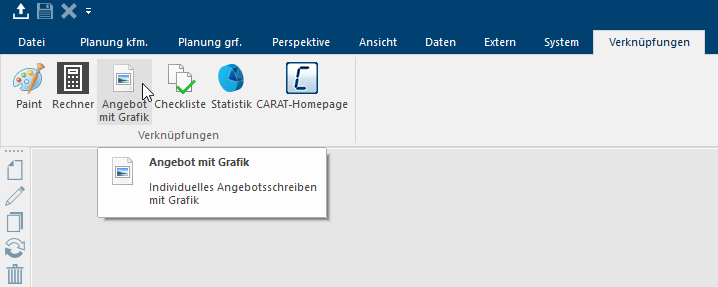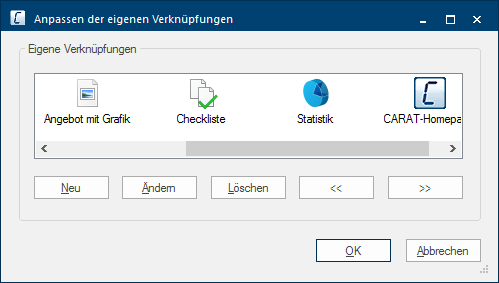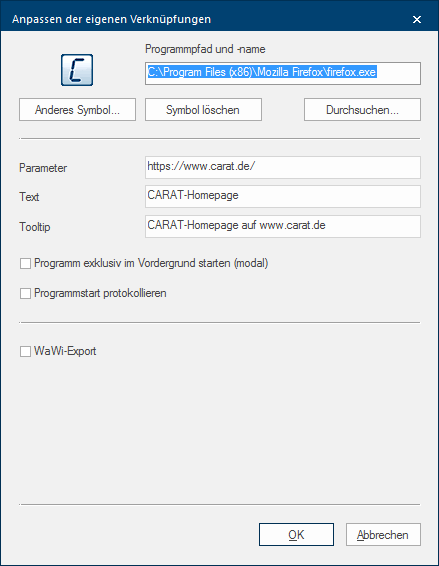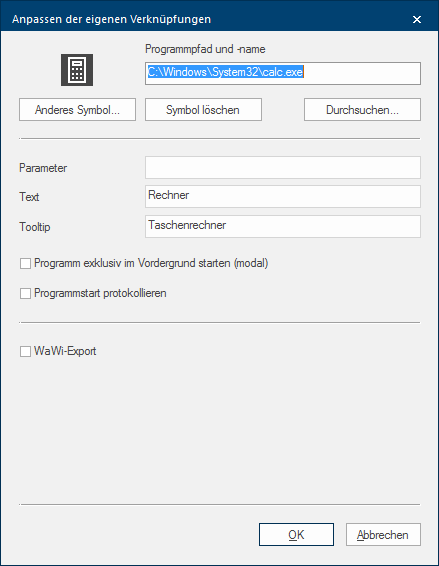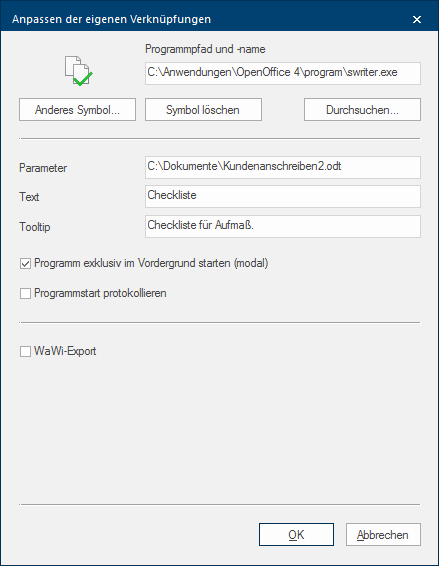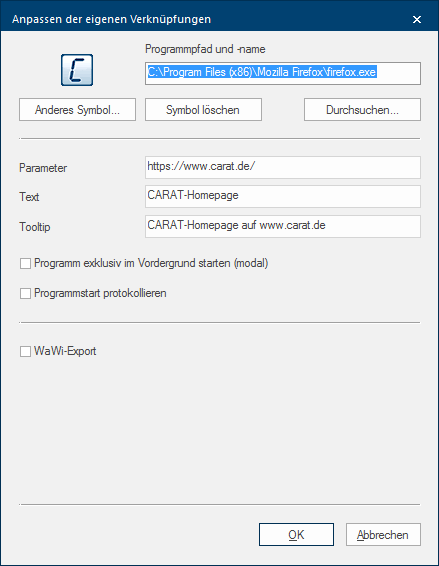Shortcuts
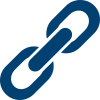
While working with CARAT you will usually use those functions that are available in the menu ribbon. Maybe you would also like to access other programs or files, while working with CARAT, directly from the menu ribbon. By using the function Shortcuts on the index card Some dialogue windows are too voluminous, therefore the functions are separated into indexed groups. The subgroup names typically appear on the tab of the index card at the top of the dialogue and can be selected by clicking on the appropriate tab. System you have the possibility to create an own index card in the menu ribbon, via which you can access own programs or also files directly out of CARAT.
Principally, you can integrate any number of programs or files into the index card Shortcuts. However, this function becomes especially interesting when you additionally Addition (in Latin: addere) is one of four basic operations in arithmetic. In primary school and in common language it is the expression used for the adding of two or more numbers. enter a special parameter, which allows you to open a certain text document, a specific table or also a particular Internet site. Thus, you can open often needed serial letters, core ranges in table format The format or formatting (Latin, forma) is designated in word processing as the design of the text document. In this case meaning the selection of character fonts and character style such as bold or italics. or also the Internet sites of your suppliers quickly and easily via the CARAT program interface.
Please click Typically the LEFT mouse button is pressed once quickly, if not specified differently. Clicking will either mark an object, or when clicking on a button, the execution of the desired activity (e.g. OK, Cancel, Close). on the index card system in the menu ribbon on the entry shortcuts.
Subsequently opens the dialogue Dialogue, dialogue windows or dialogue fields are special windows in software applications. Dialogue windows are displayed by application programs in different situations to request input or confirmation from the user. Edit own shortcuts, via which you can create new shortcuts or manage existing ones.
- You can enter a new element for the index card shortcuts by using the button In dialogue windows you always find one or more buttons that can be activated by clicking on them. Typical functions for buttons are e.g. OK, Cancel, Apply. Buttons are always activated by a single click with the left mouse button. New.
- You can select a marked element for re-modification by using the button Edit.
- You can delete an element that is no longer needed by using the button Delete.
- If you have marked an element, you can change the order of the elements by using either of both arrow buttons.
You can create a new shortcut as soon as you have clicked on new. You can specify any program or, in combination with a special parameter, also individual files or internet sites as shortcuts. There are several settings available for the creation of shortcuts, depending on the kind of shortcut and the use desired
|
Name: |
Description: |
|---|---|
|
Browse |
Please enter the path In a hierarchically organized file system the path is a succession of listings that one must pass through to get from a determined place in the file system to a determined file, for example C:\sample\letter\business_letter or c:\Documents\Own files\business_letter. of the desired program inclusive the complete name of the program in the upper text field. Usually you will select the program desired via the button Browse. Then the path will be automatically entered in the upper text field. |
|
Another symbol |
You can select a symbol for your shortcut b using this button. The shortcut will only be labelled with the name from the field text, if no specific symbol is used. The file C:\WINDOWS\system32\SHELL32.dll is recommendable if you want to resort to a collection of symbols. |
|
Delete symbol |
An already existing symbol can be deleted by using this button, so that only the name from the field text will be used for the shortcut. |
|
Parameter |
You can enter a parameter in this text field thus being able to call up directly a file or an Internet site. For this, the path inclusive the file name and the file extension needs to be entered in the field parameter. |
|
Text |
You can enter a name in the field text, which will be used as label for the shortcut, when a no symbol is provided for. |
|
Tool tip |
The description from the field tool tip will be displayed if you later rest for a short while with the mouse pointer on the respective symbol on the index card shortcuts. |
|
Start program exclusively in the foreground (modal) |
The relevant program or file that has been started via the shortcut and for which this checkbox A checkbox is a standard element in a graphic user interface. A checkbox has, in most cases, two states (set or not set). These usually correspond to a yes/no selection. has been selected, first has to be ended before you can continue working with CARAT. For those kind of applications is a relevant note displayed in CARAT so that you can recognise this quickly. |
|
Journalise program start |
If you activate this option The word option (from Latin: optio = free will) used in computing means a choice. In CARAT it is normally used with a list box. the start of a program, which you select via the shortcuts, will be journalised in the history. This will enable you to retrace the respective selection at a later point in time. |
|
MEMA-Export |
You need this option if you would like to manually execute the export of plan data in you merchandise management with a special export-profile. |
We would like to demonstrate you how you can create programs or files, with or without using a parameter, as shortcut. From left to right are these: the calculator from Windows, a text document, a website.
Provided that you possess the module 2V or 2W for the export of plan data in a merchandise management, and further more that, at least one MEMA-Export-profile has been created, you can also generate a shortcut with which you can start up the export manually. However, no additional program has to be specified for this. When desired you can select a symbol instead of a text button and provide for a tool tip for it.
You can enter the target directory for the export-file in the field MEMA-Export path as soon as you have activated the checkbox MEMA-Export. You should additionally select a MEMA-Export format. You are automatically shown all profiles that have been created in the system options on the page Interface in the field MEMA-export format. If necessary you can also activate the option MEMA MEMA (Merchandise Management) is a software product which is used for the administration of as well as the scheduling, quantitative, qualitative and eventually also spatial planning and control of the flow of materials in a company and between companies and their environment. Therefore, you can coordinate the goods transport between your supplier, customers, users (e.g. production) and the warehouse. export should colour plan-folder blue. This will mark the relevant plan as exported in the Commission overview.