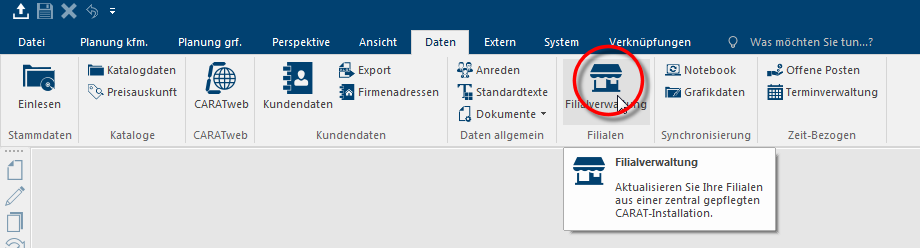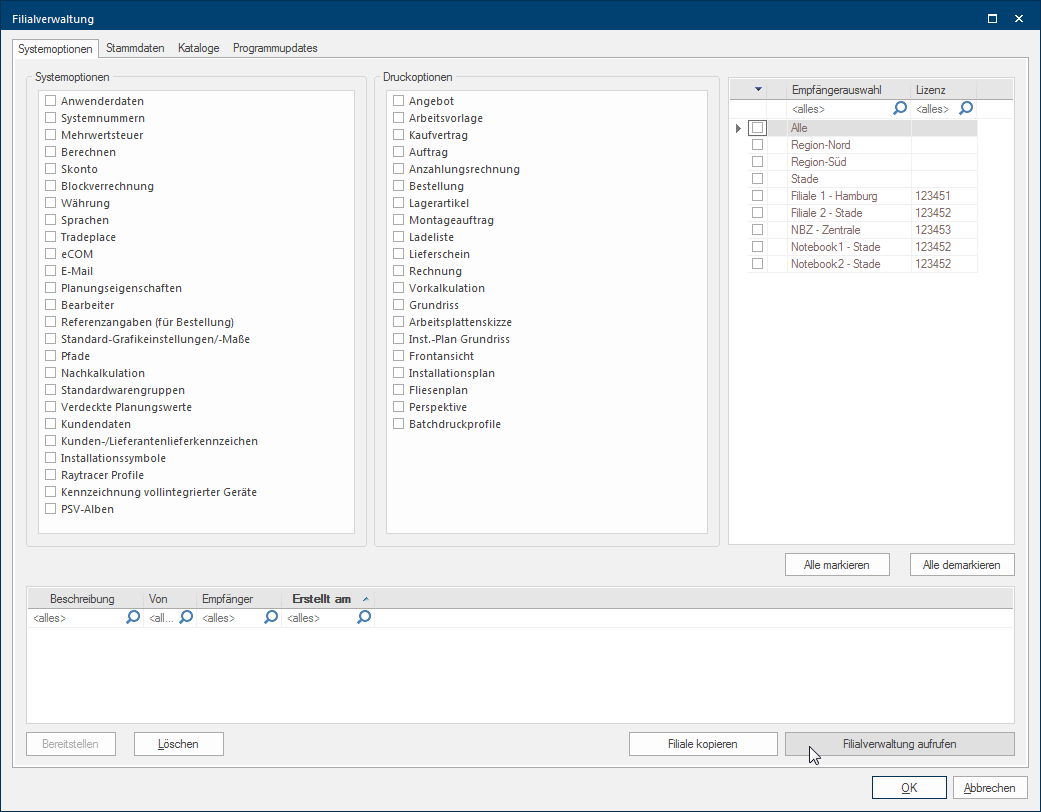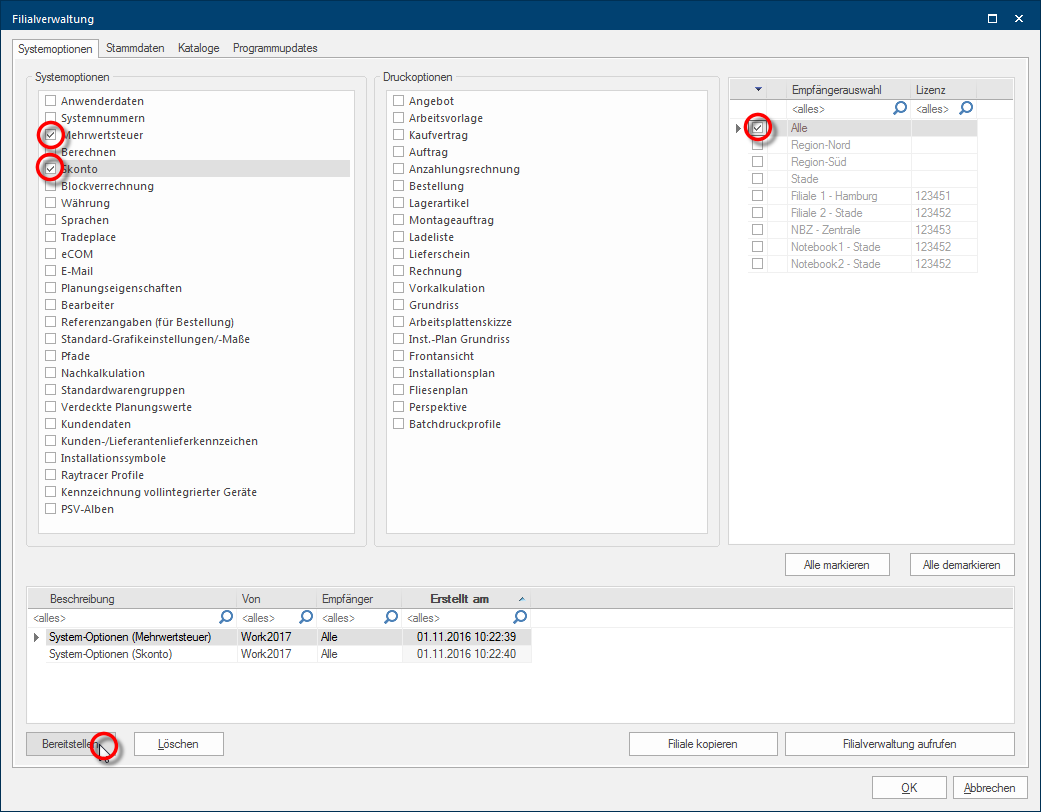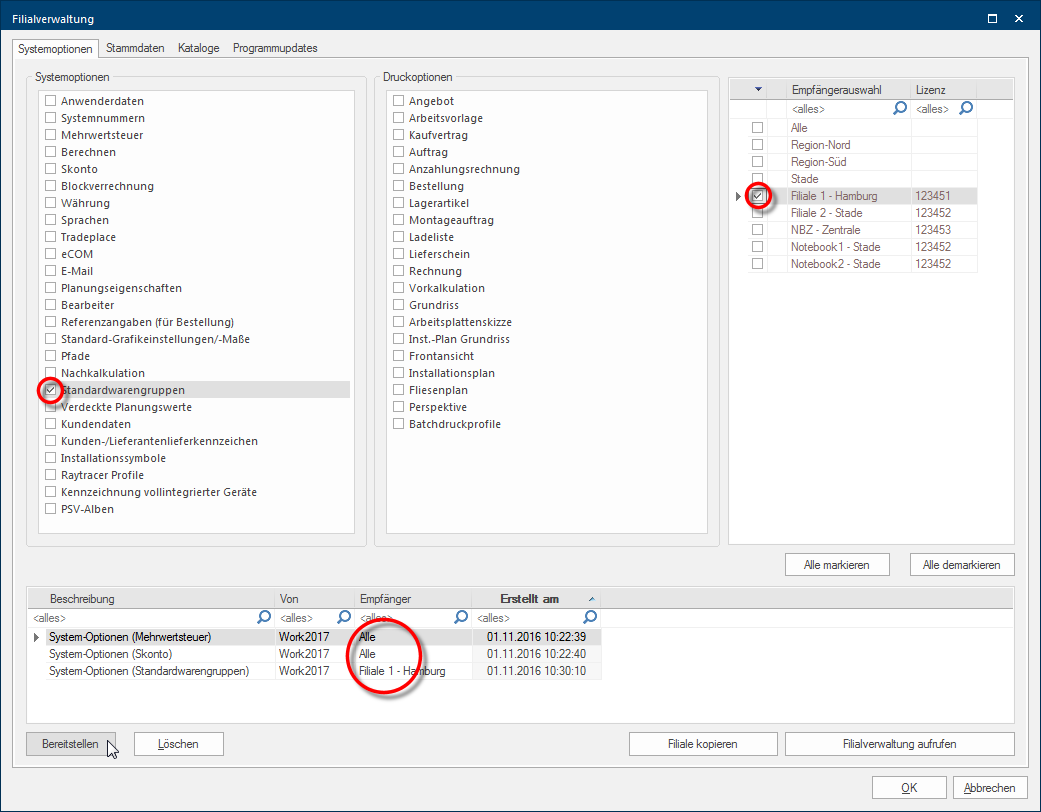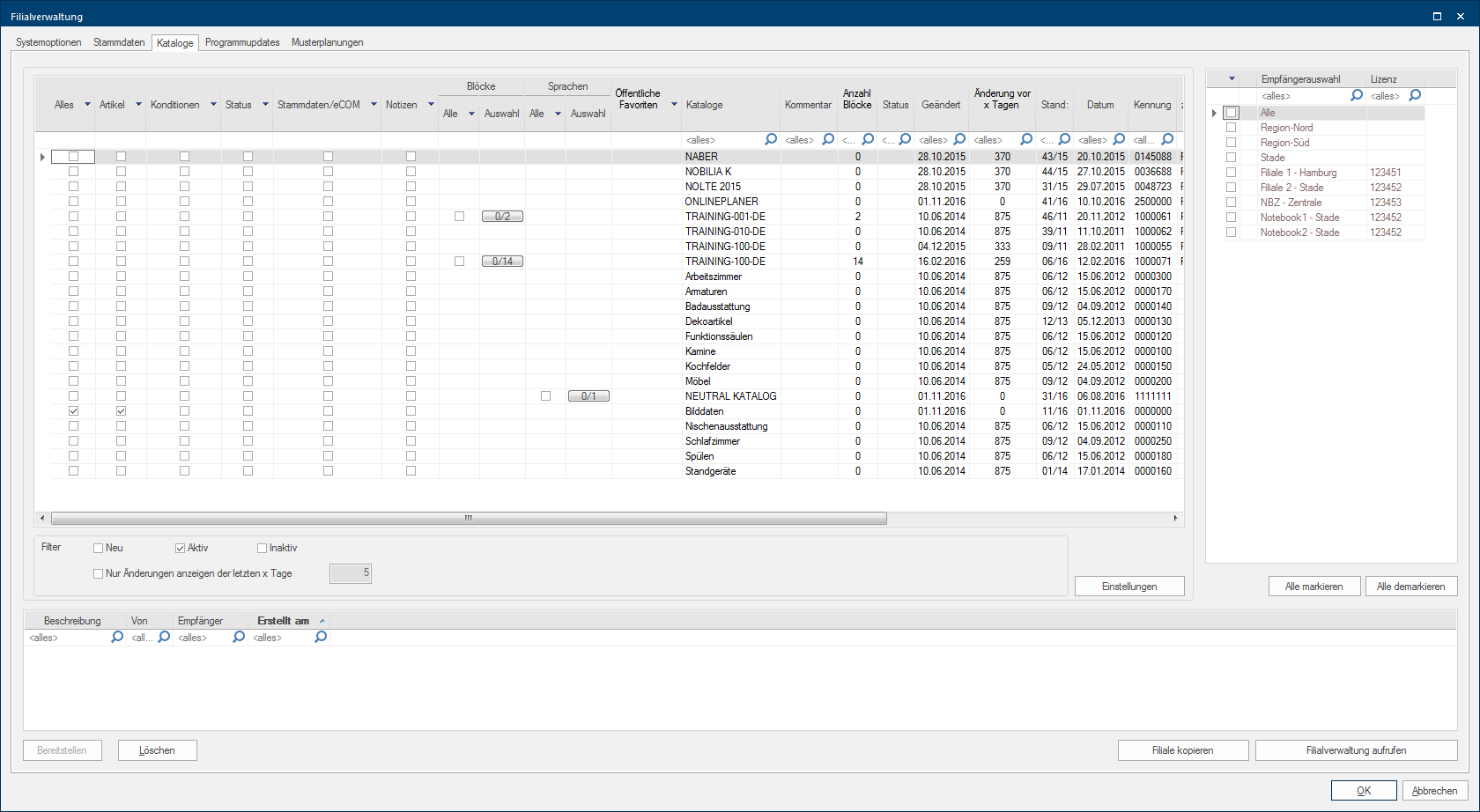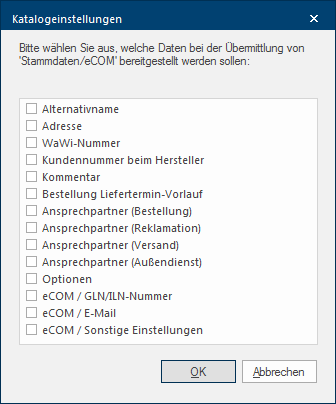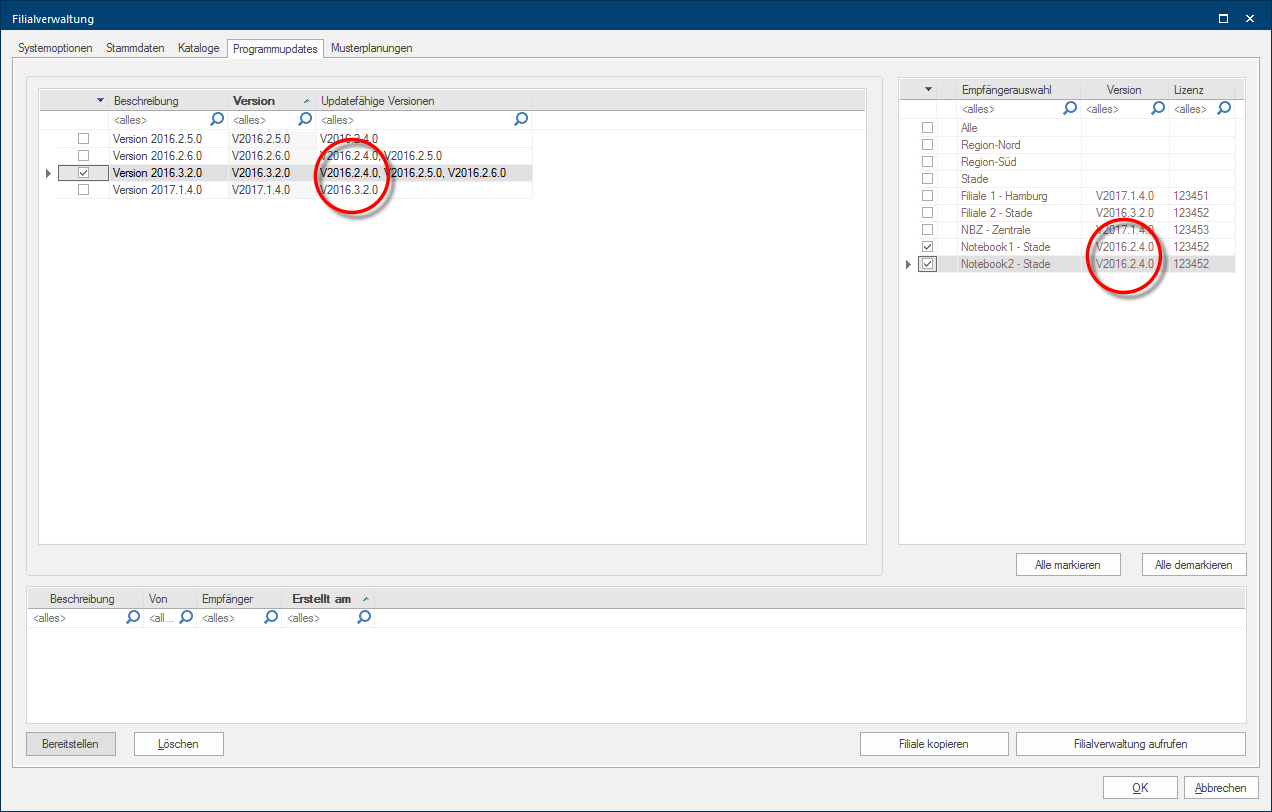Providing of the Data
The providing data dialogue Dialogue, dialogue windows or dialogue fields are special windows in software applications. Dialogue windows are displayed by application programs in different situations to request input or confirmation from the user. of the subsidiary administration is available to provide for data. By using this dialogue you can provide for data packets from the system options The word option (from Latin: optio = free will) used in computing means a choice. In CARAT it is normally used with a list box., the master data Head data in CARAT is the generic term for all details that are needed for the design and ordering of a kitchen. This is for example, the selected program or variations in carcase versions, or worktop edge., the catalogue and program update An update designates a new version of a base software program, which fixes faults or contains small improvements. areas and the example plans area (only visible with a licence for module 2M) for sending to one or more addressees (subsidiaries) or also for complete addressee groups.
Opening the providing data dialogue of the subsidiary administration
Click Typically the LEFT mouse button is pressed once quickly, if not specified differently. Clicking will either mark an object, or when clicking on a button, the execution of the desired activity (e.g. OK, Cancel, Close). on the symbol for the subsidiary administration on the Data index card Some dialogue windows are too voluminous, therefore the functions are separated into indexed groups. The subgroup names typically appear on the tab of the index card at the top of the dialogue and can be selected by clicking on the appropriate tab. in the menu ribbon, to open the providing data dialogue of the subsidiary administration.
As soon as the subsidiary administration has been started, the providing data dialogue, in which you can assemble the data packets for dispatch, appears.
The data is always provided according the same pattern:
- Selection of the required register System options, Master data, Catalogues, Program updates or Example plans (only visible with a licence for module 2M).
- Selection of the required data of the selected register.
- Selection of the addressees, to which the selected data should be dispatched.
- Providing the selected data for dispatch.
Following, you will find an overview of the data that can be dispatched via the subsidiary administration.
For example, to dispatch first the settings regarding VAT and cash discount to all addressees, select first the Value Added Addition (in Latin: addere) is one of four basic operations in arithmetic. In primary school and in common language it is the expression used for the adding of two or more numbers. Tax and Cash discount system options. Activate then the addressee group All and click on the Provide button In dialogue windows you always find one or more buttons that can be activated by clicking on them. Typical functions for buttons are e.g. OK, Cancel, Apply. Buttons are always activated by a single click with the left mouse button.. The data packets are then compiled for the addressee and listed in the dispatch list in the lower dialogue area. The data packets are now ready to be dispatched.
You can however, also provide for data packets targeted for individual addressees. For this, please select only the desired data packets and subsequently the relevant addressee. In our example there are now three data packets in the dispatch list. As you can recognise, the data packets Value Added Tax and Cash discount are send to all addressees and the data packet Standard material groups only to one addressee.
You can see to which addressee a data packet will be send via the Addressee column. Please note that in every provision process an own entry is created in the dispatch list for each data packet. If you have created a data packet by accident or you do not need it anymore, you can mark that packet in the dispatch list with the left mouse button and remove it by clicking on the Delete button.
The catalogue selection is shown in the upper left area of the Catalogue index card. You can constrict the catalogue selection according your wishes by using the Filter area underneath the catalogue selection area.
The particularities of the dialogue:
|
Column: |
Description: |
|---|---|
|
All |
By activating/deactivating the checkbox A checkbox is a standard element in a graphic user interface. A checkbox has, in most cases, two states (set or not set). These usually correspond to a yes/no selection. in this column, all selectable options of a catalogue version Due to modifications to a yearly catalogue more than one following variation of a catalogue can be given. This is called catalogue version. will be activated/deactivated automatically. |
|
Article |
With this option, all basically necessary data of the selected catalogue version are provided for dispatch. This is necessary whenever you either would like to dispatch a new catalogue version for the first time or when you have retrospectively modified article data of a catalogue version, for example by adding core articles. |
|
Condition |
With this option, all calculation data as well as the condition pages On a conditions page is the calculation data for all calculation groups and condition schemes entered. The condition page "standard" should always be used for the base calculation. You can however, create more condition pages in order to implement special requirements., that you have created on the calculation groups In a calculation group are arranged any quantity of items that have an item specific similarity. So typically all items, e.g. furniture parts, but also worktops, sinks, or electrical appliances, are consolidated into appropriate named calculation groups. index card, are provided for dispatch. |
|
Status |
With this option, the entries of the Validity and Catalogue visible for user groups areas, that are located on the Catalogue index card, are provided for dispatch. |
|
Master data/e.COM |
With this option, the settings of the Catalogue, e.COM and Block calculation index cards, are provided for dispatch. On the Catalogue and e.COM index cards are also settings entered, that are dependent on the respective location of the subsidiary. For this, please take also notice of the following explanation concerning the catalogue settings!
|
|
Notes |
With this option, the Notes and Catalogue info index cards, are provided for dispatch. |
|
Blocks |
With this option, the Block data of the selected catalogue version are provided for dispatch. |
Only those program versions that also can be dispatched to the addressees are displayed on the Program updates index card. For every program version, those versions that are compatible to the respective update, are displayed in the Updatable versions column. Moreover, the current version of the subsidiary installation is displayed besides every addressee in the Addressee selection.