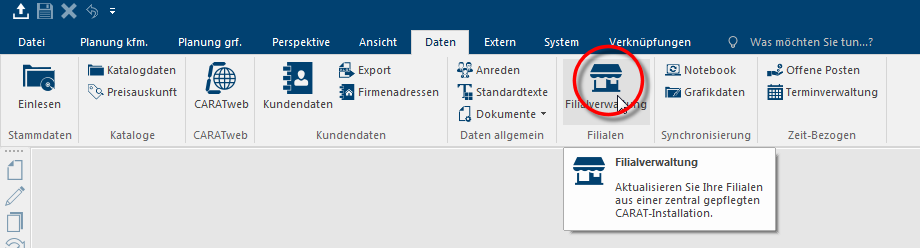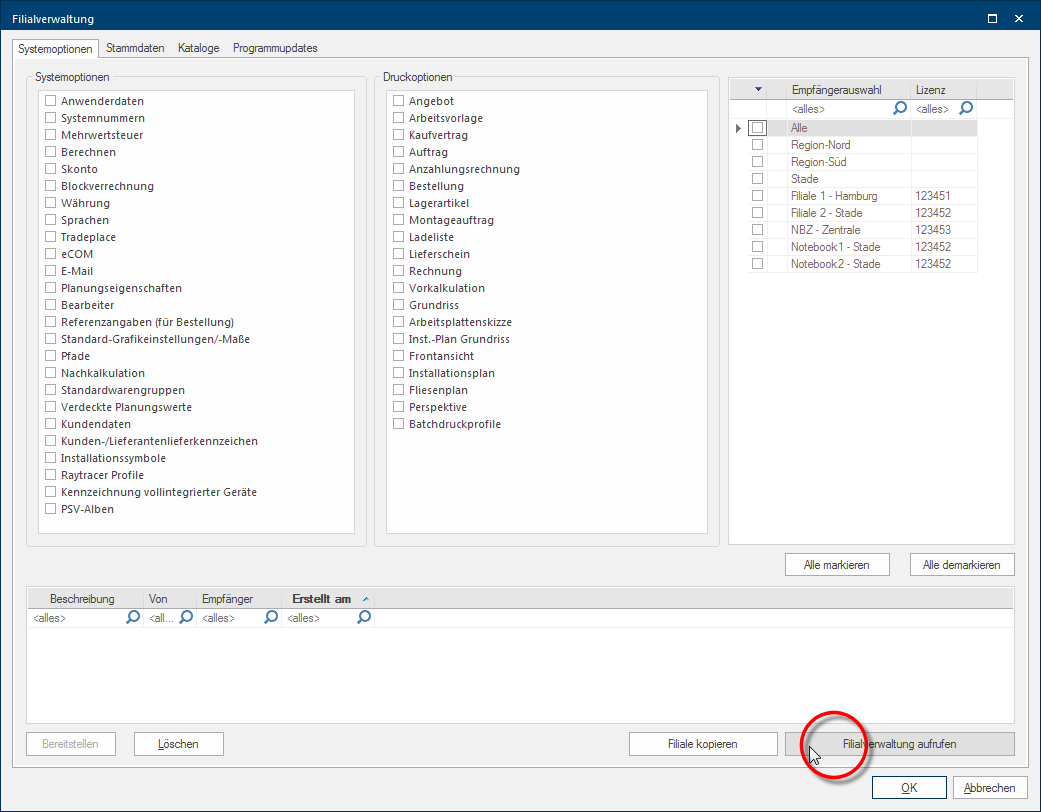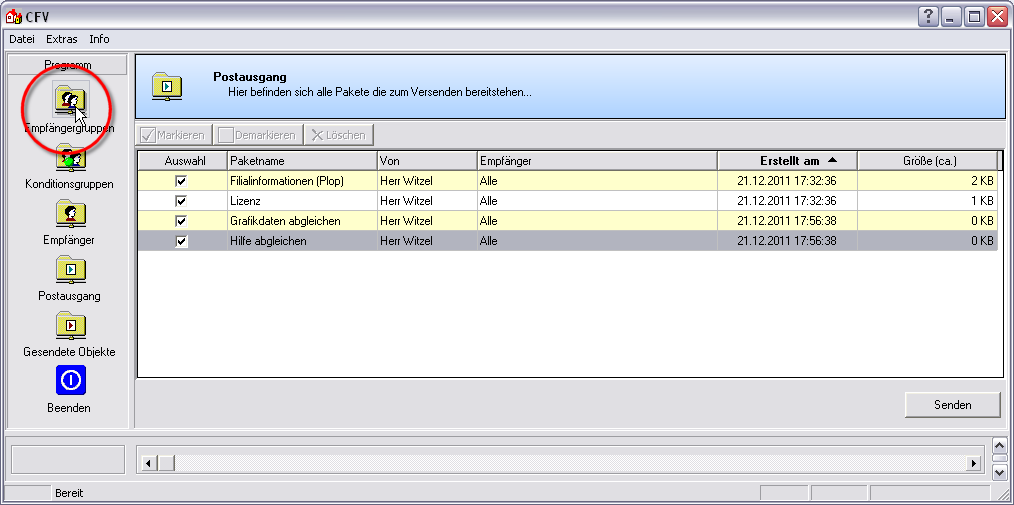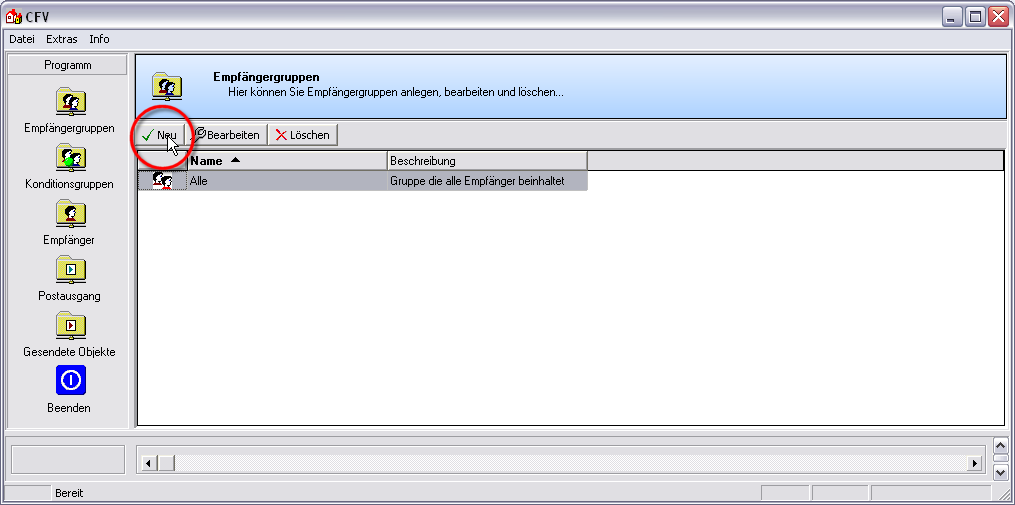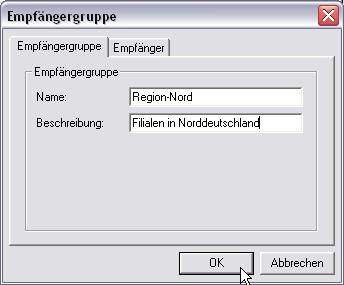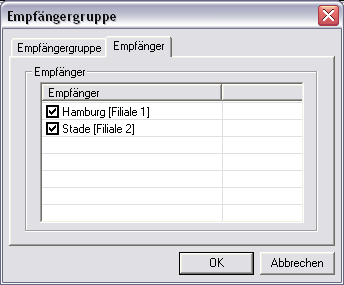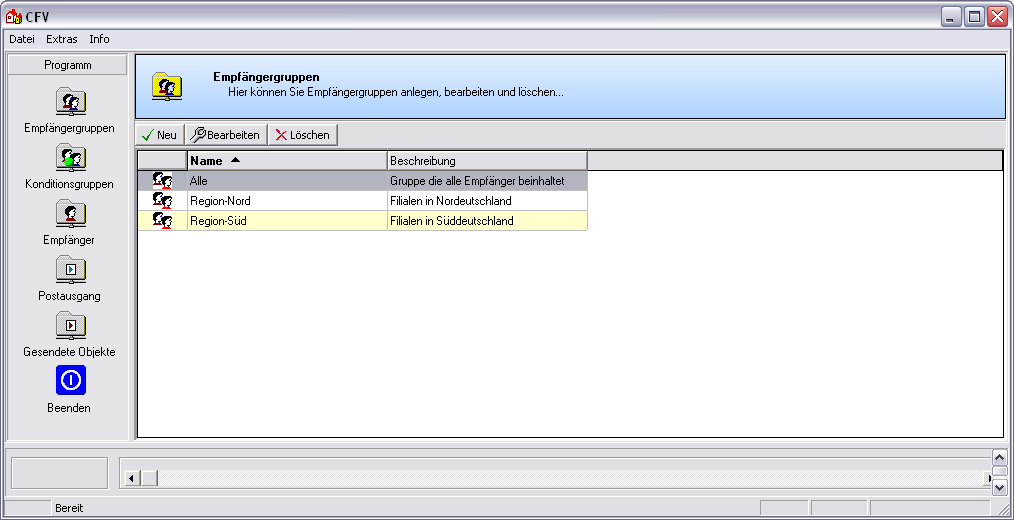Creating addressee groups
If you possess many subsidiaries or different kinds of branches, you will appreciate the application of addressee Groups in your daily routine as it significantly simplifies the data dispatch. An addressee group can basically bee seen as an e-mail E-mail (electronic mail) is a letter like message transmitted electronically over a computer network. distribution list. You can integrate as many addressees as you like within an addressee group.
If you now would like to send special data to several addressees at the same time, you can do this by using an addressee group with only a few work steps, without having to select every subsidiary individually. For the assignment of addressees in addressee group applies: One addressee may be part of several addressee groups.
You have a subsidiary in Leeds. This subsidiary could on the one hand be assigned to a Northern England addressee group, but on the other hand also to a Full range or an Exclusive kitchen studio addressee group.
Click Typically the LEFT mouse button is pressed once quickly, if not specified differently. Clicking will either mark an object, or when clicking on a button, the execution of the desired activity (e.g. OK, Cancel, Close). on the symbol for the subsidiary administration on the Data index card Some dialogue windows are too voluminous, therefore the functions are separated into indexed groups. The subgroup names typically appear on the tab of the index card at the top of the dialogue and can be selected by clicking on the appropriate tab. in the menu ribbon, to open the subsidiary administration.
As soon as the subsidiary administration has been started, the selection dialogue Dialogue, dialogue windows or dialogue fields are special windows in software applications. Dialogue windows are displayed by application programs in different situations to request input or confirmation from the user., in which you can assemble the data packets for dispatch, appears. To call up the Dispatch dialogue of the subsidiary administration, please click the Open subsidiary administration button In dialogue windows you always find one or more buttons that can be activated by clicking on them. Typical functions for buttons are e.g. OK, Cancel, Apply. Buttons are always activated by a single click with the left mouse button. in the lower right area of the dialogue.
After the dispatch dialogue of the subsidiary administration has been opened, the Outbox will directly be active. Click on the Addressee groups option The word option (from Latin: optio = free will) used in computing means a choice. In CARAT it is normally used with a list box. in the left sidebar, to create new addressee groups or edit existing ones.
You can create further addressee groups, or edit existing ones if necessary, by using the buttons above the detail area.
Click on the New button, to create a new addressee group.
On the Addressee group index card, you can now enter any name for the addressee group in the input dialogue for the addressee group and a significant text in the description field.
Following, you can determine which addressees you would like to assign to this addressee group on the Addressee index card. To do this, please click in the respective checkbox A checkbox is a standard element in a graphic user interface. A checkbox has, in most cases, two states (set or not set). These usually correspond to a yes/no selection. in front of the desired addressee.
As soon as you have entered all the necessary information, the new addressee group can be saved by clicking on the OK button. The new addressee group then appears as an entry in the detail area.