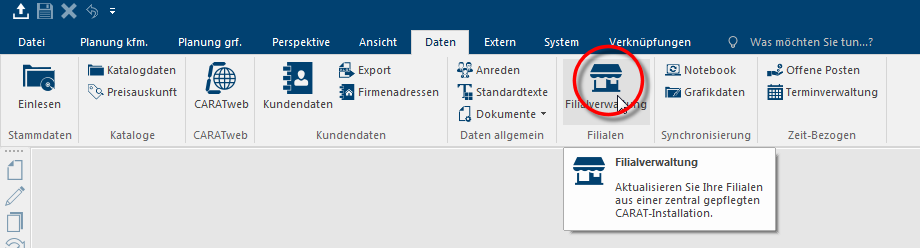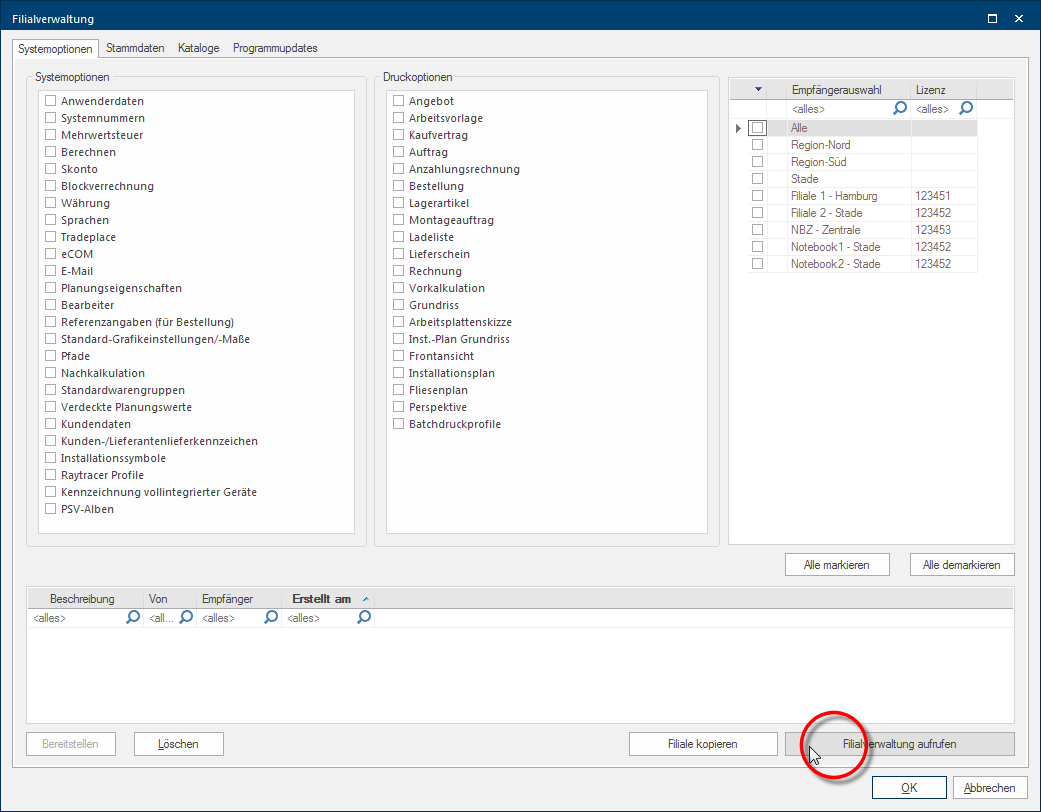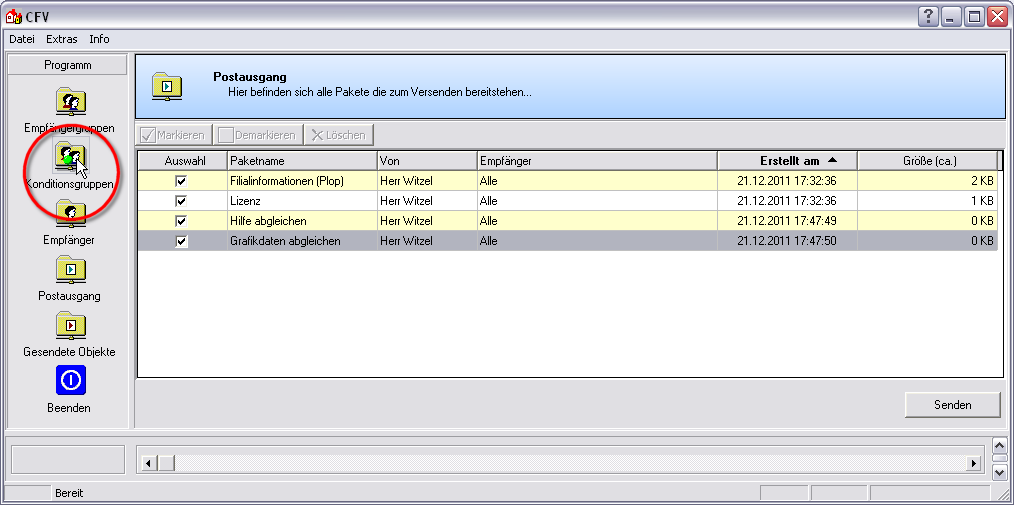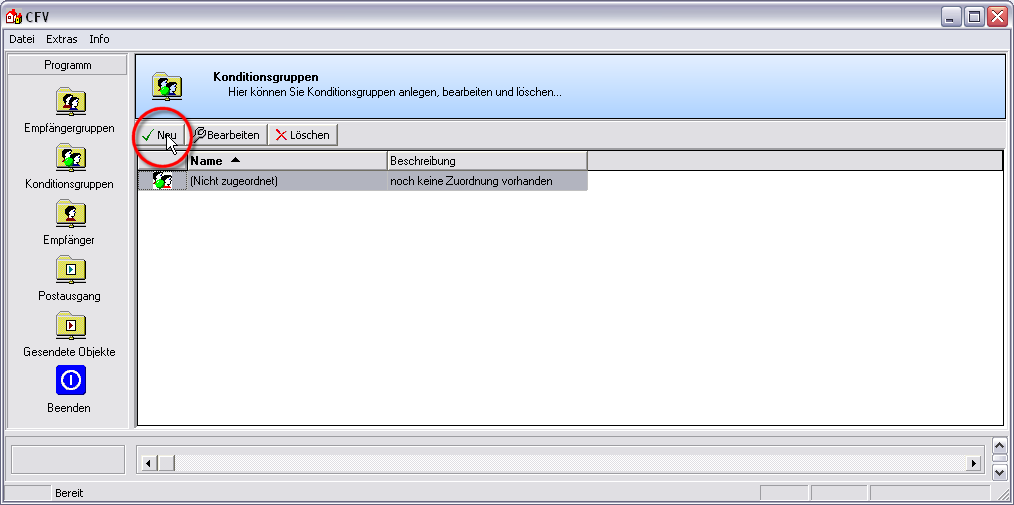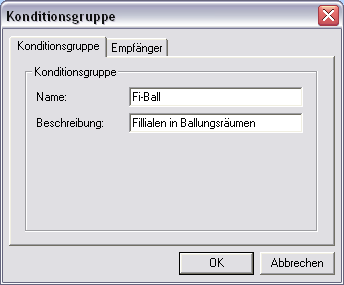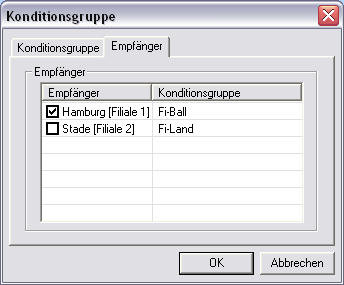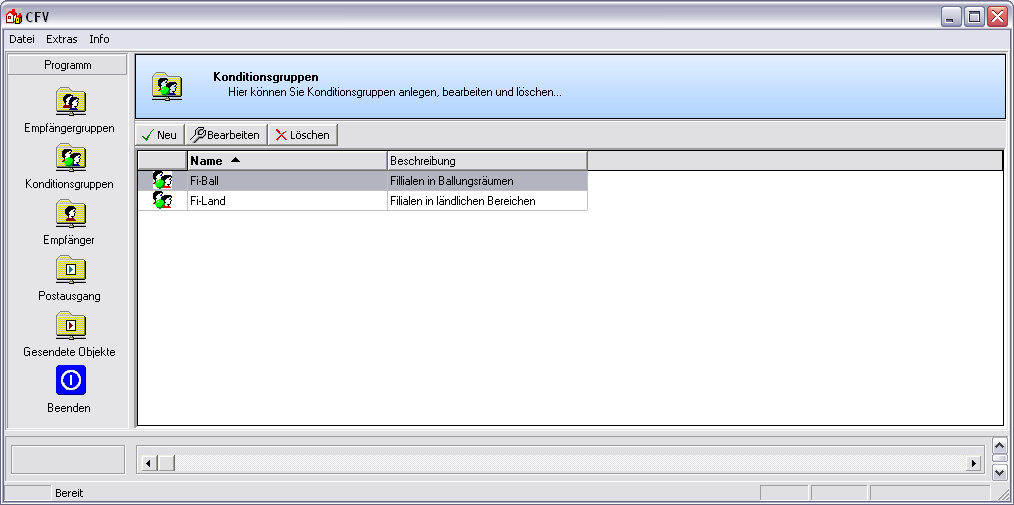Creating condition groups
Condition Groups are in fact created the same way as addressee groups, the application of condition groups however clearly differs from the application of addressee groups. A condition group offers you the opportunity to combine several addressees in order to be able to assign custom-made condition pages On a conditions page is the calculation data for all calculation groups and condition schemes entered. The condition page "standard" should always be used for the base calculation. You can however, create more condition pages in order to implement special requirements. for these addressees.
Some of your subsidiaries are in larger towns, under strong competitive pressure, and other subsidiaries are in a more rural area, under a more moderate competitive pressure. All subsidiaries should use the same suppliers, that you have distributed via a relevant addressee group
However, to reckon better with the special competitive situation in the big town subsidiaries, these branches should be assigned own condition pages, with calculations that are tailored to the special competitive situation.
The easiest way to accomplished this, is by arranging your subsidiaries in relevant calculation groups In a calculation group are arranged any quantity of items that have an item specific similarity. So typically all items, e.g. furniture parts, but also worktops, sinks, or electrical appliances, are consolidated into appropriate named calculation groups., and assigning the particular calculation group a special condition page.
After a condition group is created and addressees have been assigned, you can start the assignment of the condition pages to the individual condition groups on the Calculation groups index card Some dialogue windows are too voluminous, therefore the functions are separated into indexed groups. The subgroup names typically appear on the tab of the index card at the top of the dialogue and can be selected by clicking on the appropriate tab. in the catalogue master data Head data in CARAT is the generic term for all details that are needed for the design and ordering of a kitchen. This is for example, the selected program or variations in carcase versions, or worktop edge.. You can of course also assign the condition pages individually to each subsidiary, but by using condition groups assigning becomes significantly easier.
Click Typically the LEFT mouse button is pressed once quickly, if not specified differently. Clicking will either mark an object, or when clicking on a button, the execution of the desired activity (e.g. OK, Cancel, Close). on the symbol for the subsidiary administration on the Data index card in the menu ribbon, to open the subsidiary administration.
As soon as the subsidiary administration has been started, the selection dialogue Dialogue, dialogue windows or dialogue fields are special windows in software applications. Dialogue windows are displayed by application programs in different situations to request input or confirmation from the user., in which you can assemble the data packets for dispatch, appears. To call up the Dispatch dialogue of the subsidiary administration, please click the Open subsidiary administration button In dialogue windows you always find one or more buttons that can be activated by clicking on them. Typical functions for buttons are e.g. OK, Cancel, Apply. Buttons are always activated by a single click with the left mouse button. in the lower right area of the dialogue.
After the dispatch dialogue of the subsidiary administration has been opened, the Outbox will directly be active. Click on the Condition groups option The word option (from Latin: optio = free will) used in computing means a choice. In CARAT it is normally used with a list box. in the left sidebar, to create new condition groups or edit existing ones.
You can create further condition groups, or edit existing condition groups if necessary, by using the buttons above the detail area.
Click on the New button, to create a new condition group.
On the Condition group index card, you can now enter any name for the condition group in the input dialogue and a significant text in the description field.
Subsequently, you should determine on the Addressee index card, which addressee you want to assign to this condition group. To do this, please click in the respective checkbox A checkbox is a standard element in a graphic user interface. A checkbox has, in most cases, two states (set or not set). These usually correspond to a yes/no selection. in front of the desired addressee.
As soon as you have entered all information necessary, the new condition group can be saved by clicking on the OK button. The new condition group then appears as an entry in the detail area.