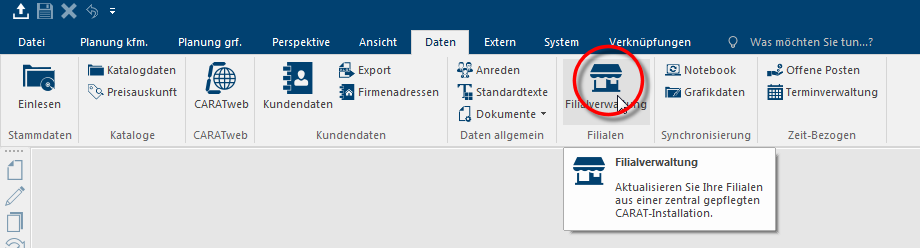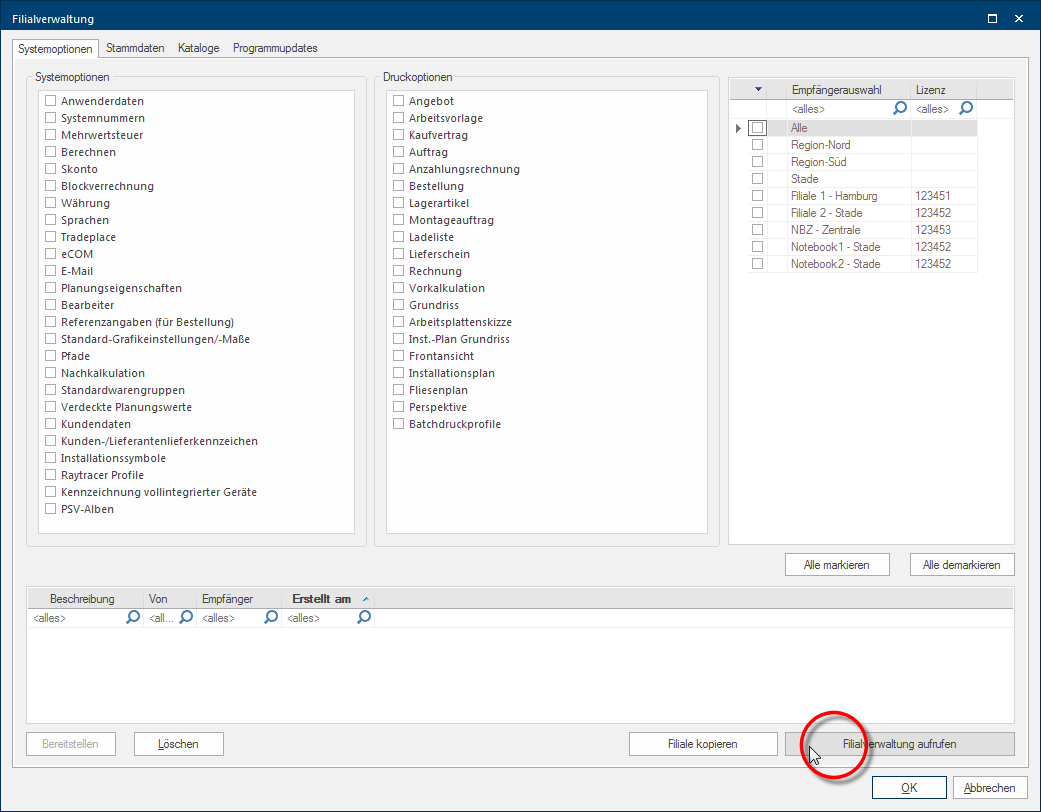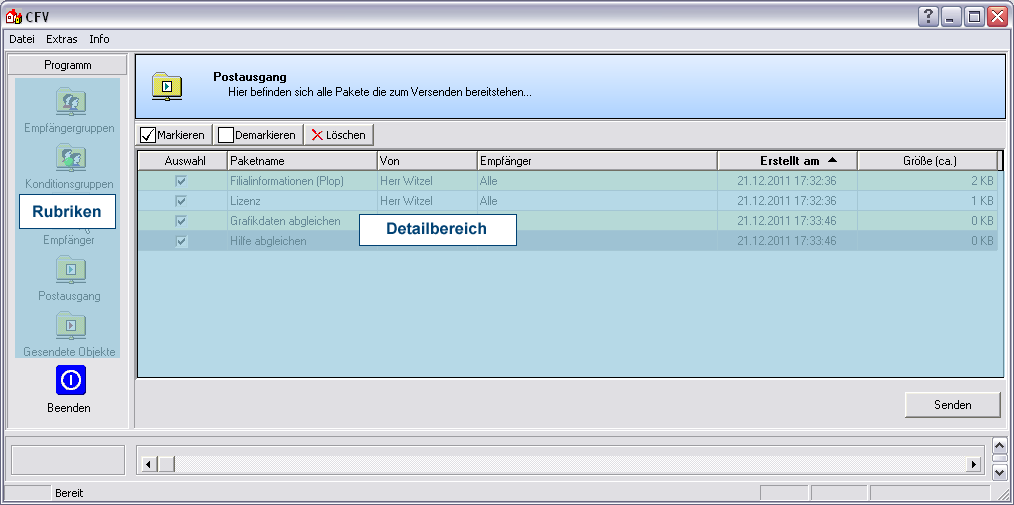The Dispatch Dialogue
The dispatch dialogue Dialogue, dialogue windows or dialogue fields are special windows in software applications. Dialogue windows are displayed by application programs in different situations to request input or confirmation from the user. of the subsidiary administration is divided into two main areas. The categories which you can use to set-up the individual domains of the subsidiary administration are situated at the left border. The category Outbox is always automatically opened first when opening the dispatch dialogue. Thus you can recognise quicker which data packets are provided for dispatch.
Click Typically the LEFT mouse button is pressed once quickly, if not specified differently. Clicking will either mark an object, or when clicking on a button, the execution of the desired activity (e.g. OK, Cancel, Close). on the symbol for the subsidiary administration on the Data index card Some dialogue windows are too voluminous, therefore the functions are separated into indexed groups. The subgroup names typically appear on the tab of the index card at the top of the dialogue and can be selected by clicking on the appropriate tab. in the menu ribbon, to open the subsidiary administration.
As soon as the subsidiary administration has been started, the selection dialogue, in which you can assemble the data packets for dispatch, appears. To call up the Dispatch dialogue of the subsidiary administration, please click the Open subsidiary administration button In dialogue windows you always find one or more buttons that can be activated by clicking on them. Typical functions for buttons are e.g. OK, Cancel, Apply. Buttons are always activated by a single click with the left mouse button. in the lower right area of the dialogue.
The detail area takes up the largest part of the dialogue. Here is the relevant information about the individual categories displayed. Depending on the category, there are several buttons above the detail area that you need to operate the detail area.
|
Entry: |
Description: |
|---|---|
|
File |
You can close the subsidiary administration by choosing the command Exit from the menu entry file. |
|
Info |
The current version number of the subsidiary administration can be displayed via the menu entry Info. |
|
Extras |
The entry Options The word option (from Latin: optio = free will) used in computing means a choice. In CARAT it is normally used with a list box. can be reached via the menu entry extras. Via the options you can specify how many simultaneous transfers can be used at most, for the dispatch to your subsidiaries. How many simultaneous transfers can really be used and are reasonable depends on your maximum data transfer rate The data transfer rate, also called data rate or commonly but not quite correctly called capacity or bandwidth, describes the quantity of data, which can be sent through a transmission line within a unit of time. (upload). If the upload is 1.000 kbit/s or less, we would recommend a maximum of two simultaneous transfers. |
The different areas of the subsidiary administration can be called up via the sidebar at the left of the program window.
|
Area: |
Description: |
|---|---|
|
Addressee groups |
Via this area you can create and maintain any number of addressee groups. You can use an addressee group for example to divide your subsidiaries in regional groups for the data dispatch. You have some subsidiaries in the north of England and others in the south of England. When you now create relevant addressee groups and organise your subsidiaries in these groups, you can subsequently send the data to the subsidiaries of one addressee group very easily. This eliminates the effort of selecting the subsidiaries one by one for dispatch.. |
|
Condition groups |
Via this area you can create and maintain any number of condition groups. You can use condition groups, to divide your subsidiaries in groups for the assignment of condition pages On a conditions page is the calculation data for all calculation groups and condition schemes entered. The condition page "standard" should always be used for the base calculation. You can however, create more condition pages in order to implement special requirements.. Some of your subsidiaries are located in major cities and therefore have a stronger competitive pressure. Due to this situation, you would like to send specially customised condition data to these affected subsidiaries. For this, you organise the affected subsidiaries in a relevant condition group. Subsequently, you can create a special condition page in the catalogue master data Head data in CARAT is the generic term for all details that are needed for the design and ordering of a kitchen. This is for example, the selected program or variations in carcase versions, or worktop edge. for these subsidiaries and assign it to the relevant condition group. When dispatching the catalogue master data with the current conditions, automatically only the condition pages valid for the individual subsidiaries are sent. |
|
Addressee |
Your can administrate your subsidiaries in the Addressee area. Each subsidiary has to be established as an individual addressee in order to be able to send data to a subsidiary. For that purpose, a path In a hierarchically organized file system the path is a succession of listings that one must pass through to get from a determined place in the file system to a determined file, for example C:\sample\letter\business_letter or c:\Documents\Own files\business_letter. to the subdirectory Transfer of the respective subsidiary needs to be entered in the addressee's information. |
|
Outbox |
As standard is the outbox shown when calling up the dispatch dialogue. There, all data packets ready for dispatch for the relevant subsidiary are listed. |
|
Sent objects |
All dispatched data packets, with additional Addition (in Latin: addere) is one of four basic operations in arithmetic. In primary school and in common language it is the expression used for the adding of two or more numbers. detail information, are listed in the send objects area. After the data have been read in in the individual subsidiaries, you can call up the status of the send objects with the Refresh function. This area is for checking, whether the data packets sent have been read in correctly in the subsidiaries. |
|
Exit |
Via this button you can exit the dispatching dialogue and automatically return to the providing data dialogue of the subsidiary administration. |
Depending on the area you have activated, various buttons are available above the detail area:
|
Function: |
Description: |
|---|---|
|
New |
With this button, you can create new addressees or groups. |
|
Edit |
With this button, you can edit available addressees or groups in retrospect. |
|
Delete |
With this button, you can delete available addressees, groups or entries, depending on the area. |
| Update An update designates a new version of a base software program, which fixes faults or contains small improvements. all | With this button, you can refresh the status reports of all addressees in one work step. |
|
Update |
With this button, you can call up the status report of only the marked addressee or a selected object. |
| Deactivate | With this button, you can idle an addressee temporarily, without having to delete the addressee. A deactivated addressee can later on be activated again with the same button, if necessary. |
|
Select |
With this button, you can select all entries displayed in the detail area. |
|
Deselect |
With this button, you can cancel the selection of all marked entries in the detail area. |
|
In the sent object area you have furthermore the possibility to filter the entries in the detail area with the list boxes Addressee, Status and Sent. |