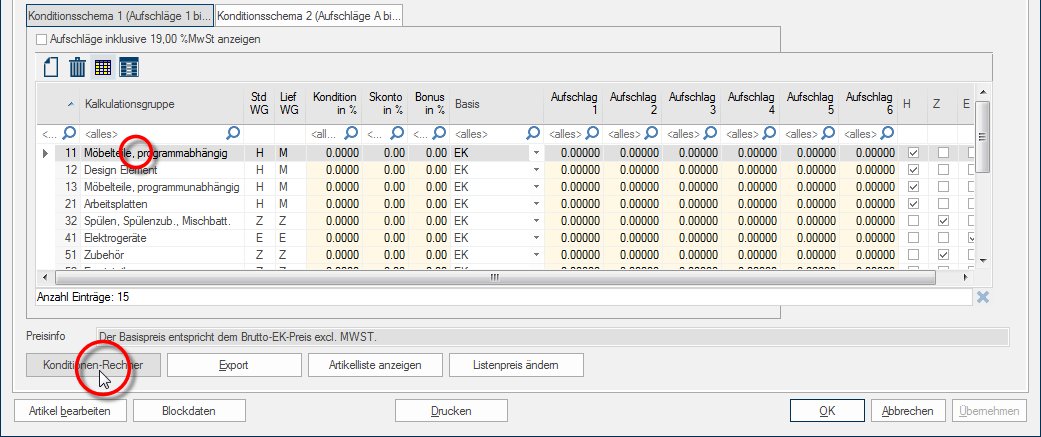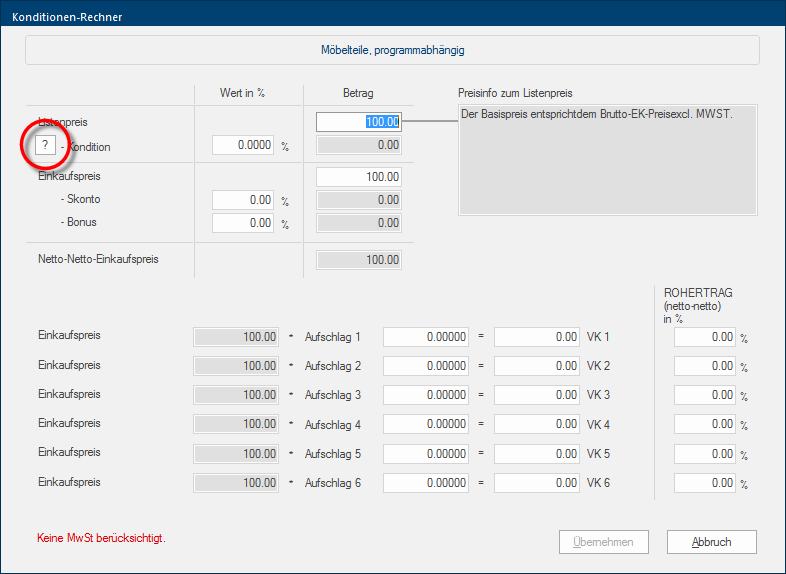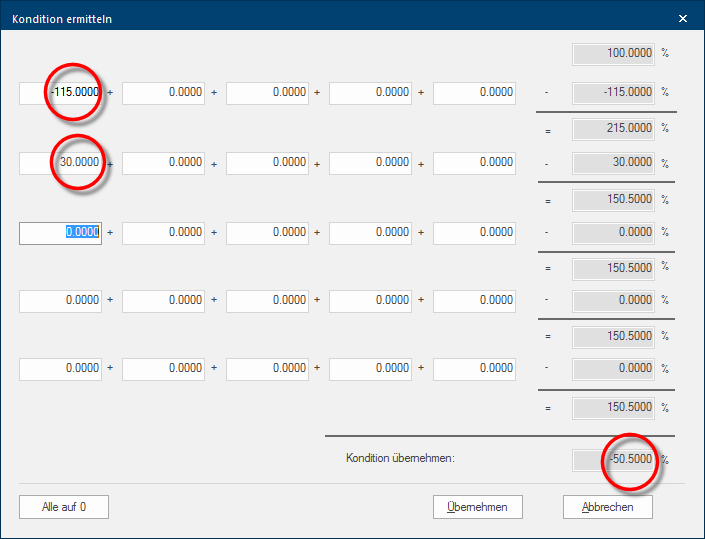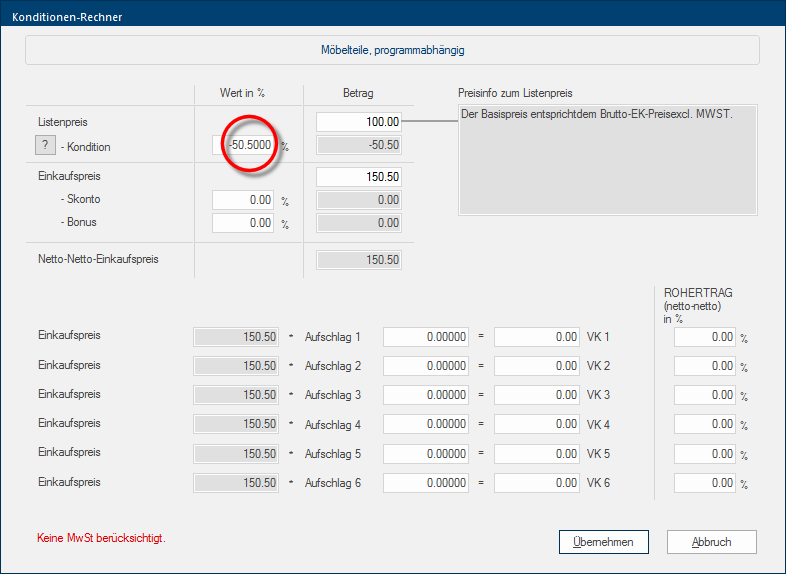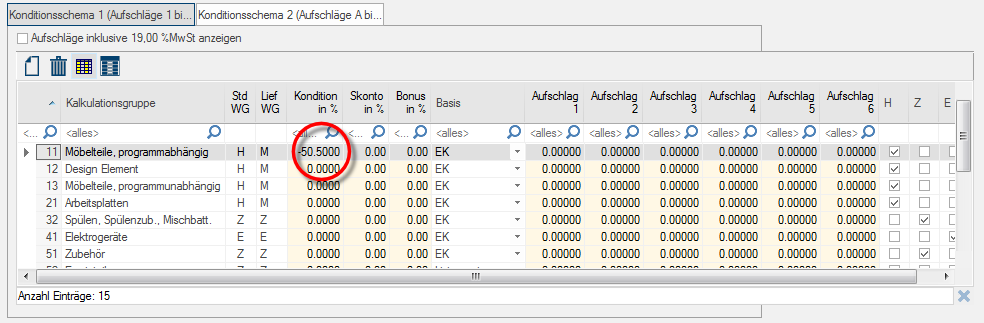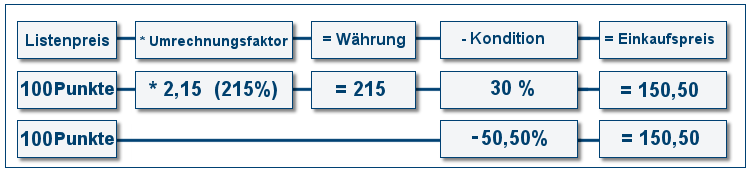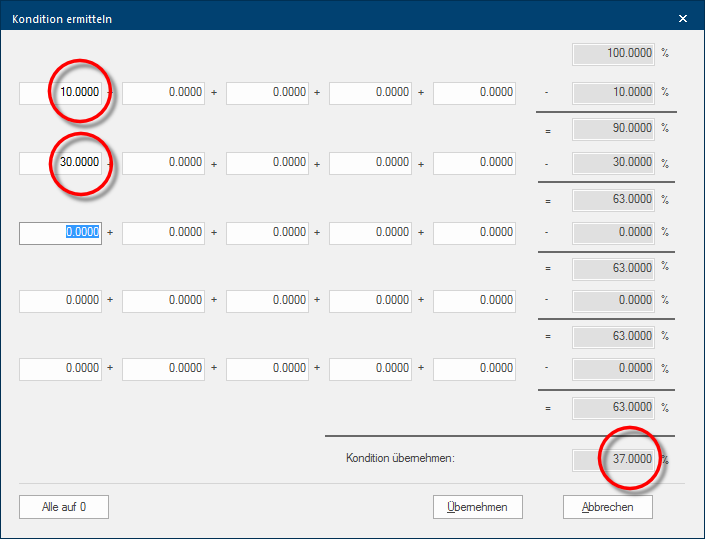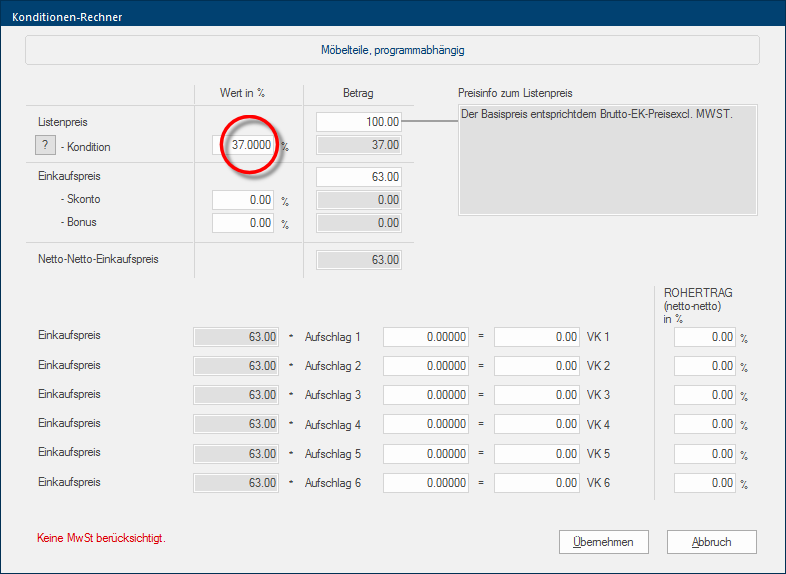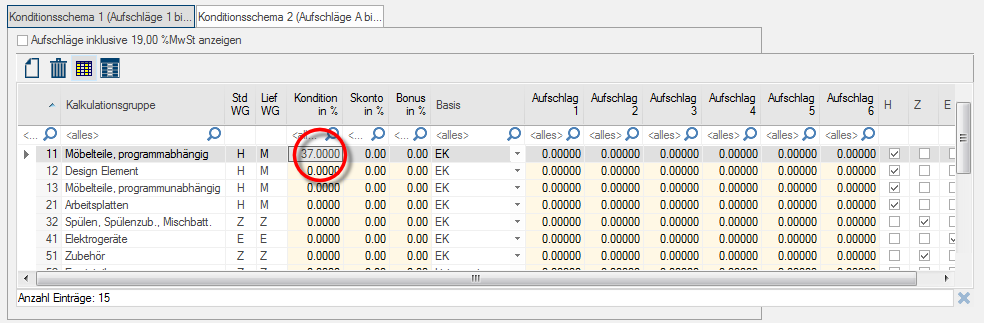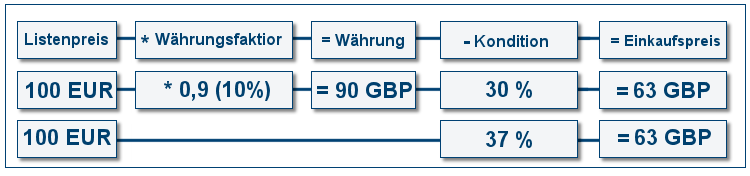Conversion / Currency Factor
Especially in the export trade, it can happen that in the catalogue data ID point are entered as base price (list price The list price in CARAT designates the price that was deposited by the manufacturer in the CARAT catalogue data.), to achieve the calculation base for different countries, by means of an conversion rate. Depending on which supplier the catalogue data comes from, it can also occur that the catalogue currency deviates from the national currency used and therefore a fixed currency factor is additionally Addition (in Latin: addere) is one of four basic operations in arithmetic. In primary school and in common language it is the expression used for the adding of two or more numbers. given for the conversion.
To input a conversion rate or a currency factor in the conditions calculator, the respective factor must first be converted to a percentage value. A simple formula is sufficient for this:
- Condition as Surcharge? Consider please, that you normally enter a condition value (without minus sign). CARAT transforms the condition automatically into a negative number. You can however reverse this functionality if necessary, in order to be able to realise a surcharge on the list price using the conditions field. To do this, the condition value must be entered with a negative sign (minus). (two negatives make a positive). Examples of this are, a currency conversion or a special exchange rate for a data record given in ID points.
- Three-digit condition value? A common condition value normally only lies between 0% and 100%. Due to the possibility of also converting a factor into a condition value for the PP The PP (purchase price) in CARAT, refers to the price less conditions but before designated cash discounts and bonus., you can also input values from (+) 999% to (-) 999%.
- You have received catalogue data from CARAT in which the list price is stored as ID points. According to your supplier, the conversion rate for your country is 2.15. Additionally, you receive a condition of 30%. With the formula, you can convert the exchange rate in a percentage value.
- After you have determined the condition value of -115%, based on the conversion factor of 2.15, by use of the formula, you can now enter both values in the condition calculator, to compute the total condition.
- To open the condition calculator, please first mark the calculation group In a calculation group are arranged any quantity of items that have an item specific similarity. So typically all items, e.g. furniture parts, but also worktops, sinks, or electrical appliances, are consolidated into appropriate named calculation groups. you want to edit, and click Typically the LEFT mouse button is pressed once quickly, if not specified differently. Clicking will either mark an object, or when clicking on a button, the execution of the desired activity (e.g. OK, Cancel, Close). subsequently on the Conditions calculator button In dialogue windows you always find one or more buttons that can be activated by clicking on them. Typical functions for buttons are e.g. OK, Cancel, Apply. Buttons are always activated by a single click with the left mouse button..
- Now click in the condition calculator on the small button with the question mark, in order to be able to enter several single conditions.
- Enter the percentage value that you have determined based on the conversion rate in the first field of the upper row. Since it is a negative value in this case, please also enter the sign (minus). Following, please enter the condition in the first field of the second row. You can follow the calculation at right edge.
Initial value 100% - -115% (two negatives make a positive) equals 215%. Following is the 30% condition deducted from the 215%. Hence is the result a total value of 150,50%. This value is subtracted The subtraction (also called minus-calculation) is the withdrawal of one number from another. Subtraction is one of the basic operations of arithmetic. The opposite of subtraction is addition. The sign for subtraction is the minus sign „−“. from the initial value (100%), resulting in a total condition of -50,50%. You can recognise from the negative sign that it is a surcharge.
- The total condition will be taken over as soon as you click on the Apply button, and now can the PP based on the entered list price be calculated in the conditions calculator.
- You can now apply the condition for the selected calculation group by clicking on the Apply button, thereby closing the conditions calculator at the same time.
As you can see from the following graphic, a calculated total condition of -50.50% gives the same result as when you initially convert the point value to a currency value using the exchange rate of 2.15 (215%) and then subtract your condition of 30%.
- You have received catalogue data from CARAT in EUR (EURO), your system currency should however be GBP (Great Britain Pound). Your supplier gives you a currency factor of 0.9 for the conversion. Additionally, you receive a condition of 30%. With the formula, you can convert the currency factor in a percentage value.
- After you have determined the condition value of 10%, based on the currency factor of 0.9, by use of the formula, you can now enter both values in the condition calculator, to compute the total condition.
- To open the condition calculator, please first mark the calculation group you want to edit, and click subsequently on the Conditions calculator button.
- Now click in the condition calculator on the small button with the question mark, in order to be able to enter several single conditions.
- Enter the percentage value that you have determined based on the conversion rate in the first field of the upper row. Following, please enter the condition in the first field of the second row. You can follow the calculation at right edge.
- The total condition will be taken over as soon as you click on the Apply button, and now can the PP based on the entered list price be calculated in the conditions calculator.
- You can now apply the condition for the selected calculation group by clicking on the Apply button, thereby closing the conditions calculator at the same time.
As you can see from the following graphic, a calculated total condition of 37% gives the same result as when you initially convert the list price to another currency using the currency factor of 0,9 (10%) and then subtract your condition of 30%.