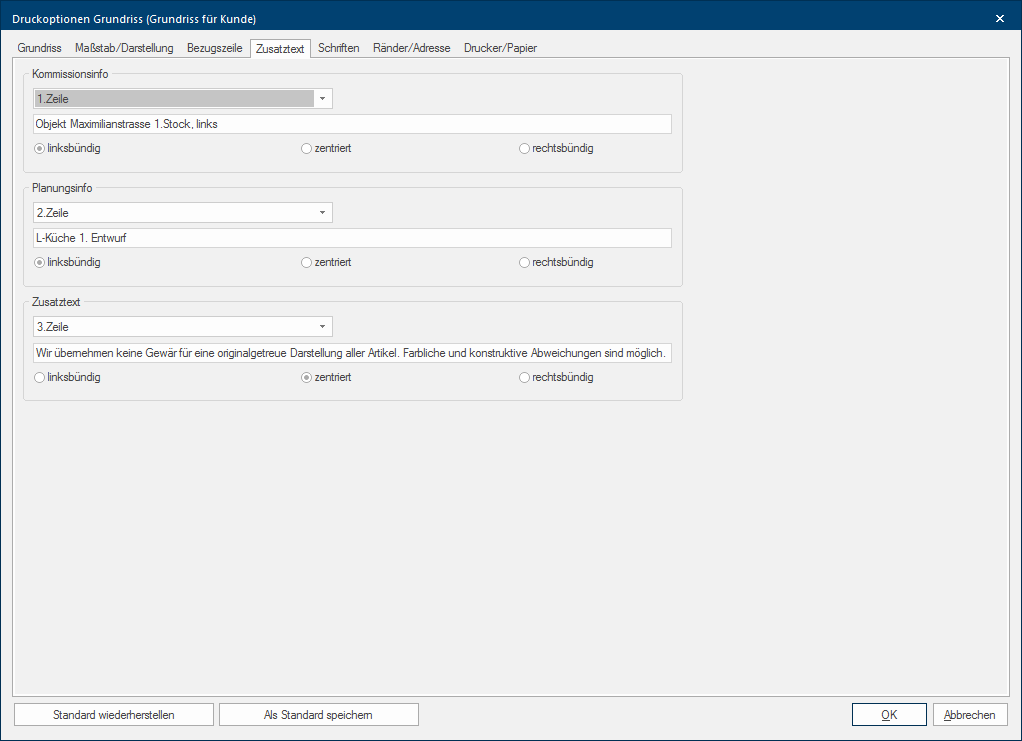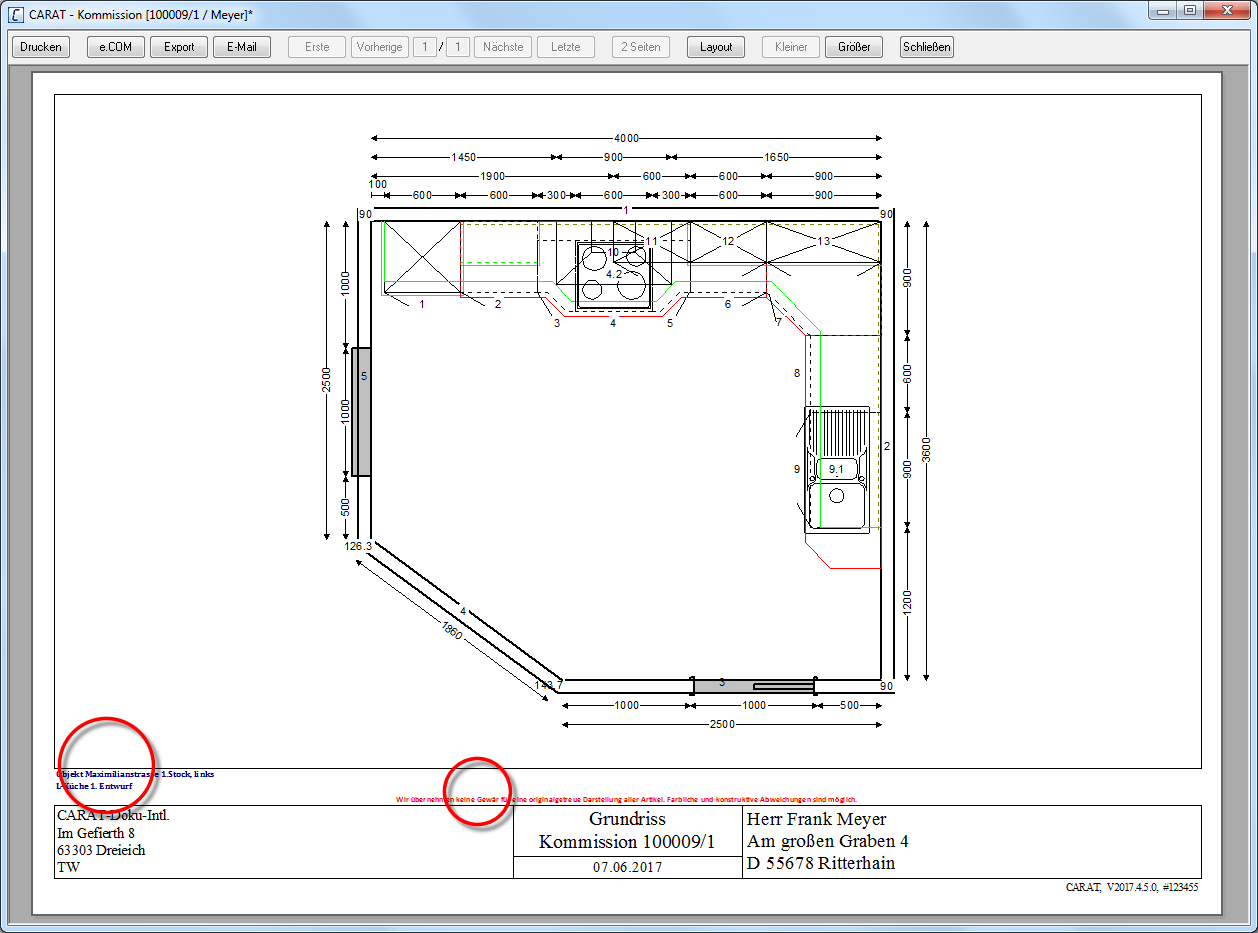The Additional Texts
The index Additional Addition (in Latin: addere) is one of four basic operations in arithmetic. In primary school and in common language it is the expression used for the adding of two or more numbers. text is only available for graphical forms. On this index you have up to three text lines available, with which you can print besides an additional text also the commission information text and the planning information text on a graphical form, if desired.
|
In case you opened this dialogue Dialogue, dialogue windows or dialogue fields are special windows in software applications. Dialogue windows are displayed by application programs in different situations to request input or confirmation from the user. from the print preview of a planning, two additional buttons In dialogue windows you always find one or more buttons that can be activated by clicking on them. Typical functions for buttons are e.g. OK, Cancel, Apply. Buttons are always activated by a single click with the left mouse button. are at your disposal in the lower edge of the dialogue:
|
- In order to be able to print an additional text, please first select for the additional text in which line (1-3) underneath the graphic the additional text should be printed, by using the list box If several options are provides for one function provides, are these often shown in a list. Please click on the little black triangle in the right margin to select the desired option.. Enter subsequently any text in the text field manually.
- Both text field for the commission information and the planning information are exceptions. Because as soon as you have activated these text fields, the associated text will be displayed in the respective text line, for as far as deposited. In case you change the suggested text, you change in this case also directly the original texts of the commission information and the planning info. See also: The Commission Overview
- Once you have conducted all settings for the additional text, and have closed the dialogue by clicking Typically the LEFT mouse button is pressed once quickly, if not specified differently. Clicking will either mark an object, or when clicking on a button, the execution of the desired activity (e.g. OK, Cancel, Close). on the OK button, the text will be displayed in the print preview in the area between the graphic and the text box, .