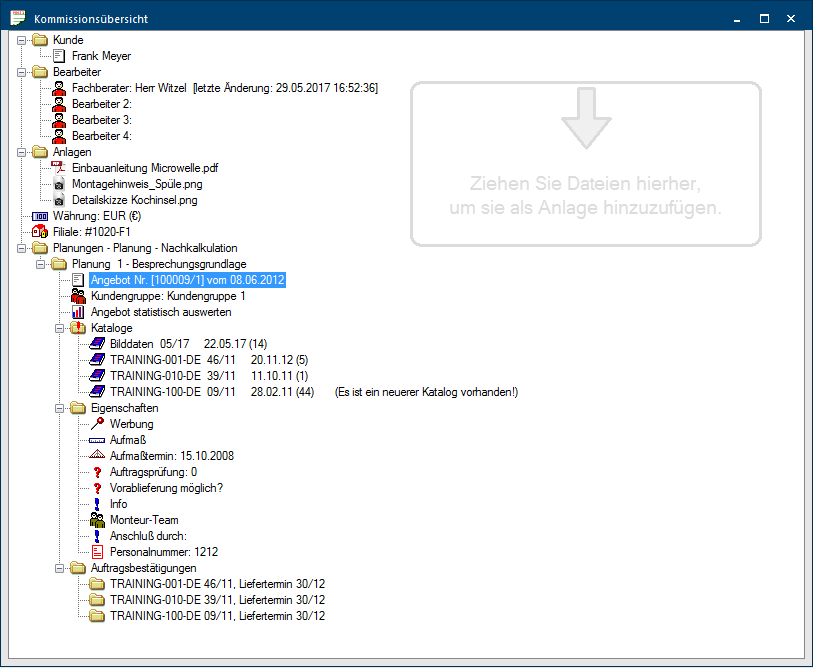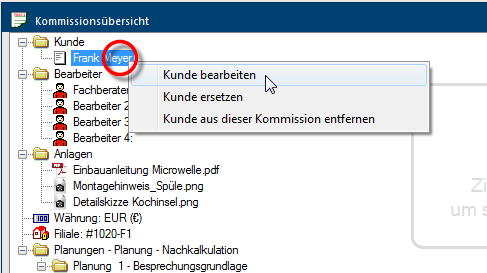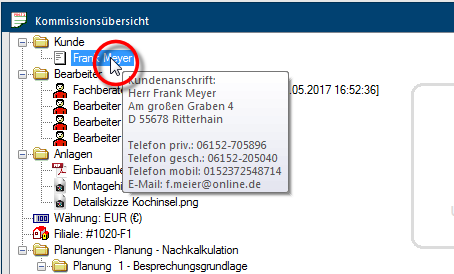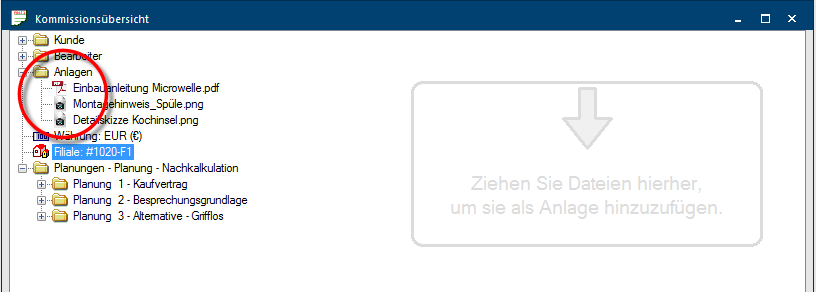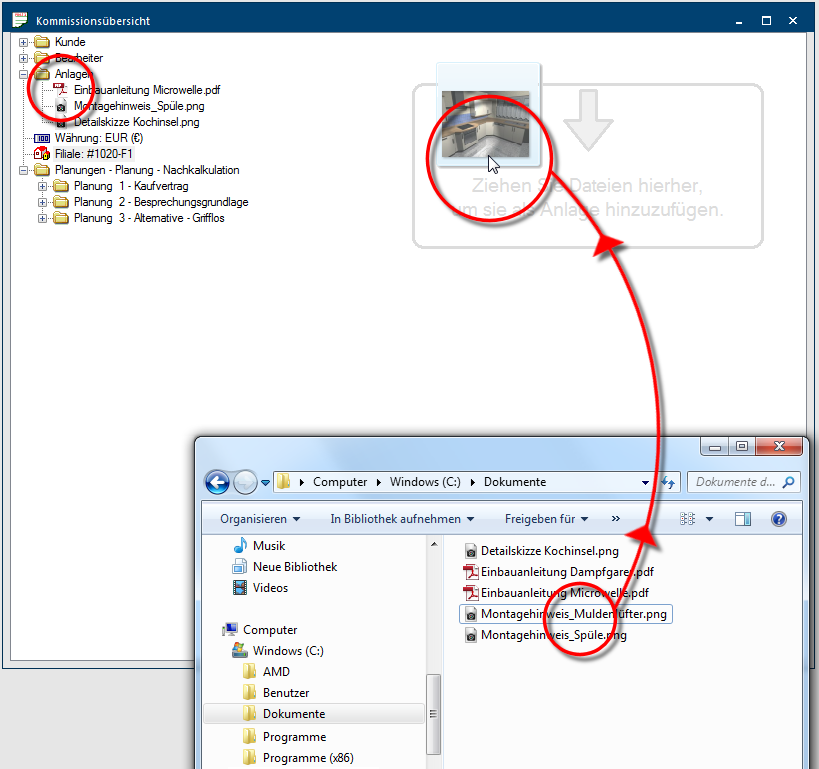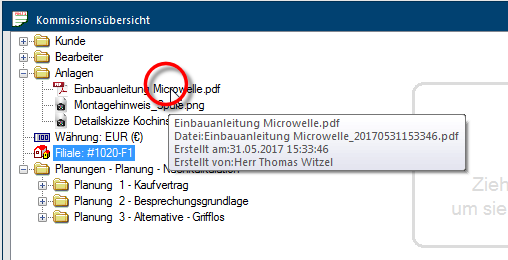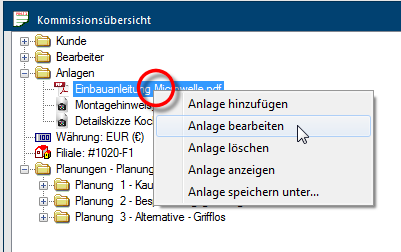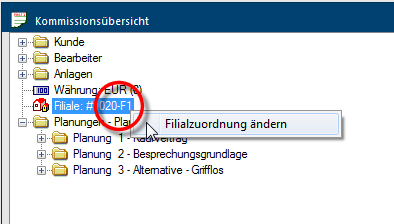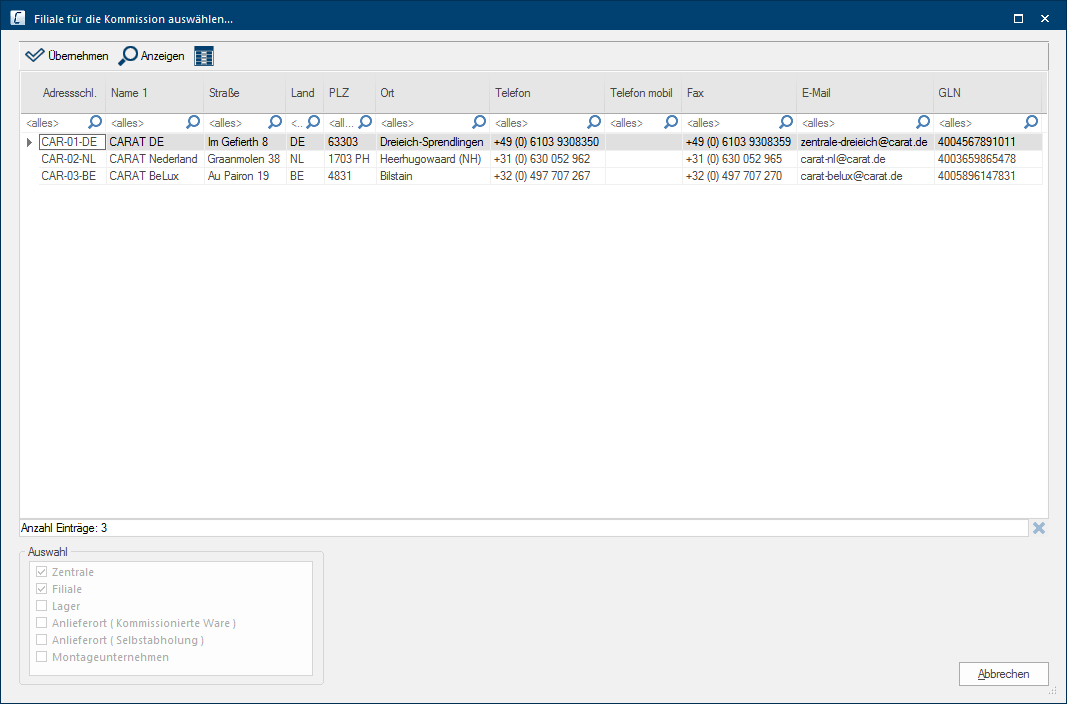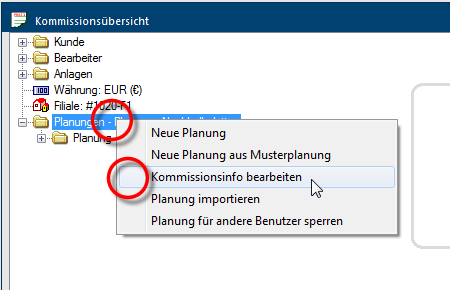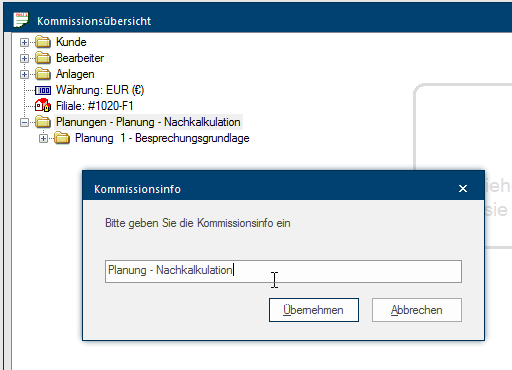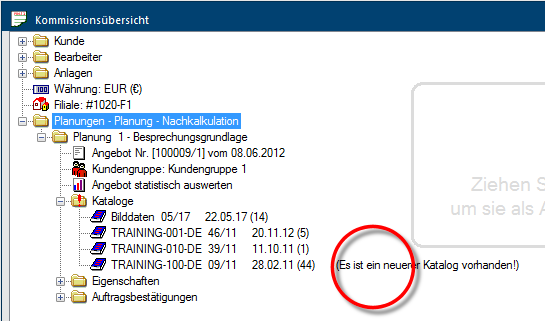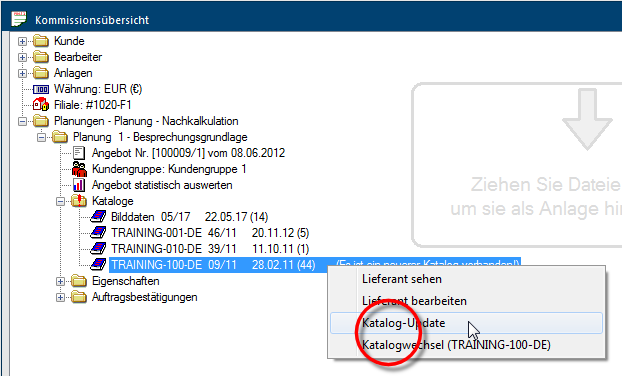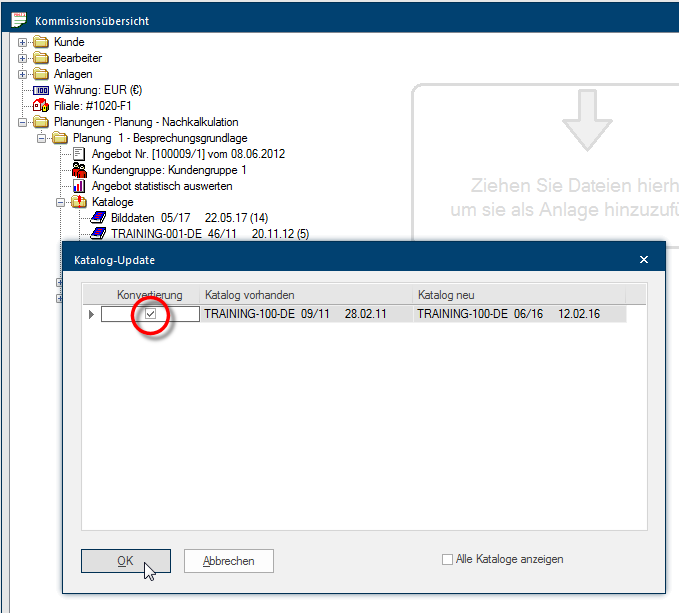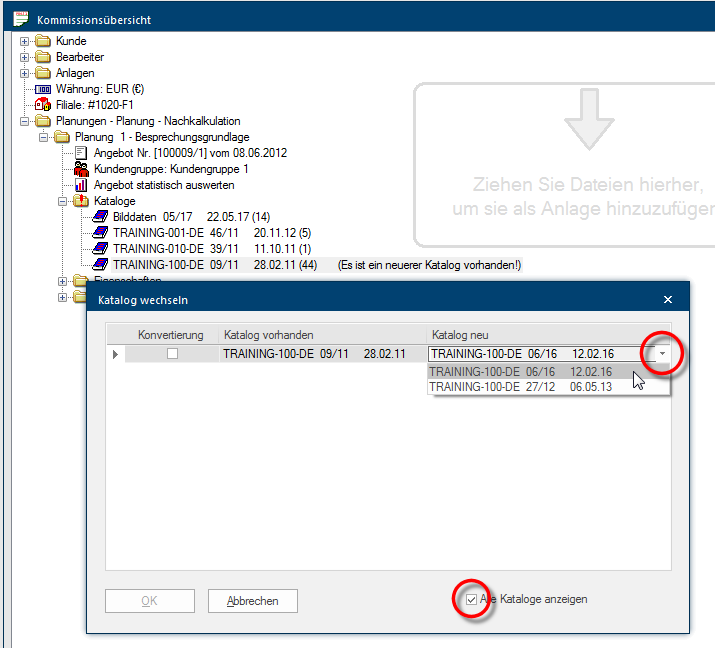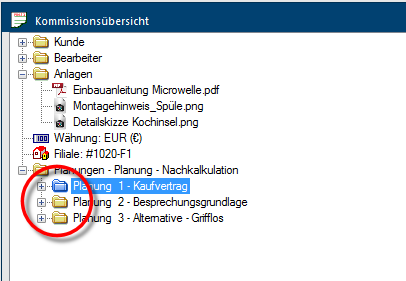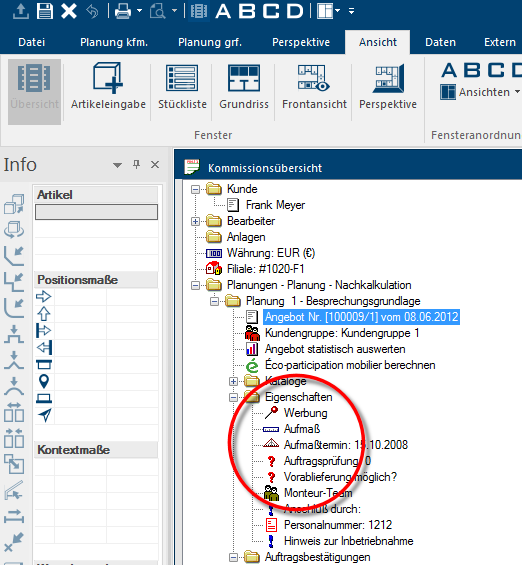The Commission Overview
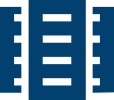
The commission overview is the first dialogue Dialogue, dialogue windows or dialogue fields are special windows in software applications. Dialogue windows are displayed by application programs in different situations to request input or confirmation from the user. shown to you directly after selecting a commission. The commission overview is the central dialogue to make make the basic commercial settings or changes for the commission or for the designs it contains.
Here, you can conduct the settings concerning the address, the editor, the currency, and for attachments that are potentially available. By using the commission overview you have the possibility to copy, import, delete or create new additional Addition (in Latin: addere) is one of four basic operations in arithmetic. In primary school and in common language it is the expression used for the adding of two or more numbers. designs.
You can conduct several settings for the individual designs and update An update designates a new version of a base software program, which fixes faults or contains small improvements. the catalogues used in a design when necessary. You can furthermore use the commission overview to use the plan properties for each individual design, to adapt CARAT is even better to your internal processes. Following we would like to explain you the functions in detail.
The function of the commission overview
- If no customer address has been assigned at the creation of the commission, you can directly add an address from the customer administration via a right click Typically the LEFT mouse button is pressed once quickly, if not specified differently. Clicking will either mark an object, or when clicking on a button, the execution of the desired activity (e.g. OK, Cancel, Close). on the directory Customer. If the commission has already been assigned a customer address you can edit the available customer address, replace the customer address by an other address or remove the assigned customer address from the commission. You can achieve this by clicking with the right mouse button In dialogue windows you always find one or more buttons that can be activated by clicking on them. Typical functions for buttons are e.g. OK, Cancel, Apply. Buttons are always activated by a single click with the left mouse button. on the entry of the customer address.
- To be able to take a quick look at the stored customer address, even in the commissions overview, a quick help (Tool tip) is displayed when the mouse pointer rests shortly on the entry Customer.
The commission overview has an Attachments directory, to be able to attach additional files to a commission. Thus you are able to deposit files in the formats The format or formatting (Latin, forma) is designated in word processing as the design of the text document. In this case meaning the selection of character fonts and character style such as bold or italics. PDF The Adobe Portable Document Format (PDF) was developed and perfected in the 80's by Adobe Systems. Adobe PDF files contain data from any application, that can be displayed on every computer, and are suitable thereby to be exchanged with users throughout the world., BMP Windows bitmap (BMP) is a two-dimensional raster graphics format, which was developed for the operating system Microsoft Windows and OS/2, and was introduced with Windows 3.0. The file-extension is *.bmp., PNG Portable Network Graphics (PNG) is a graphics format for raster graphics with loss less image compression. Besides different colour depths PNG also supports transparency by alpha. It is an universal, from the World Wide Web Consortium (W3C) recognized format and is supported by all modern web browsers., JPEG JPEG or JPG (Joint Photographic Experts Group) is a committee of the International Telecommunications Union (ITU) founded in 1986. In September 1992 the committee developed a standardized procedure for a lossy compression of digital (natural) photographic images, that was subsequently named for them. JPEG is the most common photo format on the Web. or TIFF TIFF or TIF (Tagged Image File Format) is a file format for saving image data. The TIFF format was originally developed by Aldus (taken over by Adobe in 1994) and Microsoft for scanned raster graphics for colour separation.. The attachments are also available for the functions batch print Batch print in CARAT is the name for a special type of printing. By means of a batch print you can print several different documents one after another (sequentially) in one step. or batch mail. See also: Batch Print / Batch Mail
Taking over an attachment in the commission
A storage area is available on the right side of the commission overview, you can use this area to store the necessary files, per drag drop Drag & Drop is a method to handle graphical user interfaces of computers by moving graphical elements by means of a pointing device like e.g. a mouse. An element can therewith be dragged and subsequently be dropped above a possible target.op, directly in the directory Attachments, in order to be able to make one or even more files available as attachments, in a simple way.
- Please open first the commission overview.
- Open the file explorer of Windows, and place it in such a way that you also can see the storage area in the commission overview. Go to the location in which the file, you want to use as attachment, is located.
- Please mark the file desired with the left mouse button, and hold that left mouse button down.
- Drag the mouse to the storage area in the commission overview, while holding the left mouse button down.
- Release the left mouse button as soon as the mouse pointer is situated in the storage area.
- The corresponding file will now be copied and transferred in the directory Attachments.
- The option The word option (from Latin: optio = free will) used in computing means a choice. In CARAT it is normally used with a list box. May be used in batch print as attachment is automatically set for each documents. The imported files are then immediately available for selection for the batch print. See also: Batch Print / Batch Mail
- Hover the mouse pointer shortly over a file entry, if you want to view the additional information that has been saved for each file. Thereupon a brief description of the respective file will appear as quick info.
- The file name will, when copying into the commission, automatically be composed by CARAT, from the original file name complemented by the date and time. The format of the date and time is: JJJJMMDDHHMMSS (J= Year, M= Month, D= Day, H= Hour, M= Minute, S= Second).
- If you click with the right mouse button on an attachment, a context menu In almost all Windows programs a click with the RIGHT mouse button opens a context menu containing a list of commands that are commonly the next step of a procedure. with the functions available for the selected attachment, will open.
| Entry | Description |
|---|---|
| Add attachment | You can add a new file by using the entry Add attachment. The process to do this is the same as when you drag a file in the storage area. |
| Edit attachment | You can change the text name or the option May be used in batch print as attachment by using the the entry Edit attachment. |
| Delete attachment | You can delete a selected file from the directory Attachments by using the entry Delete attachment. |
| Show attachment | You can have the selected file shown with the corresponding program by using the button Show attachment. |
| Save attachment as... | You can save an attachment also externally from the CARAT project-directory, thus at another save location, by using the entry Save attachment as.... |
Optionally you can also incorporate a file in the commission by using the entry Add attachment, or change the specifications for an available attachment via the entry Edit attachment.
- To transfer a file, please click first on the Browse... button in the dialogue that is still empty and select the file desired.
- Thereupon is the text name also automatically preset, you can edit this name at all times by using this dialogue. Via this dialogue you have also the possibility to deactivate the option May be used in batch print as attachment, if you do not want that the corresponding file can be selected for the batch print.
- You have the possibility to view a selected file as preview via the button Preview button or the Show attachment entry. For this, the program linked to the file extension will automatically be started to show you the file.
If you are using a subsidiary administration, an own CARAT installation will be available in each subsidiary. There has to be provided for a distinct subsidiary number in each CARAT installation, so that the subsidiary assignment can be saved in each commission. This is necessary in order to be able to recognise at any time in which subsidiary a commission has been created.
In a subsidiary environment it can happen that a commission is transferred from one subsidiary to another or that a commissions has be read in in a CARAT installation from outside the subsidiary system. In these cases it can become necessary that the subsidiary assignment has to be changed to the current subsidiary.
- For this is in the commission overview the Subsidiary field available. The field will be empty if the commission originates from a CARAT installation in which no subsidiary number has been entered, otherwise it will originally contain the original subsidiary number. See also: Setup
- Please click with the right mouse button on the Subsidiary entry and select the Change subsidiary assignment entry, to assign a new subsidiary number or to change an existing subsidiary number.
- Thereupon the address administration of CARAT will open. You can select the subsidiary desired from the list of available addresses, and thereby assume the associated subsidiary number in the commission. We would like to advise you to store all subsidiaries in the address administration, so that you can access the address data of your subsidiaries in CARAT at any time. See also: The Company Addresses
- To be able to distinguish more easily between commissions in the Planning overview and Administrate commission dialogues, you have the possibility to ad an individual denotation for a commission, the so called commission info. Please click for this with the right mouse button on the folder symbol with the name Plans. Select the Edit commission info option from the context menu that will open.
- You can now enter an alphanumeric An alphanumeric character is in the narrow sense either a letter or a number. The term is used in telecommunications and computer technology. denotation for the commission in the dialogue Commission information. Up to 80 characters can be entered for the commission info. After you have entered the new denotation you can close the dialogue with a click on the Apply button. The denotation will now be complemented directly after the word Plans.
To provide you as quickly as possible with new or updated catalogue data, newer catalogue versions Due to modifications to a yearly catalogue more than one following variation of a catalogue can be given. This is called catalogue version. are made available for you in irregular intervals. Now and then it can be desirable that the new catalogue data are directly integrated in a current quotation.
- As soon as you have updated the newer catalogue version via CARAT web and have released it for sales, a relevant note will be displayed in the commission overview at the respective catalogue.
- You can open a context menu by clicking on the catalogue entry with the right mouse button. The Catalogue update Using the catalogue update function, a plan that was created with an old catalogue version can be fast and easily updated to a newer catalogue version. or Catalogue change functions are available, depending on whether it is a direct successor, meaning a newer catalogue version, or a variant of the catalogue.
- If you select the function catalogue update, the catalogue version in use will be put opposed the most current available catalogue version. When you want to update your plan with the newest catalogue version, activate the checkbox A checkbox is a standard element in a graphic user interface. A checkbox has, in most cases, two states (set or not set). These usually correspond to a yes/no selection. in the Convert column and subsequently start the catalogue update by clicking the OK button. The catalogue change function operates according the same procedure.
- The function catalogue change is always then available, when several variants of a catalogue version are available, for example because of a catalogue copy or catalogue versions especially created for a purchase association. Activate the checkbox Show all catalogues, if you would like to select an other catalogue version deviating from the automatic detected catalogue version. A small button next to the recommended catalogue version will be shown, with this button you can open a list from which you can select the catalogue version desired.
You can enter special information, that goes beyond pure kitchen design, for each plan individually via the plan properties. This additional information is displayed to you in the commission overview and can be printed on commercial forms or can be transferred also to external applications like for example your enterprise resource planning and hence be further processed, when required. Beyond that, you can manage if a plan property should be pre-allocated with certain user-dependent information via the user administration. See also: The Plan or Article Properties
- Add, edit or delete editor.
- Change the currency.
- Add, delete, copy, import, export a new plan or block this plan for users.
- Cancel an already assigned order, sales contract or invoice number.
- Change a customer group for using the minimum gross profit.
- Determine if a plan should be statistically evaluated.
- Realise manual order confirmations.
- Check e.COM order confirmations.
- Deposit or modify a plan info for the distinction of individual designs.
- Establish if a plan may be exported in an ERP.
- Open the master data Head data in CARAT is the generic term for all details that are needed for the design and ordering of a kitchen. This is for example, the selected program or variations in carcase versions, or worktop edge. of a catalogue version used only to read (read only modus)
- Open an catalogue version used in the plan for editing the catalogue master data.