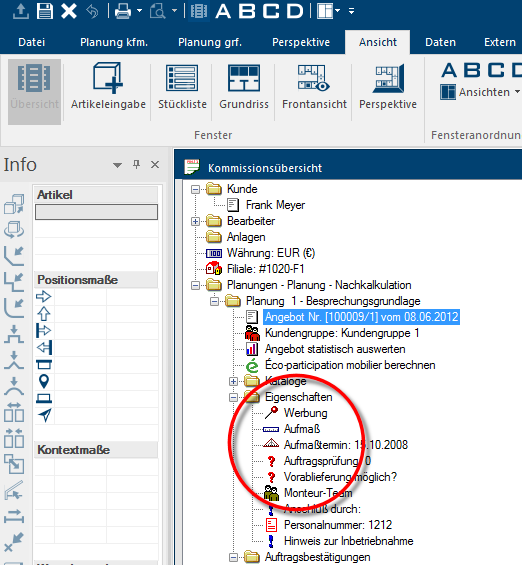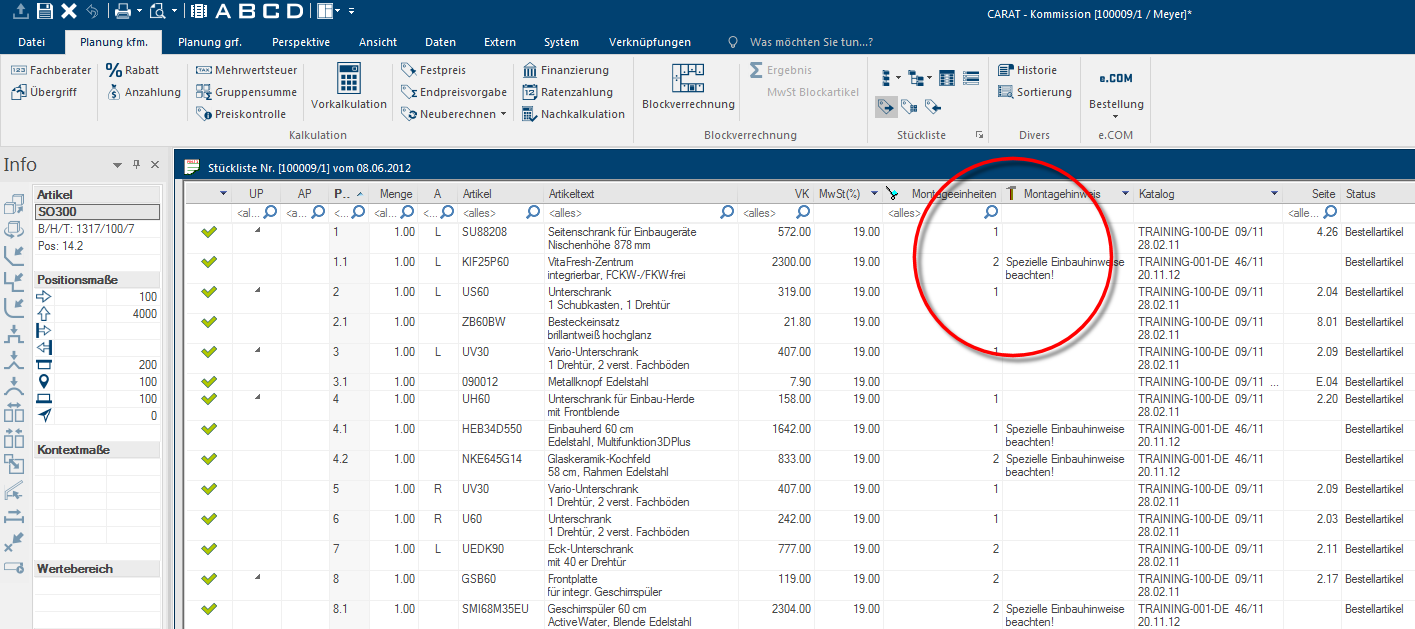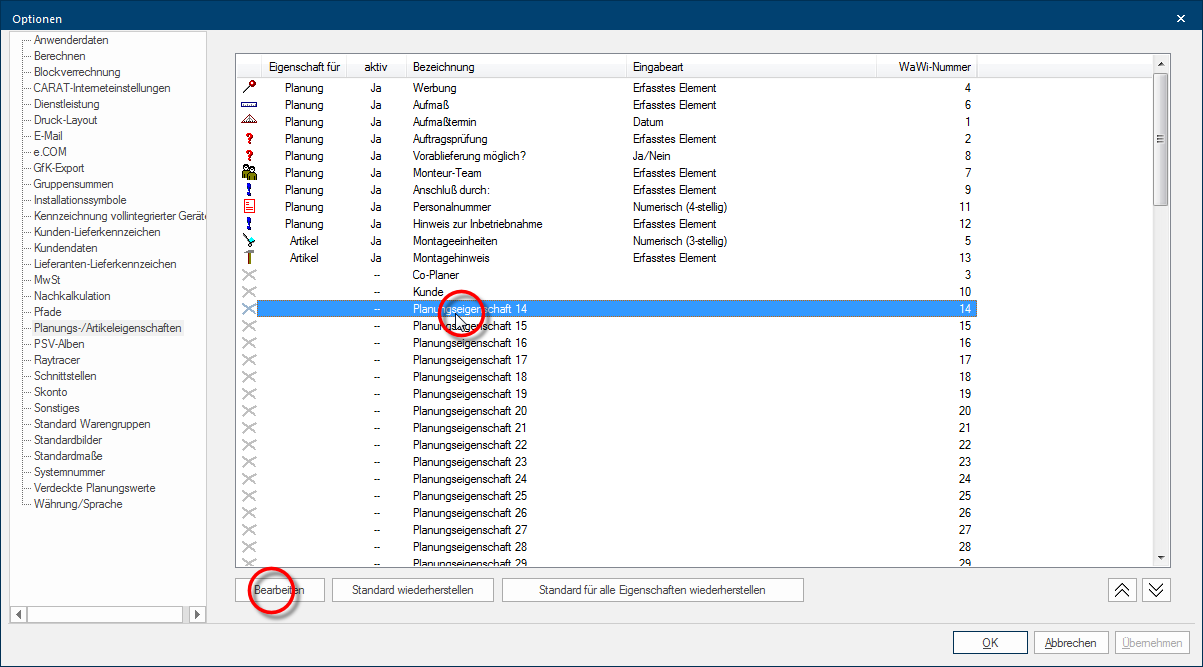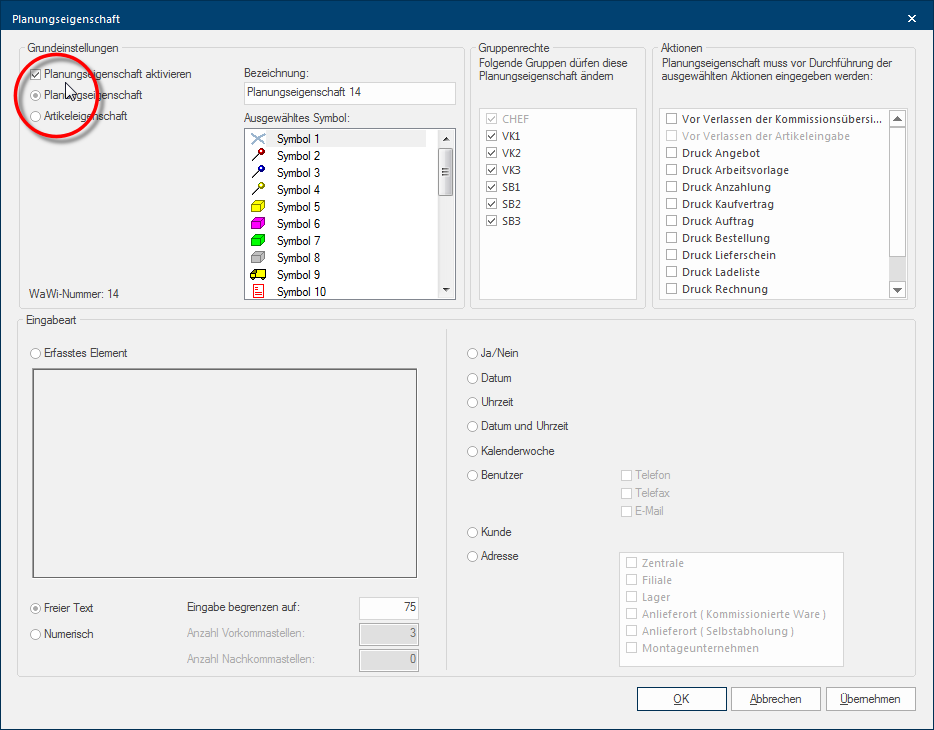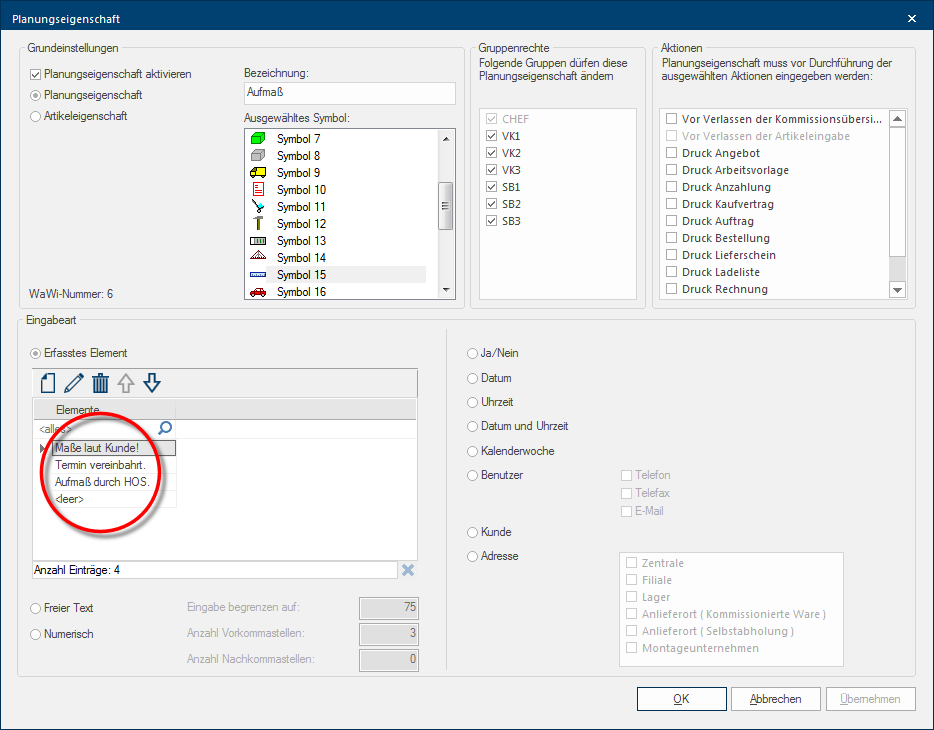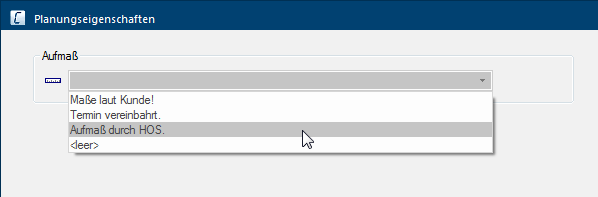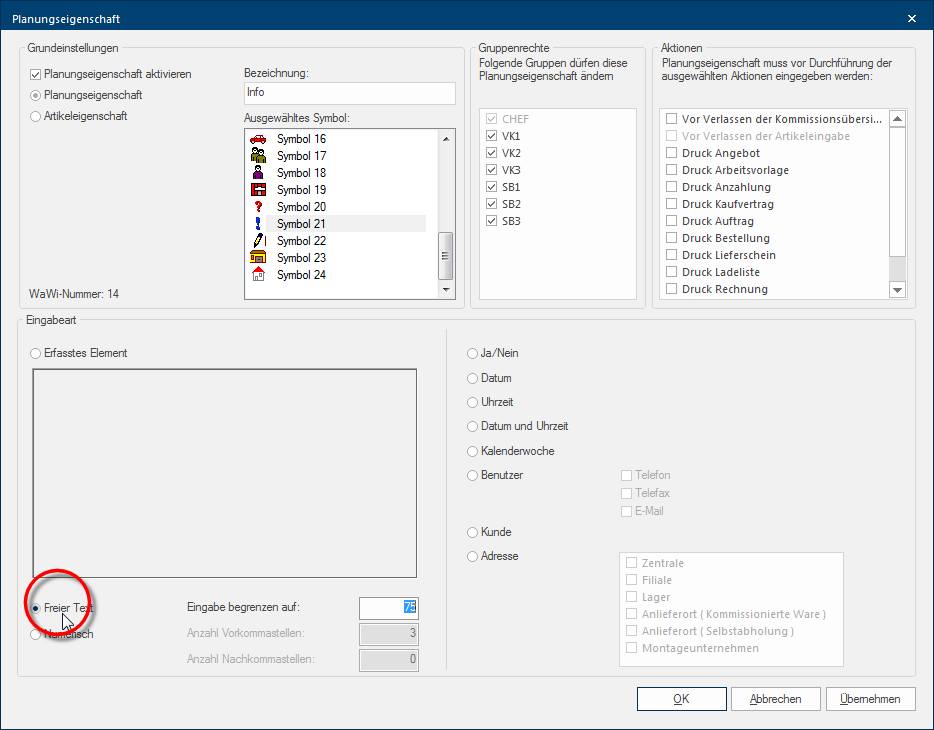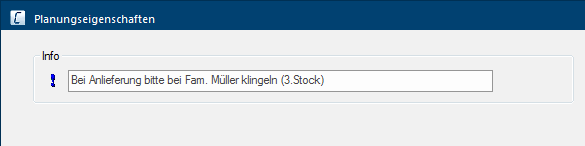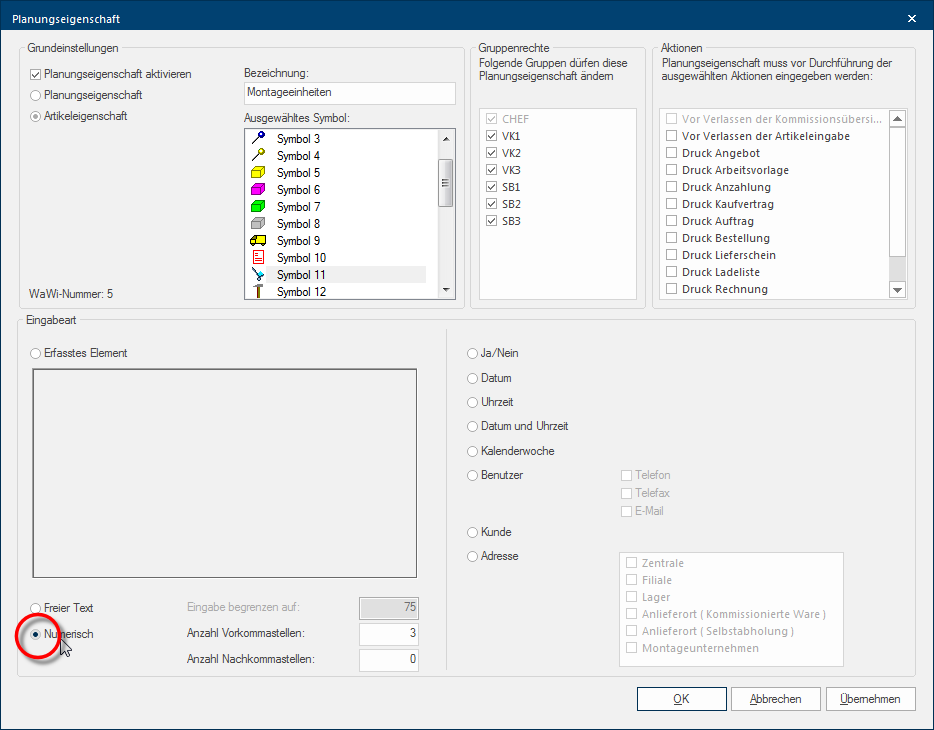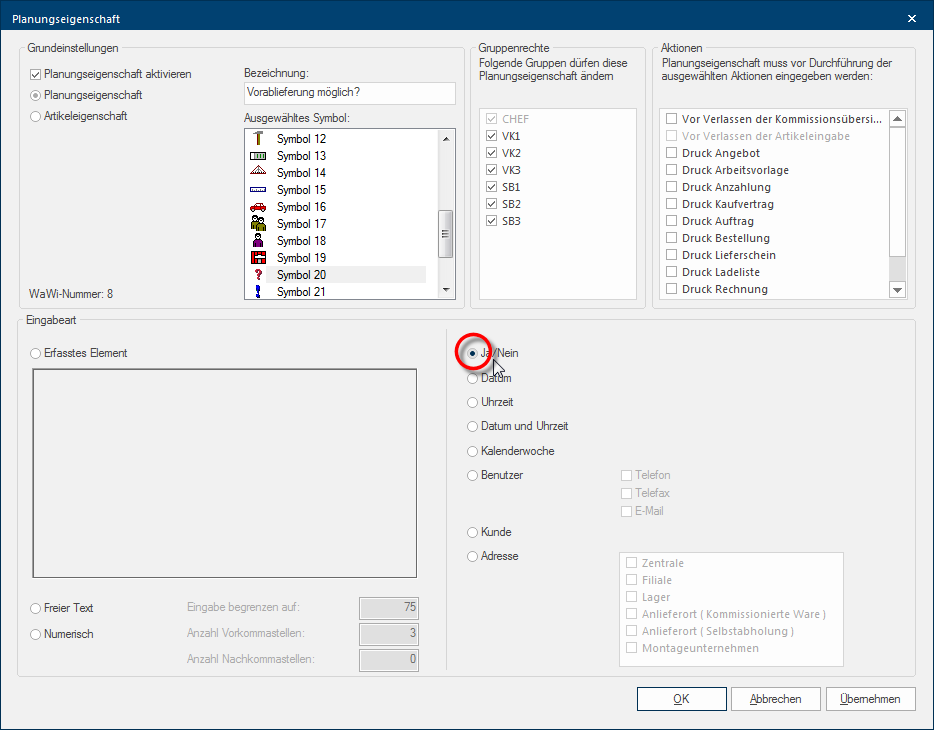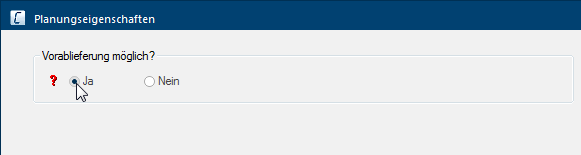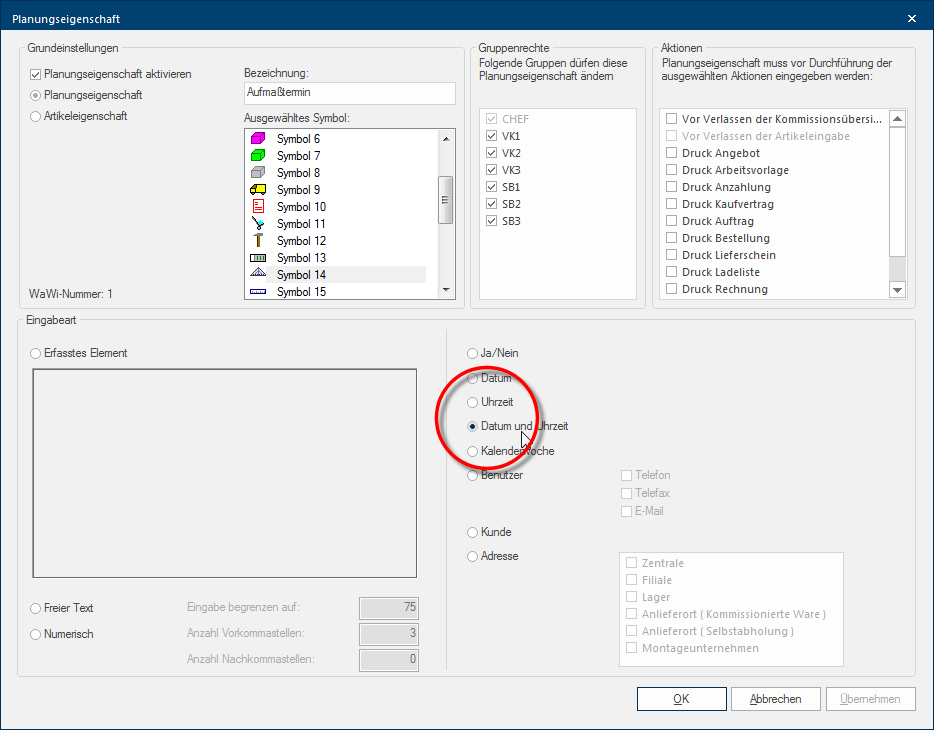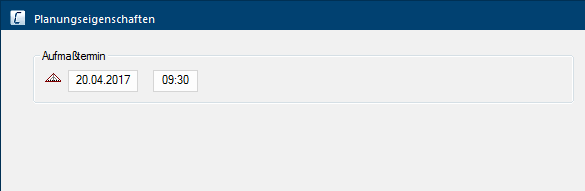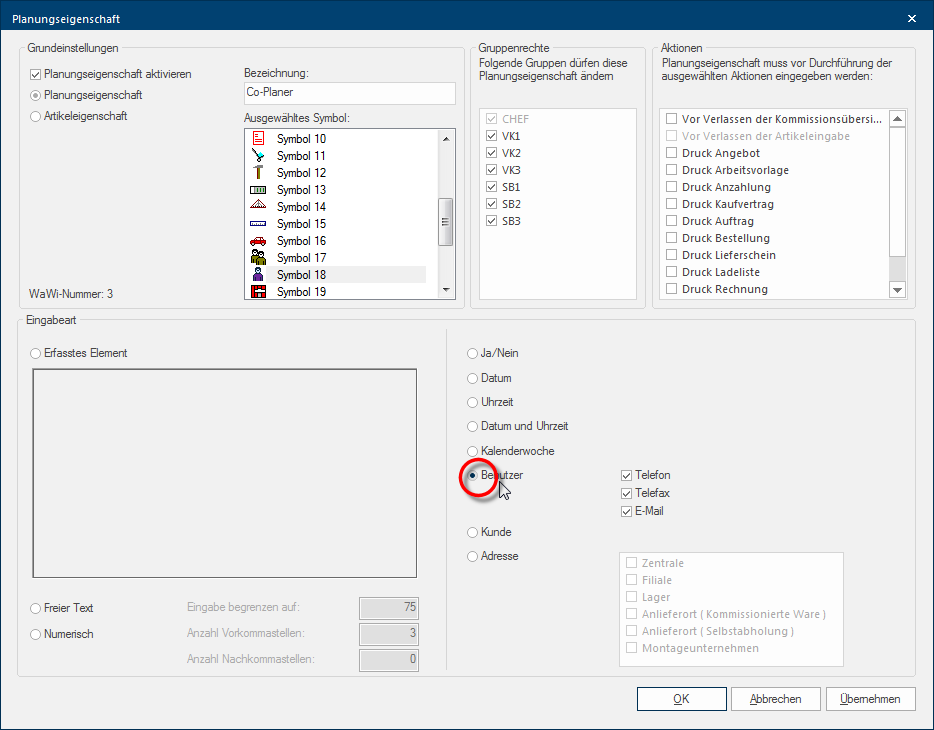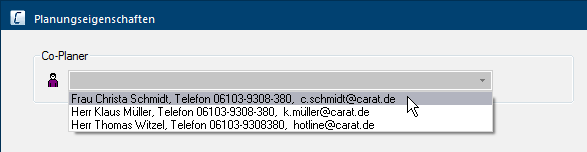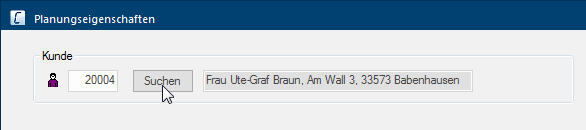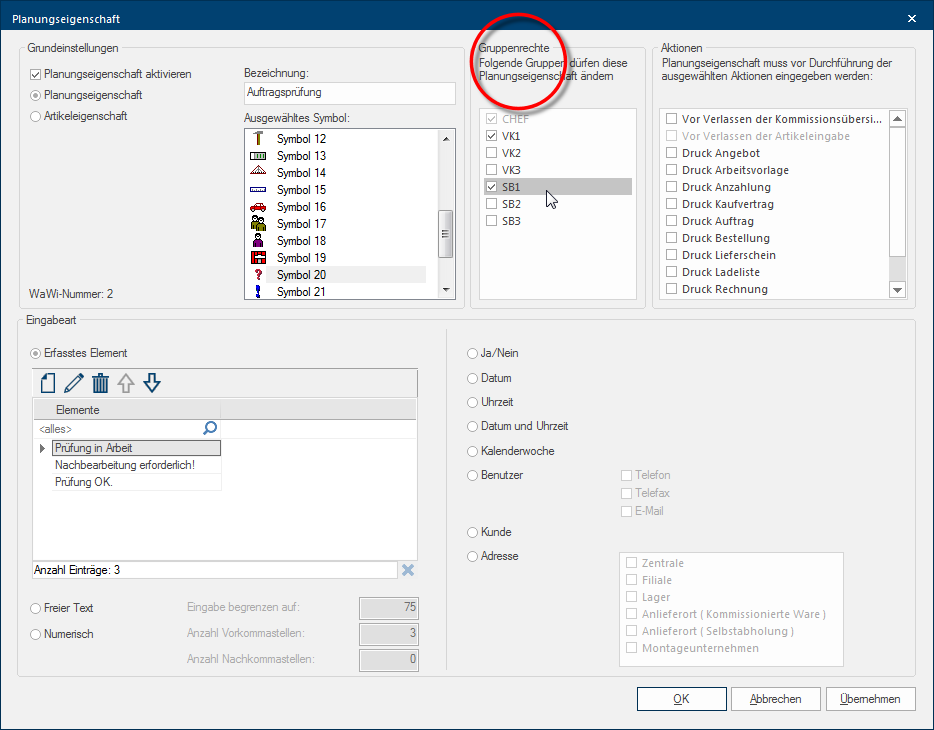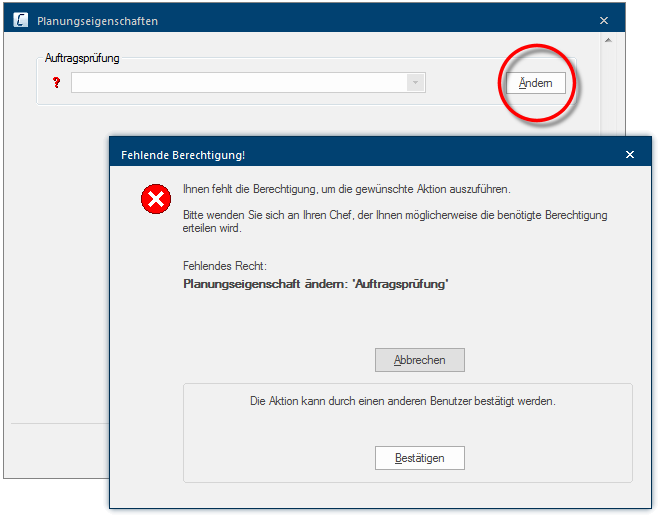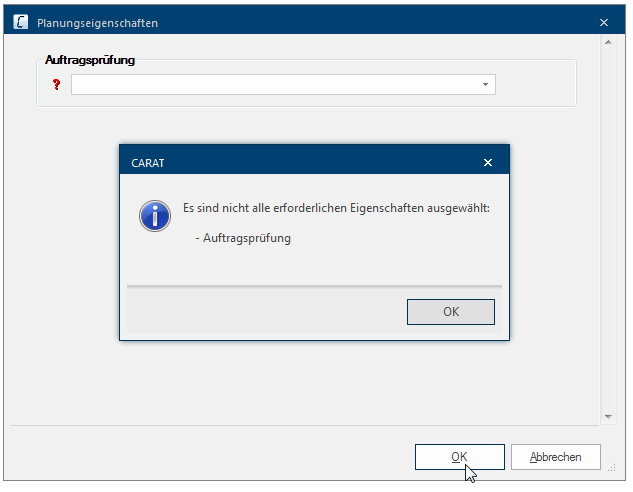The Plan or Article Properties
Has the site measuring of the kitchen been conducted already? Are all order confirmations checked? How much effort is involved in the kitchen assembly? Which team should assemble the kitchen? Who will carry out the installation of the sink? Is the kitchen purchase based on a sales campaign?
Do you once in a while also have these and similar questions during order processing? Would it not be useful to be able to enter such information for the respective kitchen planning directly in CARAT? We think so! We have therefore integrated the additional Addition (in Latin: addere) is one of four basic operations in arithmetic. In primary school and in common language it is the expression used for the adding of two or more numbers. function of the plan and article properties in CARAT. 99 neutral properties are offered in the form of a list on the Plan / Article properties index card Some dialogue windows are too voluminous, therefore the functions are separated into indexed groups. The subgroup names typically appear on the tab of the index card at the top of the dialogue and can be selected by clicking on the appropriate tab. in the system options The word option (from Latin: optio = free will) used in computing means a choice. In CARAT it is normally used with a list box., you can use this list for entering your plan or article properties. See also: Planning / item properties
You can enter special information, that goes beyond pure kitchen design, for each plan individually via a plan property. This additional information is displayed to you in the commission overview and can be printed on commercial forms or can be transferred also to external applications like for example your enterprise resource planning and hence be further processed, when required. Beyond that, you can manage if a plan property should be pre-allocated with certain user-dependent information via the user administration.
For each planned article you can enter additional special information, that goes beyond the normal specifications of an article, via an article property. To this an extra column is displayed per article property in the parts list. The information that you enter here, can also be printed on commercial forms or, when required, be transferred to external applications like for example your enterprise resource planning and hence be further processed. Beyond that, you can manage if an article property should be pre-allocated with a certain article-dependent information via the article data or the user administration, when required.
The settings
- You can either perform Performance, in the context of computing and software, is a term meaning the effectiveness at usage of resources and the quality of output from programs. a double click A double click is, amongst other things, needed to open files and programs or to activate an operation or a command. If the mouse cursor points to the desired symbol, you should click the left mouse button twice in quick frequency. The mouse pointer should not be moved between these two clicks. on the property desired or mark the property and subsequently click Typically the LEFT mouse button is pressed once quickly, if not specified differently. Clicking will either mark an object, or when clicking on a button, the execution of the desired activity (e.g. OK, Cancel, Close). on the button In dialogue windows you always find one or more buttons that can be activated by clicking on them. Typical functions for buttons are e.g. OK, Cancel, Apply. Buttons are always activated by a single click with the left mouse button. Edit to modify an available property to your requirements.
- You first have to enable the property via the activate planning property checkbox A checkbox is a standard element in a graphic user interface. A checkbox has, in most cases, two states (set or not set). These usually correspond to a yes/no selection. on the left top side of the dialogue Dialogue, dialogue windows or dialogue fields are special windows in software applications. Dialogue windows are displayed by application programs in different situations to request input or confirmation from the user., to be able to edit the various settings.
- You should then determine the kind of property. For this are the two options Plan property and Article property available.
- You should enter a clear name for your plan or article property in the field Name. The respective property will later be displayed under this name, in the various dialogues in CARAT.
- You can select a symbol for your plan or article property via the Select symbol area, which enhances the kind of property optically.
- Each property is automatically assigned a fixed number so that the property can be assigned definite, irrespective of its name or position, when exporting in another application, for example in a enterprise resource planning. This so called ERP-number will be displayed in the basic settings area.
You can create a list box If several options are provides for one function provides, are these often shown in a list. Please click on the little black triangle in the right margin to select the desired option. with any quantity of entries via the Recorded element option. A table for recording the individual elements will be available as soon as you select this option. In the toolbar are the functions, new, edit and delete as well as two functions for changing the order of the entries available.
In CARAT is then a list box available with the entries created by you. An entry from the displayed list can be selected once you have clicked on the relevant plan or article property, this way you can fill the property with the desired information really comfortably.
You can create a text line with a maximum of 75 alphanumeric An alphanumeric character is in the narrow sense either a letter or a number. The term is used in telecommunications and computer technology. characters by using the Free text option. The length of the text can be limited by you.
Any text can later be entered freely in this text line.
You have the possibility to enter pure numerical values via the Numeric option. For this you can additionally define the number of pre and after decimal The decimal system or base ten numerical system (in Latin: decimus = tenth) is a notational system for the representation of numbers. It uses the cardinal number (or base) 10. The decimal system is the most widely used numerical system in the world today, and originates from India. places, when required.
A numeric article property has the advantage that it can also be employed in connection with the blind planning values, to calculate from it a total sum or an average per plan. See also: Blind Planning Values
You can create a property which can only have three states via the Yes/No option. These states are Not selected, Yes or No. The property has to be selected if you connect this property with an action, and can therefore only contain the two states Yes or No. This makes this kind of input also very suitable for controlling or regulating purposes.
Tip: We would recommend to formulate the name of a property with the Yes/No option as a question.
You have the possibility to create a property with a list box via the User option, via this list box you can select an user name from the user administration. When required, you can also display the specification of phone or fax number as well as the e-mail E-mail (electronic mail) is a letter like message transmitted electronically over a computer network. address of the selected user.
In the following picture you see for example a plan property via which also a second employee can be stated, who has also worked on the relevant plan.
A property by which a customer address can directly be displayed by entering the customer number or via the customer search, can be created via the Customer option.
It is enough to enter the customer number to select the address. Alternatively you can also select a customer from the customer data via the Search button. Displayed is always the address from the Address 1 index card, from the customer data.
You have the possibility to define which groups of people are allowed to change a planning or item property via the Group rights area. To limit the right, please simply remove the check mark from the check box of the respective user group.
In the following picture you can recognise a planning property which is blocked for the logged on user. However, a person with the relevant authorisation could change this property or release it temporarily for changing via the Edit button.
You can define if a plan or article property has to be filled out, before a listed action may be conducted via the Actions area.
As example is in the following picture a property connected with the operation print sales contract, here from results that the sales contract can not be printed when the information of the property is missing. If you nevertheless try to print the sales contract, the entry dialogue of the plan properties appears. Now, the missing mandatory information can be completed.
* = These specifications are optional.