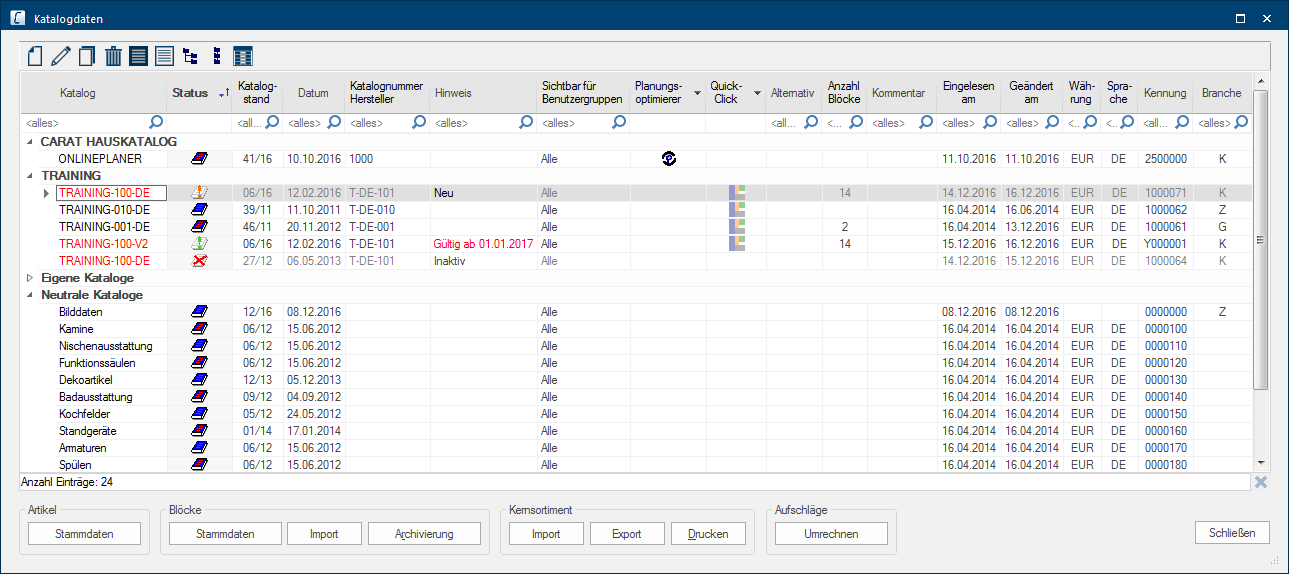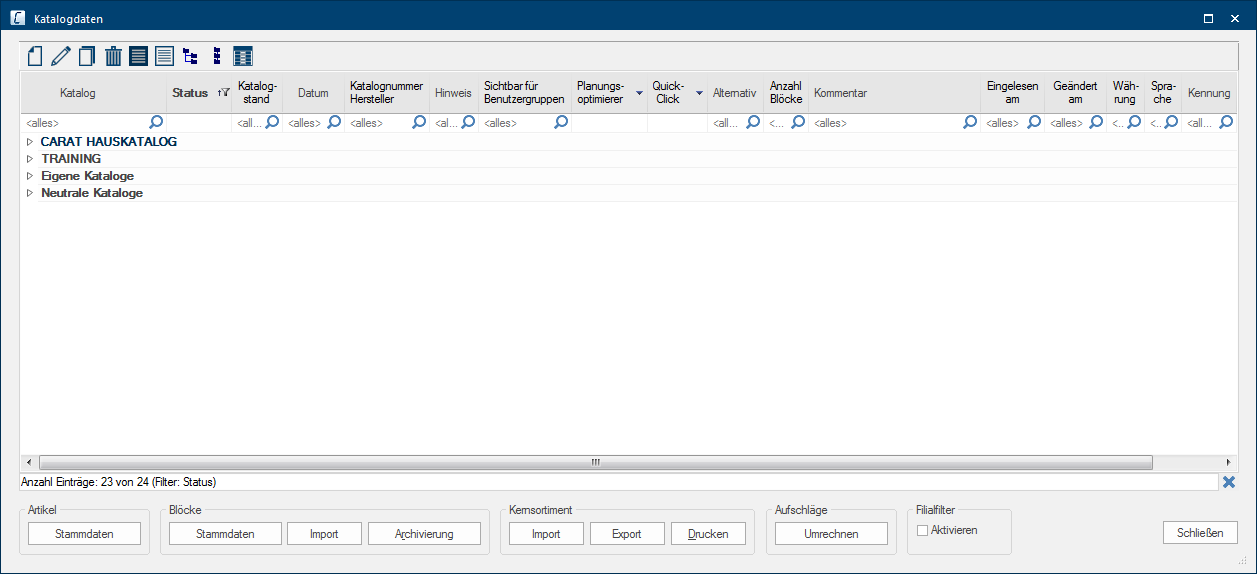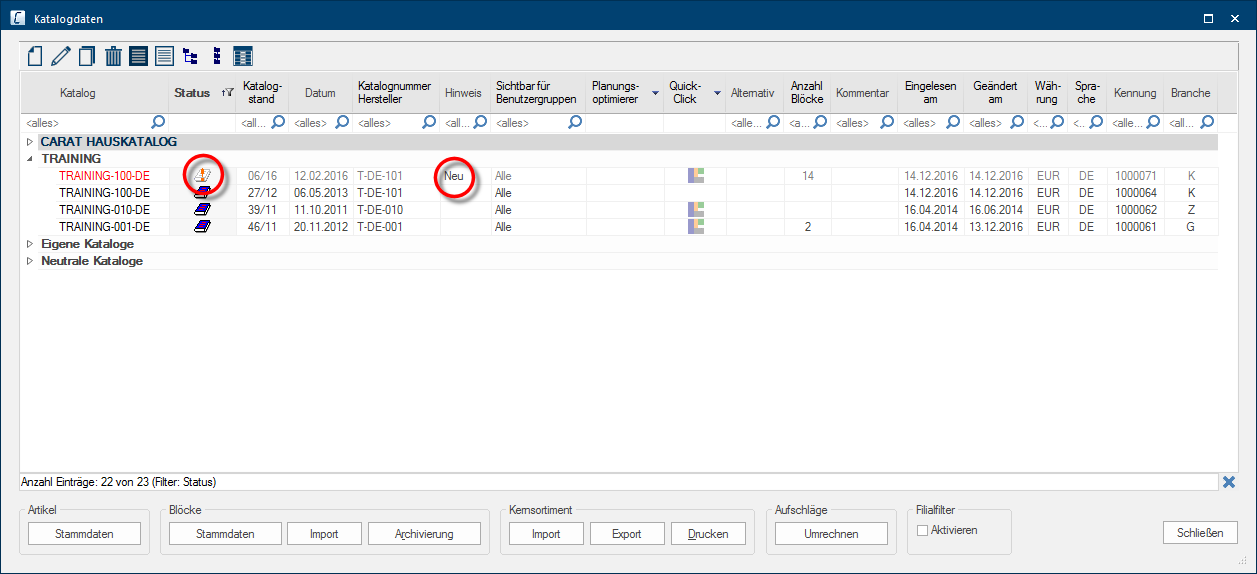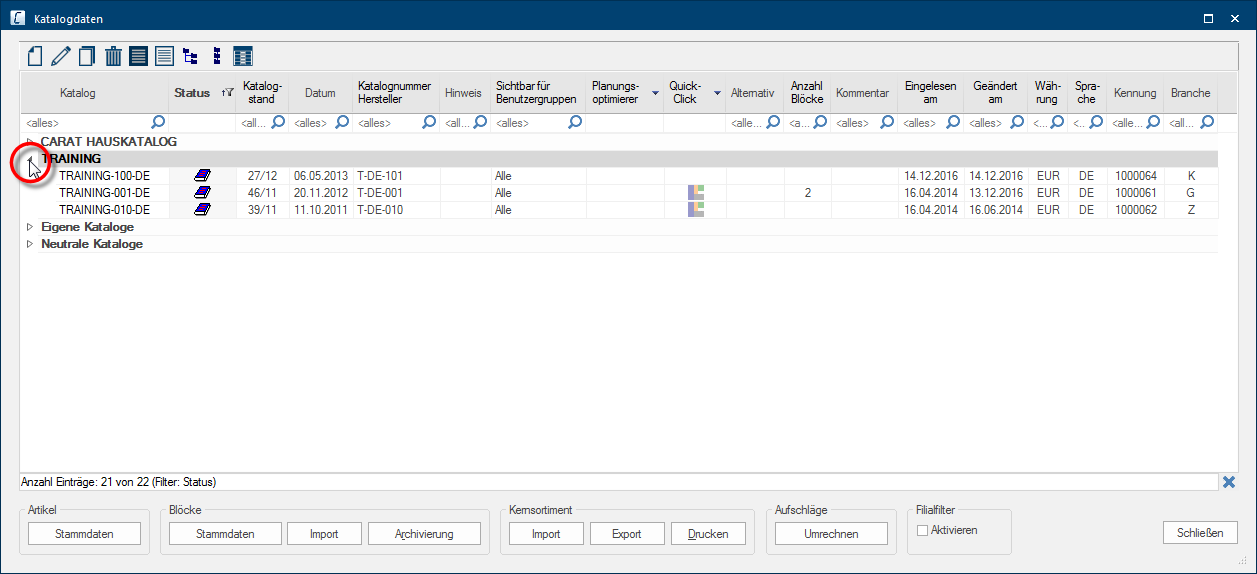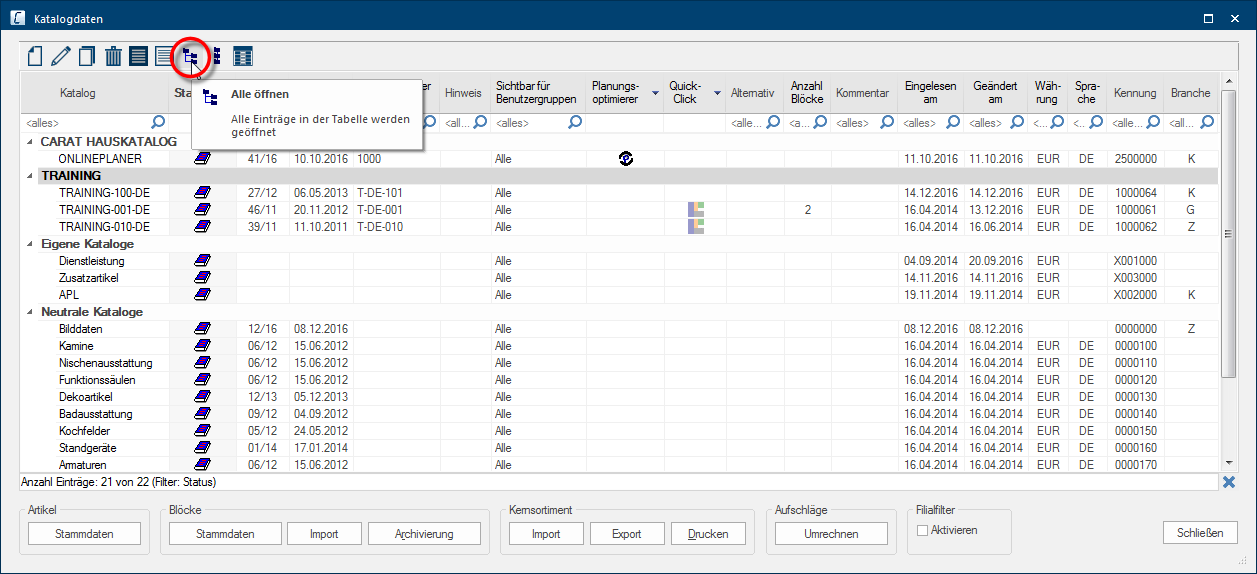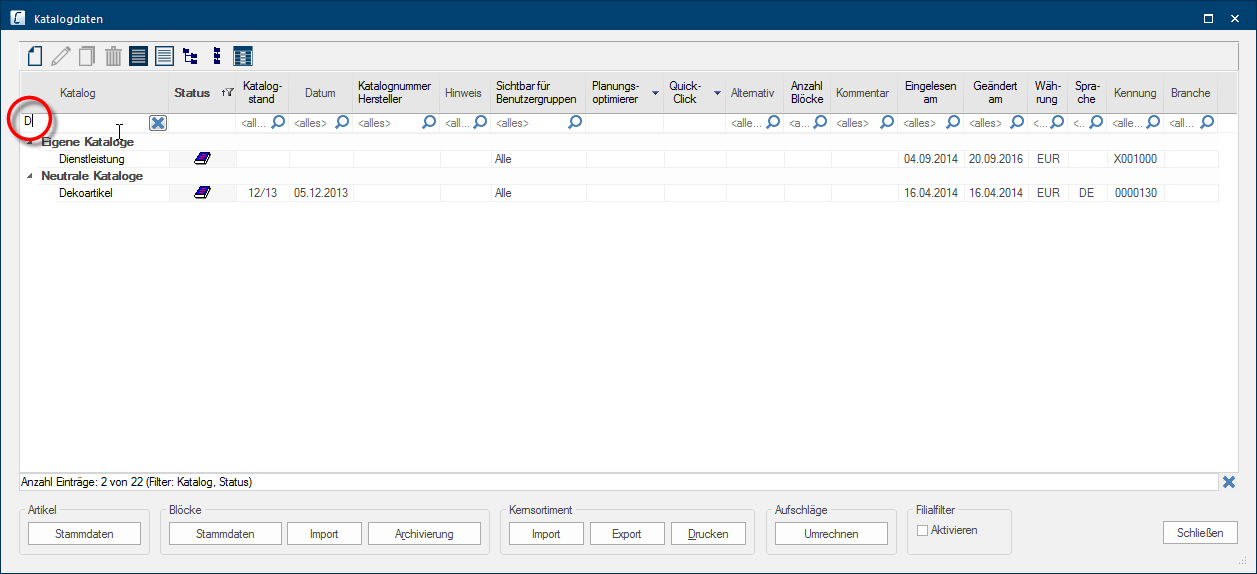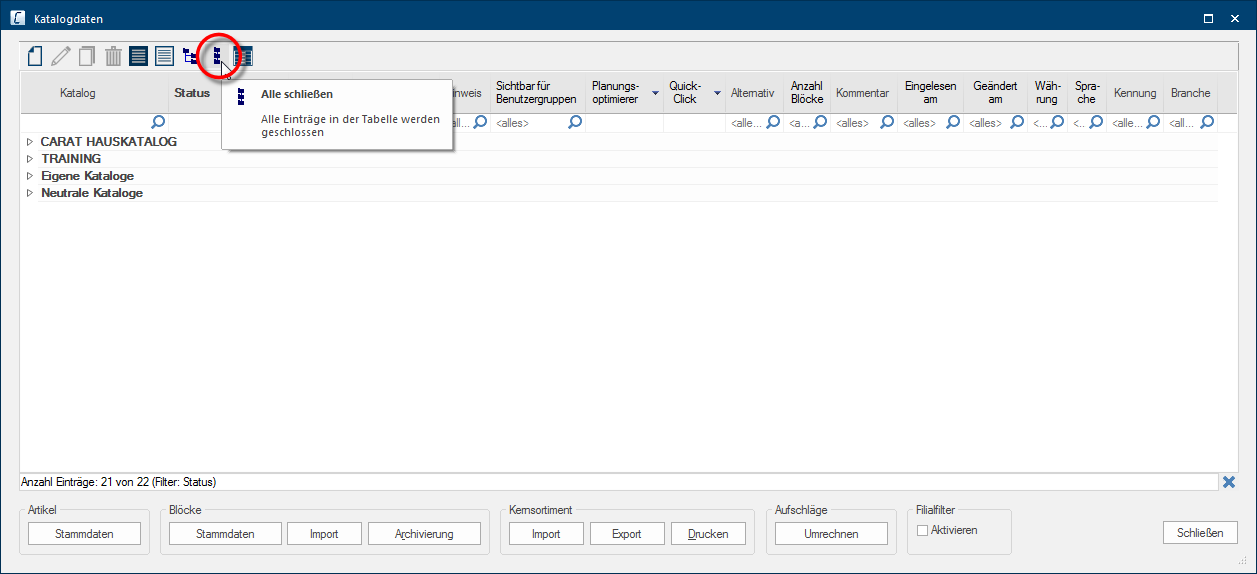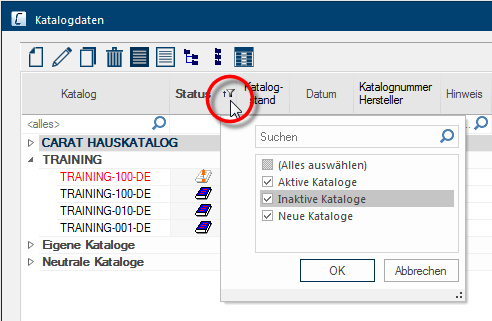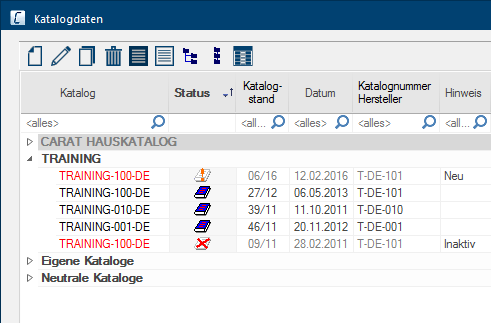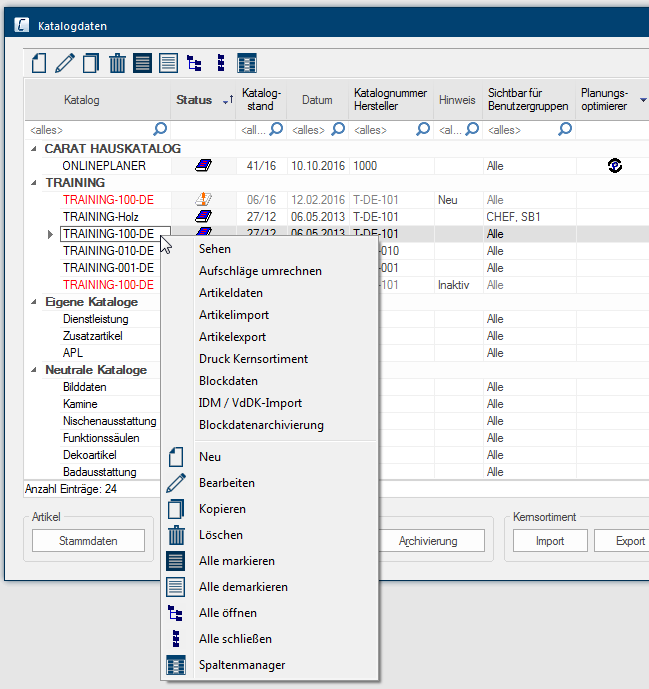The Catalogue Data
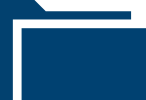
Along with the multi-faceted graphical possibilities, CARAT offers you of course also numerous commercial functions that support you during the entire sales process. With this documentation, we would like to demonstrate the extensive possibilities concealed within the catalogue data, and how you can, through an intelligent utilization of the catalogue data, also decisively control the success of your business.
The lynchpin of the administration of your catalogue data is the Catalogue Data dialogue Dialogue, dialogue windows or dialogue fields are special windows in software applications. Dialogue windows are displayed by application programs in different situations to request input or confirmation from the user.. Via this dialogue you have access to all the important functions needed for the maintenance of your catalogue data. Naturally, a primary part of this is the calculation of your catalogue versions Due to modifications to a yearly catalogue more than one following variation of a catalogue can be given. This is called catalogue version.. Beyond that, further functions are available to you, for processing your catalogue versions, importing from the core ranges, and also maintaining your block data.
All in CARAT installed catalogue versions, the so-called catalogue master data Head data in CARAT is the generic term for all details that are needed for the design and ordering of a kitchen. This is for example, the selected program or variations in carcase versions, or worktop edge., are listed in the main area of the Catalogue data dialogue. For a better overview are the single catalogue versions thereby sorted automatically per supplier. Above the table of the catalogue data is a icon bar with editing functions, that you can use to create your own new catalogues, or can edit, copy or delete existing catalogues. Underneath the table are a few buttons In dialogue windows you always find one or more buttons that can be activated by clicking on them. Typical functions for buttons are e.g. OK, Cancel, Apply. Buttons are always activated by a single click with the left mouse button. with which additional Addition (in Latin: addere) is one of four basic operations in arithmetic. In primary school and in common language it is the expression used for the adding of two or more numbers. functions in the catalogue data maintenance environment can be called up.
If all catalogue version have been maintained correctly and thus all catalogue versions that are released for sales have been assigned the status Active, and all catalogue versions that should no longer be used have been assigned the status Inactive, the dialogue Catalogue data will show only supplier groups. For a better overview are the supplier group at first closed, so that the single catalogue versions are not shown immediately.
However, usually you will regularly read in new catalogue data, whereby the supplier groups which contain new catalogue data are then automatically unfolded.
- Click Typically the LEFT mouse button is pressed once quickly, if not specified differently. Clicking will either mark an object, or when clicking on a button, the execution of the desired activity (e.g. OK, Cancel, Close). on the triangle symbol in front of the group name to take a look at the catalogue versions assigned to a supplier group.
- If you want to open all groups quickly, to see all catalogue versions, you can also select the function Open all in the icon bar above the table.
- We would always recommend opening all supplier groups if you have many suppliers and would like to search for a special catalogue version. Because filtering the table using a search term affects only previously opened supplier groups.
- Click on the symbol Close all in the icon bar above the table if you quickly want to fold all supplier groups again.
- In the column Status are first only the catalogue versions with the status New and Active shown. If you also want to show the catalogue versions with the status Inactive, click on the filter symbol in the column header and activate additionally the option The word option (from Latin: optio = free will) used in computing means a choice. In CARAT it is normally used with a list box. inactive catalogues.
- The new filtering will be applied to the opened supplier groups as soon as you click on the button OK.
The following information is displayed in the overview, for every catalogue version:
| Name: | Symbol: | Description: |
|---|---|---|
|
Catalogue |
In the column Catalogue are all catalogue version listed in alphabetical order. In the process, the catalogue version of each supplier are automatically sorted in the respective folder. |
|
|
Status |

|
This symbol stands for the New status. All newly imported catalogue versions are automatically labelled with this symbol. |

|
This symbol stands for the Active status. All catalogue versions that have been calculated and released for sales should be marked as such. | |
|
|
For a catalogue marked as such is besides the status Active also a Valid from date entered. This makes it possible to release a catalogue version automatically for sales starting from a certain date. |
|

|
This symbol stands for the Inactive status. All older catalogue versions, no longer needed, should be marked as such, so the sales department can not use them anymore for new designs. |
|
|
Catalogue version |
In the column Catalogue version you are shown in which calendar week and year this catalogue version was created. | |
| Date | In this column is the Creation date of the catalogue version shown. | |
|
Catalogue number manufacturer |
In this column is the original name of the supplier shown, with which the print version of the supplier catalogue is identified. | |
|
Note |
In this column a special note can be displayed with which you additionally can recognize the status of the catalogue version (New, Active, Inactive) or if a validity period has been entered. | |
|
Visible for user groups |
|
In the Visible for User Groups column, the user groups that have access to the respective catalogue are listed. |
|
Planning optimiser |

|
On the basis of this column you can determine whether the respective catalogue version has been activated for the additional planning optimizer The planning optimizer is an additional function for furniture catalogues. With this function CARAT can automatically find the generated articles. (PLOP PLOP (PLanning OPtimizer) stands for special catalogue data that are by CARAT provided with additional information that is used so that generating articles that are dependant on each other, for example: cutouts, slants, worktop versions, or also additional measurements for the mitre cuts, can be done automatically.)function. An appropriate symbol is displayed if the catalogue version features the planning optimizer. |
|
QuickClick |

|
With the help of this column you can determine whether the catalogue version features the additional QuickClick function. An appropriate symbol is displayed if the catalogue version features QuickClick. |
|
Alternative |
If you have entered an alternative catalogue name, to conceal for example the real catalogue name, the alternative name will be displayed in this column. | |
|
Number of blocks |
If you have stored block data for a catalogue version, the number of existing block data will be displayed here. | |
|
Comment |
The text that you have provided for, for your own information in the catalogue master data in the field comment can be displayed in this column. | |
|
Read in on |
Here you can read the date that you have read in the catalogue version into CARAT. | |
|
Modified on |
Here you can read the date on which the master data of this catalogue version was last modified on. | |
| Currency | The currency of the catalogue version is displayed here. | |
| Language | The language in which the catalogue version was created, is displayed here. | |
|
Code |
In the Code column a unique number assigned by CARAT is displayed for each catalogue version. If you have copied a catalogue using the copy function, the code will be preceded with a Y, and with a self created catalogue with a X. | |
|
Industry sector |
|
In this is the branch specified by a abbreviation (A = Worktops, K = Kitchen, Z = Accessories, G = Appliances). |
In the lower area of the Catalogue data dialogue you will find several additional functions, that you can use in connection with the master data.
|
Area: |
Function: |
Description: |
|---|---|---|
|
Article |
Master Data |
Using this function, you can display the article master data of the catalogue version marked in the table. |
|
Blocks |
Master Data |
This button will open the Block data administration for the catalogue version selected in the table. |
|
Import |
You can read in the block data, provided for by your supplier or association, in IDM IDM (Integrated Data Model) refers to the improved VdDK data format (Verband der Deutschen Kuchenindustrie = Association of German Kitchens Industry). This data format serves as a systematic collection of catalogue data for the kitchens industry. or VdDK The Association of German Kitchen Furniture Industry. A syndication of kitchen furniture manufacturers that deals with branch specific areas of activity such as business management, data transmission, export, transport and packaging. format The format or formatting (Latin, forma) is designated in word processing as the design of the text document. In this case meaning the selection of character fonts and character style such as bold or italics. by using the Import button. |
|
|
Archiving |
Using the Archiving button, you can save the block data for a selected catalogue version onto a data medium A data medium is a data storage device, often known as a non-specific storage medium, used to save data or rather information., or import previously archived block data into CARAT again. |
|
|
Core Range |
Import |
Using the Import button, a file can be imported for the marked catalogue version in the table into CARAT containing the core range data in a fixed format.
|
|
Export |
You can export all articles from the marked catalogue version in the table for editing for a core range by using the Export button.
|
|
|
|
Using this button, you can print out the core range and/or favourite articles of one or several suppliers, in a list.
|
|
|
Surcharges |
Convert |
Using this function you can automatically convert all surcharges of all condition pages On a conditions page is the calculation data for all calculation groups and condition schemes entered. The condition page "standard" should always be used for the base calculation. You can however, create more condition pages in order to implement special requirements. of the selected a catalogue versions with a factor.
|
|
Subsidiary filter |
Activate |
If you use the subsidiary administration you can use this option to show the subsidiaries assigned to a catalogue version, in order to be able to filter accordingly. |
As an alternative you can also call up the most important functions for handling the catalogue data via a context menu In almost all Windows programs a click with the RIGHT mouse button opens a context menu containing a list of commands that are commonly the next step of a procedure..