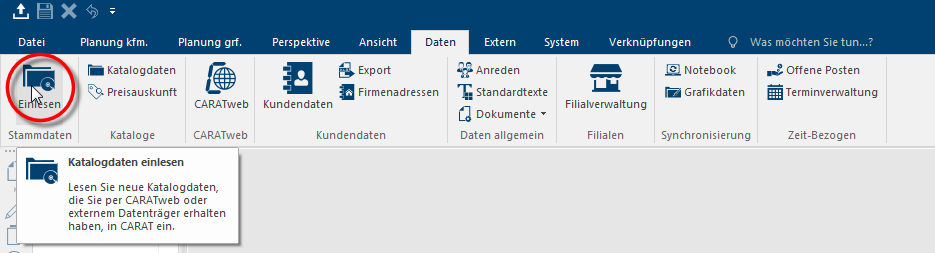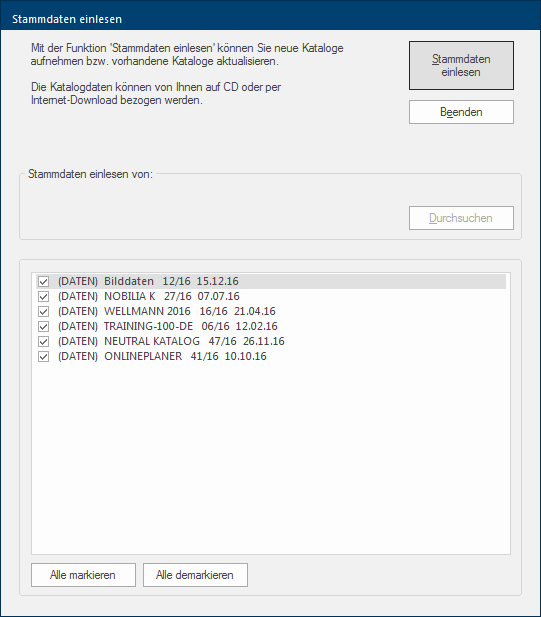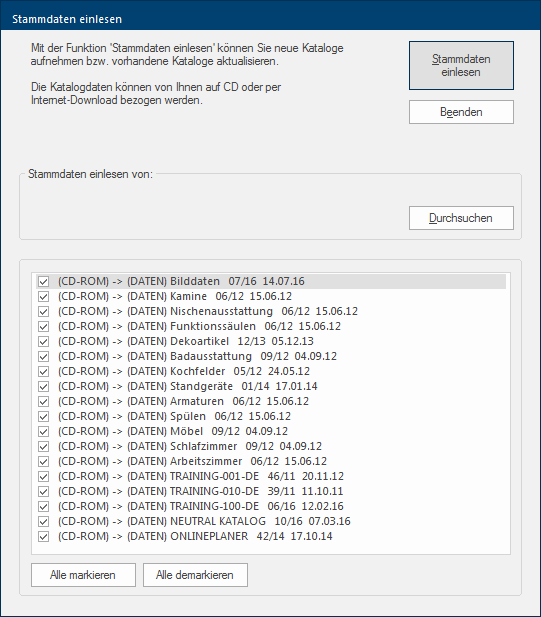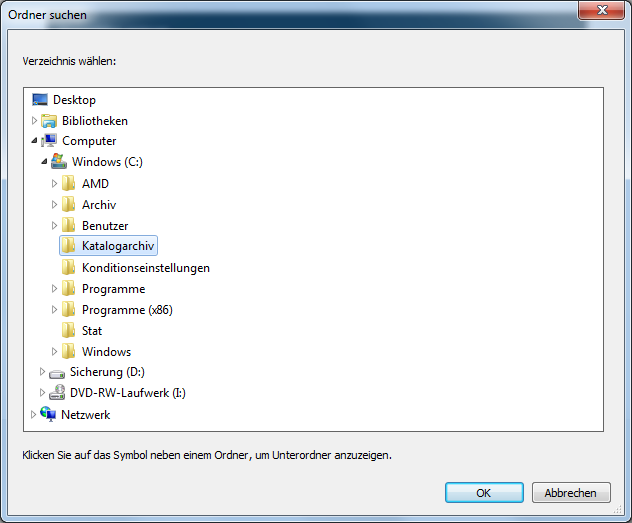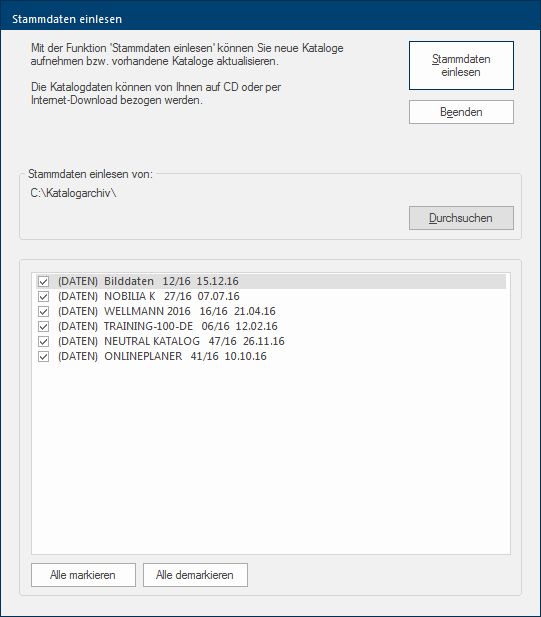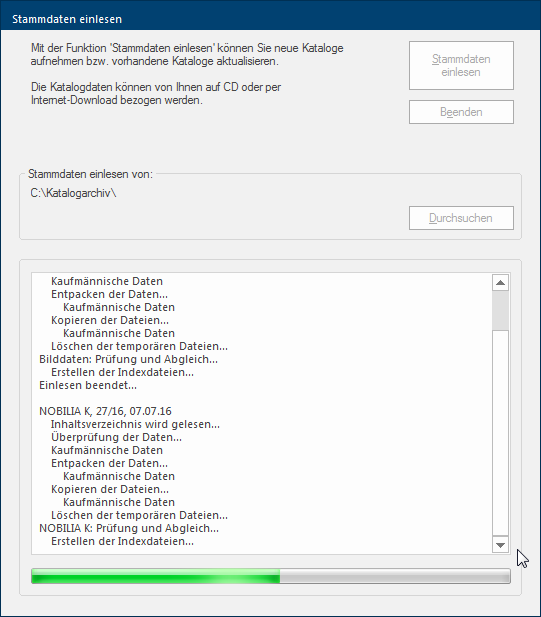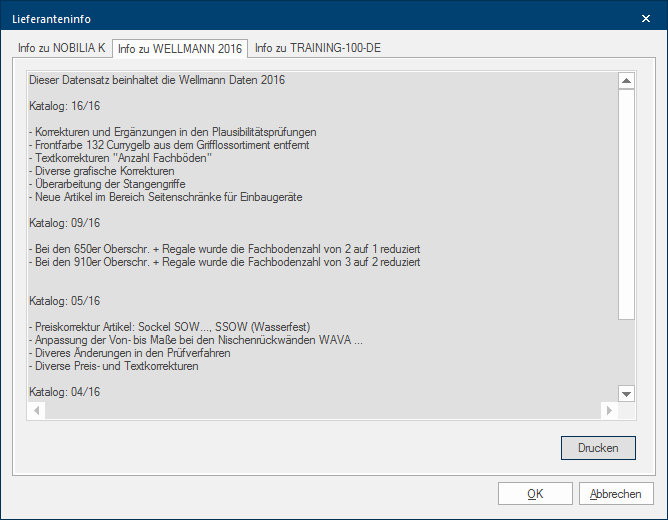Reading in Catalogue Data
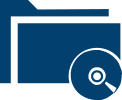
In order to create a design with CARAT you need the catalogue data, also called master data Head data in CARAT is the generic term for all details that are needed for the design and ordering of a kitchen. This is for example, the selected program or variations in carcase versions, or worktop edge., of your supplier. Normally you will obtain all catalogue data needed in CARAT via a subscription of CARAT. With a first installation are the data possibly available on a data-DVD A DVD is a digital data storage medium that resembles a CD but has a much higher storage capacity and is more varied utilisable.. However, usually are the current catalogue data made available for download Downloading is a term used in electronic data processing. To download means to acquire data from another location (e.g. network PC or Internet) and transfer this data to your own computer. online via CARAT web. See also: CARAT web
After you have downloaded the new catalogue data via CARAT web or have inserted a data-DVD, you can save the catalogue data in CARAT by using the Read in catalogue data function. The procedure runs automatically, so you do not have to worry about storing the catalogue data in the right place.
- If you have received a Data medium A data medium is a data storage device, often known as a non-specific storage medium, used to save data or rather information. with catalogue data, please insert it in your DVD-drive.
- If you receive the catalogue data Online, first download the catalogue data directly from CARAT web. See also: Updating An update designates a new version of a base software program, which fixes faults or contains small improvements. data
- Open the subsequently the Read in master data dialogue Dialogue, dialogue windows or dialogue fields are special windows in software applications. Dialogue windows are displayed by application programs in different situations to request input or confirmation from the user. by clicking Typically the LEFT mouse button is pressed once quickly, if not specified differently. Clicking will either mark an object, or when clicking on a button, the execution of the desired activity (e.g. OK, Cancel, Close). with the left mouse button In dialogue windows you always find one or more buttons that can be activated by clicking on them. Typical functions for buttons are e.g. OK, Cancel, Apply. Buttons are always activated by a single click with the left mouse button. on the entry Read in in the area Master data, of the index card Some dialogue windows are too voluminous, therefore the functions are separated into indexed groups. The subgroup names typically appear on the tab of the index card at the top of the dialogue and can be selected by clicking on the appropriate tab. Data.
- Thereupon, the dialogue for reading in the master data opens. If the catalogue data are downloaded via CARAT web, the catalogue data are directly displayed and marked to be read in.
- If no catalogue data obtained via CARAT web are found, CARAT will automatically search in all connected removable media (only in their root directory The root directory (in English technical terms also simply named root) is the directory of the highest level of a file system on a data medium. Therefore contains each data medium at least one root directory. For each root directory is a letter, followed by a colon and a backslash „\“ used as symbol for the root directory. (Example C:\, D:\,F:\)) for CARAT catalogue data. If catalogue data are found in the process, these will also be displayed and marked for reading in.
Furthermore can you read in catalogue data specifically from any directory of a removable data medium or a network drive. To do this, you must specify the path In a hierarchically organized file system the path is a succession of listings that one must pass through to get from a determined place in the file system to a determined file, for example C:\sample\letter\business_letter or c:\Documents\Own files\business_letter. to the directory where the catalogue data was saved by clicking on the Browse button.
The path to the selected directory will subsequently be displayed in the area Read in master data from. The data available in this directory are also marked automatically to be read in directly.
Regardless of which location the catalogue data is read from, you should first only mark the catalogue data that you want to take over in CARAT. After you have marked the necessary catalogue data for reading in, please click on the Read in master data button, to take over the catalogue data in CARAT. You can follow the read in progress via the relevant status messages and the progress bar of the dialogue.
It can occur that you have manually modified several articles in a predecessor catalogue. CARAT will identify this when importing a new successor catalogue and will thereupon open the dialogue Acceptance of modified article..., through which you can specify which of the manual modifications should be taken over.
- See also: Taking over modified articles
Information about the respective supplier is shown as soon as all catalogue data has been read in, this information contains usually notes for planning or calculating the articles. If required, you can print out this information. However, this information can also be viewed and printed later, at any time, via the administration of the catalogue data.
The reading in of the master data is finished when you have closed the dialogue by clicking the Exit button. In order to be able to exhaust all the possibilities of CARAT for calculating prices later on, you should subsequently check or create new the conditions and surcharges necessary for determining the PP The PP (purchase price) in CARAT, refers to the price less conditions but before designated cash discounts and bonus. and SP The SP (selling price) in CARAT is a result of multiplying the CARAT list price by the entered net surcharge factor, plus VAT. prices.
- See also: The Catalogue Master Data