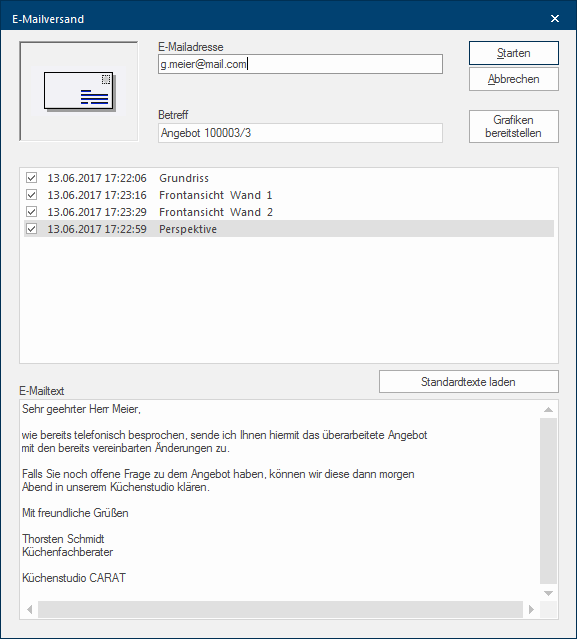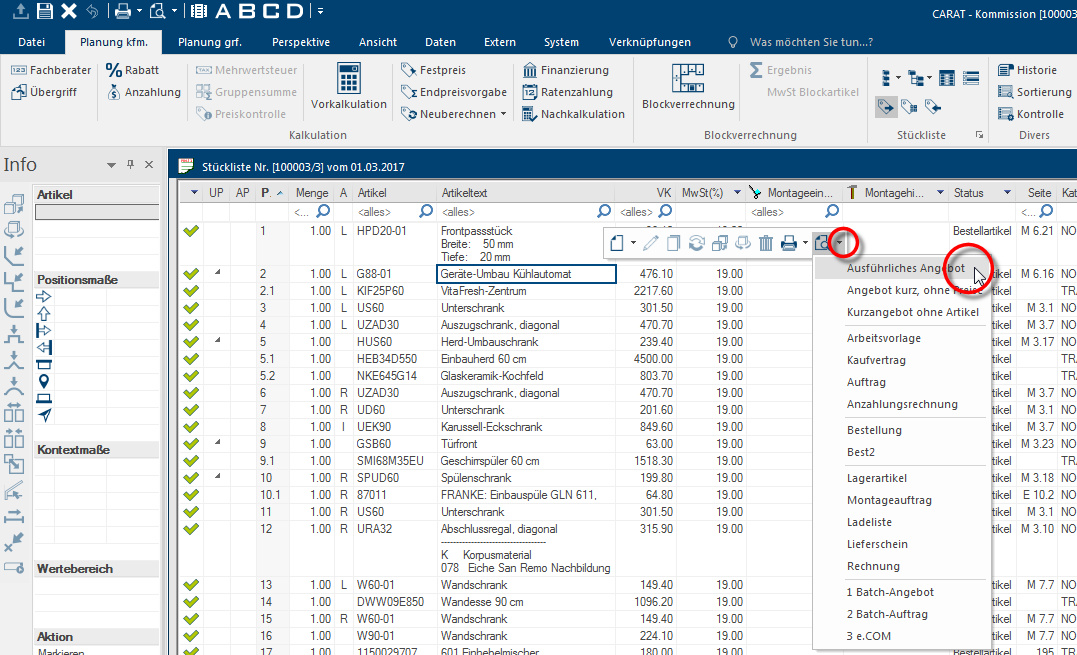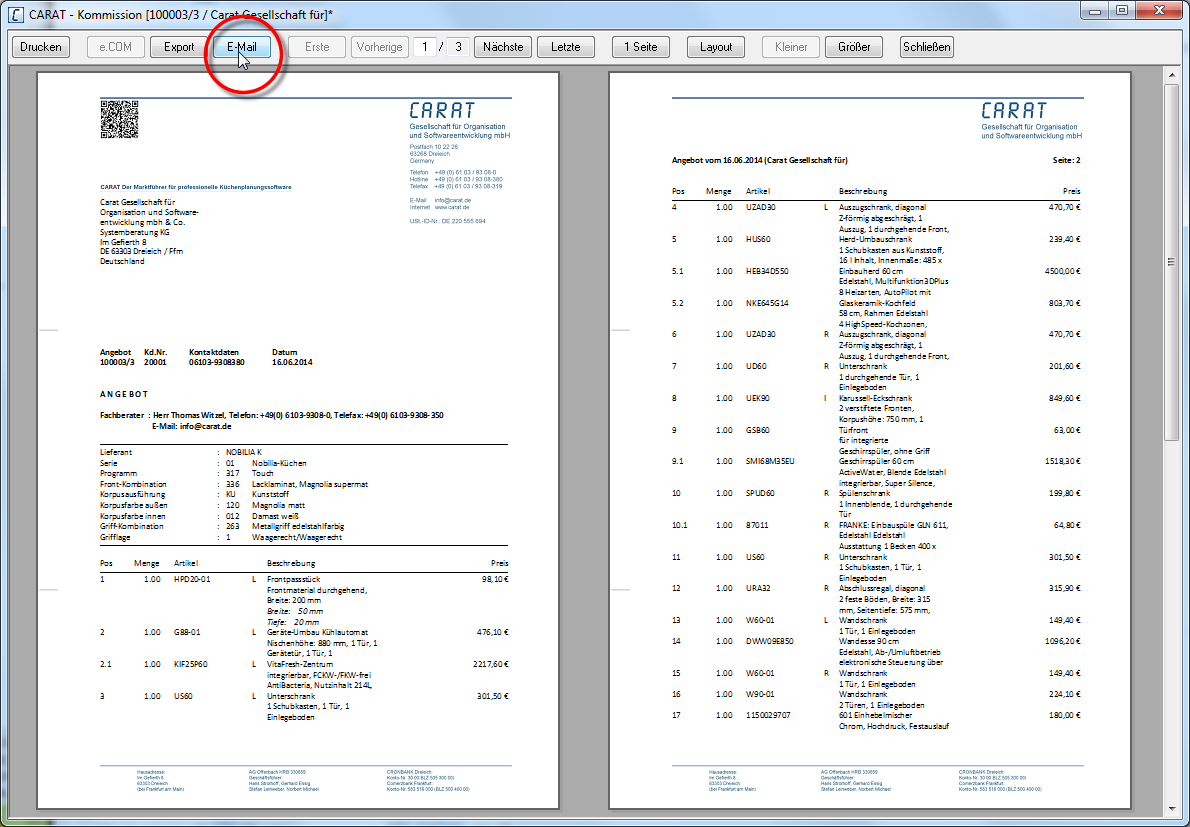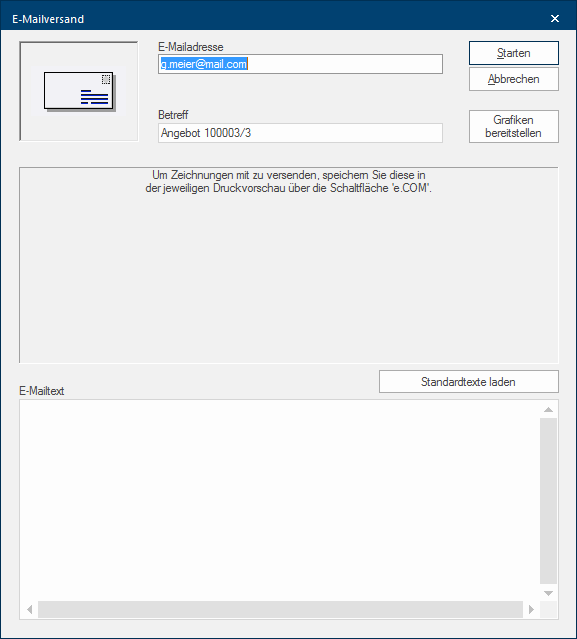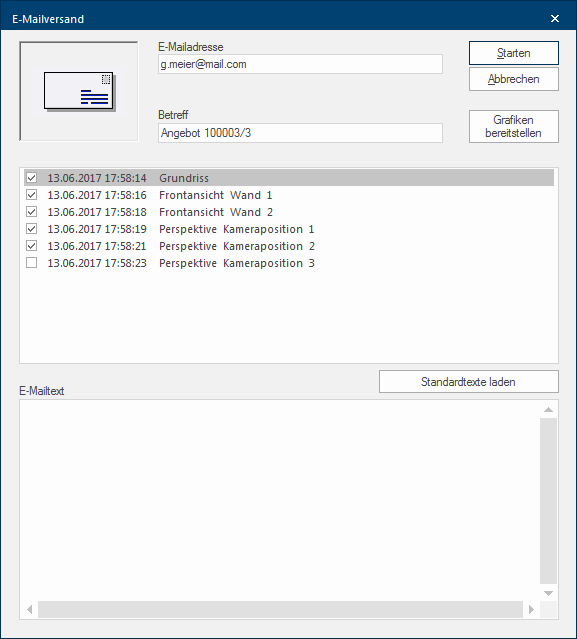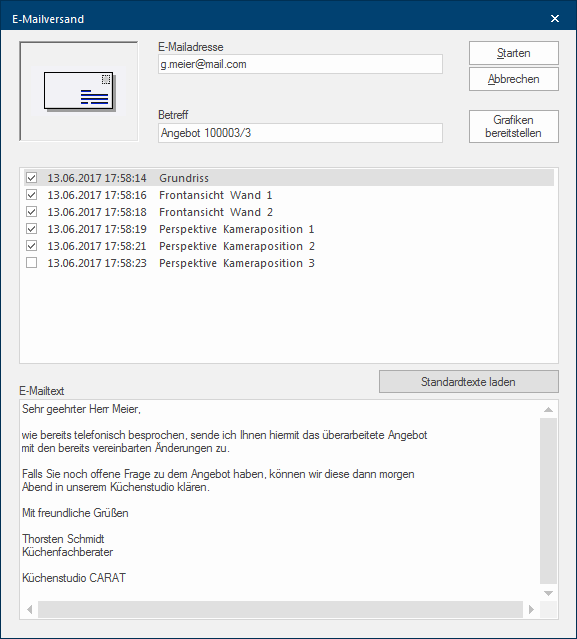E-mail dispatch
By using the e-mail E-mail (electronic mail) is a letter like message transmitted electronically over a computer network. dispatch function, you can create an e-mail from a commercial form and send it directly from CARAT. If necessary, you can attach besides commercial documents, also graphic documents and store a text for the e-mail. For this, you can also fall back on the text modules from the standard texts. The e-mail dispatch function is available for all commercial documents and can be accessed via the print preview. See also: The Print Preview
- Call up the print preview for the commercial form that should be send by e-mail, as usual. The easiest way to do this is to click Typically the LEFT mouse button is pressed once quickly, if not specified differently. Clicking will either mark an object, or when clicking on a button, the execution of the desired activity (e.g. OK, Cancel, Close). with the right mouse button In dialogue windows you always find one or more buttons that can be activated by clicking on them. Typical functions for buttons are e.g. OK, Cancel, Apply. Buttons are always activated by a single click with the left mouse button. in the parts list and select the desired form via the print preview icon.
- You can then open the dialogue Dialogue, dialogue windows or dialogue fields are special windows in software applications. Dialogue windows are displayed by application programs in different situations to request input or confirmation from the user. for the E-mail dispatch by clicking on the E-mail button in the print preview.
- If you have already stored an E-mail address in the customer data, this will automatically be used for the e-mail dispatch. However, if necessary the e-mail address can still be modified. See also: The Customers Addresses
- A fitting text for the e-mail is automatically created in the Reference line, you can of course modify this too. The automatically created reference includes the form title and consecutively the commission number or the sales contract number if already assigned.
- If you would like to issue also one or more graphical forms beside the commercial form, you can do this by clicking on the Provide graphics button. Subsequently the allocation dialogue will open, you already know this dialogue from the batch print Batch print in CARAT is the name for a special type of printing. By means of a batch print you can print several different documents one after another (sequentially) in one step.. See also: Batch Print / Batch Mail
- After you have provided for the forms desired, they will be shown in the middle area with date and time of creation. You can determine which forms in the end will be attached to the e-mail by activating the checkboxes A checkbox is a standard element in a graphic user interface. A checkbox has, in most cases, two states (set or not set). These usually correspond to a yes/no selection. in front of the documents.
- In the lower E-mail text area, you have additionally Addition (in Latin: addere) is one of four basic operations in arithmetic. In primary school and in common language it is the expression used for the adding of two or more numbers. the possibility to enter a text message that will be directly displayed in the e-mail. By using the Load standard text button, you also have access to the already prepared text modules.
- After you have made all necessary entries, you can generate the CARAT e-mail by clicking on the Start button. Following, the e-mail will be send, depending on the settings you have made on the E-mail page in the system options The word option (from Latin: optio = free will) used in computing means a choice. In CARAT it is normally used with a list box.. See also: E-mail