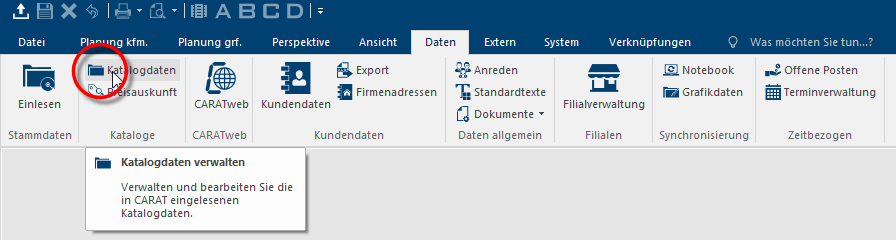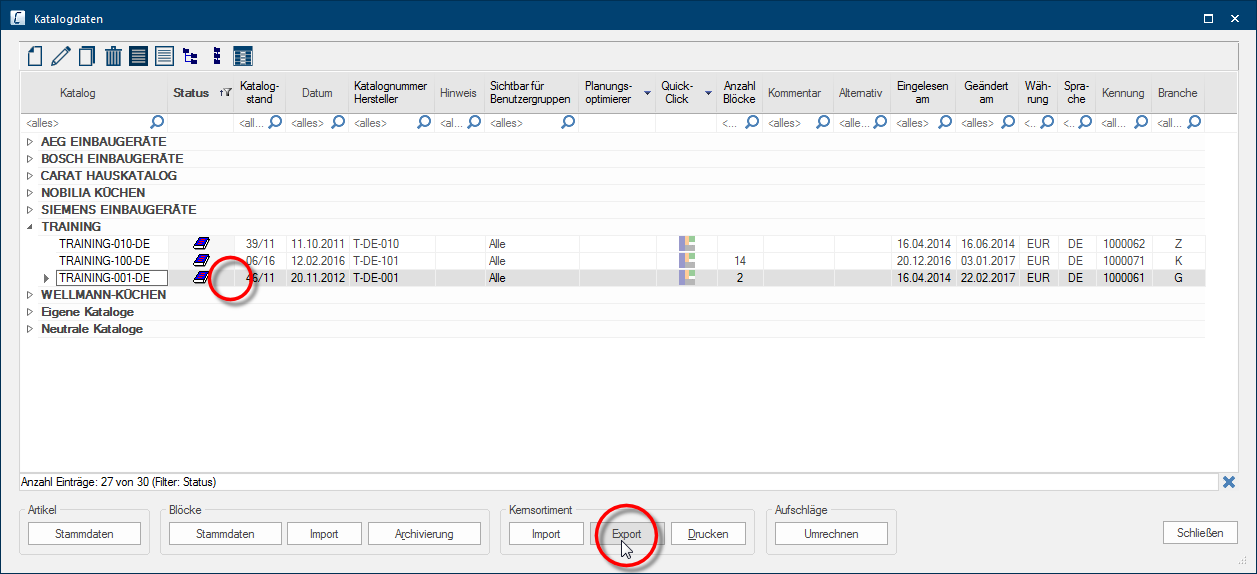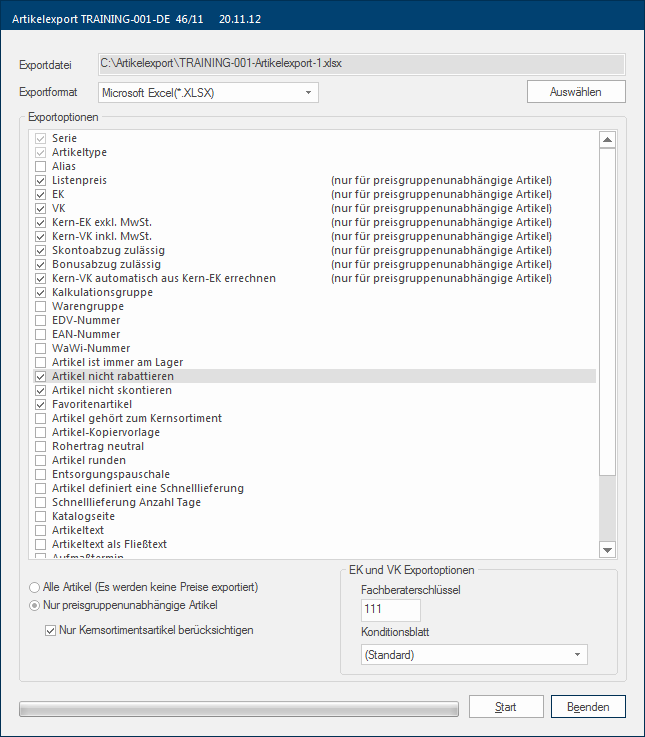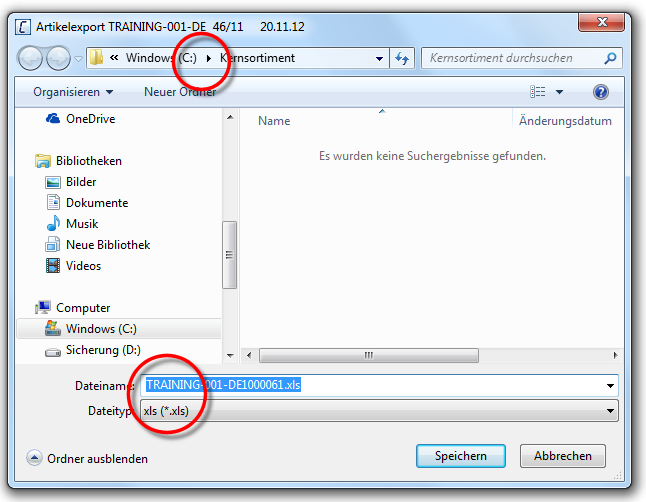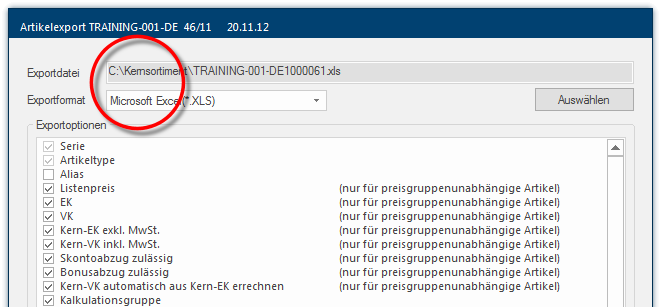The Article Export
You can create an article list for a core range file from any catalogue version Due to modifications to a yearly catalogue more than one following variation of a catalogue can be given. This is called catalogue version. by using the Core Range -> Export function. In addition Addition (in Latin: addere) is one of four basic operations in arithmetic. In primary school and in common language it is the expression used for the adding of two or more numbers. to the fields for the article type and the core prices Core price or also core-PP/core-SP in CARAT is designated as an absolute price. When a core price available is will the relevant price (PP / SP) no longer be calculated based on the list price and the deposited condition., there are a number of other fields available as export options The word option (from Latin: optio = free will) used in computing means a choice. In CARAT it is normally used with a list box.. This makes it possible for you to create besides a pure core range file, also a file with which you can edit a whole groups of articles externally via an additional program like Microsoft Excel or OpenOffice Calc and successively import them again in a changed form in CARAT.
- Open the administration of the catalogue data by selecting the option Catalogue data on the index card Some dialogue windows are too voluminous, therefore the functions are separated into indexed groups. The subgroup names typically appear on the tab of the index card at the top of the dialogue and can be selected by clicking on the appropriate tab. Data in the menu ribbon.
- Select the catalogue version, from which you want to export articles in the Catalogue data dialogue Dialogue, dialogue windows or dialogue fields are special windows in software applications. Dialogue windows are displayed by application programs in different situations to request input or confirmation from the user., and click Typically the LEFT mouse button is pressed once quickly, if not specified differently. Clicking will either mark an object, or when clicking on a button, the execution of the desired activity (e.g. OK, Cancel, Close). then in the Core range area at the bottom on the Export button In dialogue windows you always find one or more buttons that can be activated by clicking on them. Typical functions for buttons are e.g. OK, Cancel, Apply. Buttons are always activated by a single click with the left mouse button..
- Thereupon the dialogue for the article export will open. In this dialogue you should first specify the path In a hierarchically organized file system the path is a succession of listings that one must pass through to get from a determined place in the file system to a determined file, for example C:\sample\letter\business_letter or c:\Documents\Own files\business_letter. for the export-file, set the export format The format or formatting (Latin, forma) is designated in word processing as the design of the text document. In this case meaning the selection of character fonts and character style such as bold or italics. and then select the desired field contents for the export-file via the export options.
- After you have conducted all necessary settings in the export dialogue, you can click on the Start button for the actual export of the file. Thereupon, first a copyright warning notice will be displayed. You can continue with a click on the Yes button if you comply with the agreement. You can subsequently monitor A monitor is a output device and/or a part of an output device used for displaying information or pictures. It is thus a display in a technical sense. the progress of the export using the progress bar.
- As soon as the export is finished a relevant message will be shown. From this message you can also learn how many articles have been exported. Subsequently you can edit the generated export file with external processing programs like Microsoft Excel or OpenOffice Calc.
|
Category: |
Field Name: |
|---|---|
|
Mandatory fields |
Series |
|
Article Type |
|
|
Price fields |
|
|
Core-PP (excl. VAT) plus optional PP-prices |
|
|
Core-SP (incl. VAT) plus optional SP-prices |
|
|
Data fields |
Alias |
|
Material group |
|
|
ERP-number |
|
|
Catalogue page |
|
|
Article text as continuous text |
|
|
Attributes |
Cash discount (for Core-PP) |
|
Bonus Discount (for Core-PP) |
|
|
Calculate core-SP automatically from core-PP |
|
|
Cash discount deduction (for SP) |
|
|
Discount (for SP) |
|
|
Core Range Article |
|
|
Favourite article |
|
|
Stock article |
|
|
Neutral gross profit |
|
|
Round article |
|
|
Article copy template |
|
|
Disposal flat fee |
|
|
Other |
Item Properties (Up to 99!) |
- Initially is the path for the export file pre-set based on your setting on the Paths page in the system options. The name of the export file is automatically composed of the catalogue name and the catalogue code. See also: Paths
- Click on the button Select to save the export file in an other as the suggested path.
- Thereupon the Windows dialogue for saving files will be shown. You can select the drive and the directory in which the file should be saved, via the that dialogue. The file name and file format are automatically set by CARAT underneath the selection range.
- The file-path accordingly will be taken over in the export dialogue of CARAT after you have clicked on the button Save.
- For the export are the file formats *.xls or *.xlsx (from Excel 2007 or newer), as well *.csv available. In principle we advice you to use only *.xls or *.xlsx as export format. Because these both file formats can be opened and edited by any spreadsheet without major limitations. The format CSV A CSV file is a text file for saving or exchange simple structured data. The abbreviation CSV stands for Coma Separated Values, because the single values are separated by a special separator, such as a coma or semi-colon. is an exception. When opening a file like this with a spreadsheet program you should pay attention to some points. See also: Opening an export file
|
Option: |
Description: |
|---|---|
|
Export fields |
Using the export options, you define which fields should be exported for the core range file. Series as well as Article type are mandatory fields and must always be included in the file, therefore these two fields are not de-selectable. All other fields can be selected depending upon needs. |
|
All articles |
All articles from the selected catalogue version will be exported if this option is selected. However, no price fields can be exported if the catalogue contains also price group dependant articles. |
|
Only price group independent articles: |
You should always use this function if you want to export all price group independent articles, for example from an electro or accessories catalogue. In this case are all export options available. |
|
Consider core range articles only |
If you activate this checkbox A checkbox is a standard element in a graphic user interface. A checkbox has, in most cases, two states (set or not set). These usually correspond to a yes/no selection. additionally to the previously described option, are only those price group independent articles exported that you have already marked as core range articles in the article stock. |
|
PP and SP |
You have a list box If several options are provides for one function provides, are these often shown in a list. Please click on the little black triangle in the right margin to select the desired option. to select the underlying condition page On a conditions page is the calculation data for all calculation groups and condition schemes entered. The condition page "standard" should always be used for the base calculation. You can however, create more condition pages in order to implement special requirements. as well as an input field for the consultant key The Consultant key is a three digit string, with which you can assign a plan the necessary surcharge factors and conditions. Every calculation group is always assigned one of the three digits. Normally these are: 1st digit wood parts, 2nd digit accessories, 3rd digit electro. that should be used with it available, so that the value's of the PP and the SP of price group independent articles can be calculated flexible for the export. You are therefore capable to export an article list with fixed predetermined calculation for PP and SP. The PP and/or the SP-prices are automatically calculated directly during the creation of the export file. |