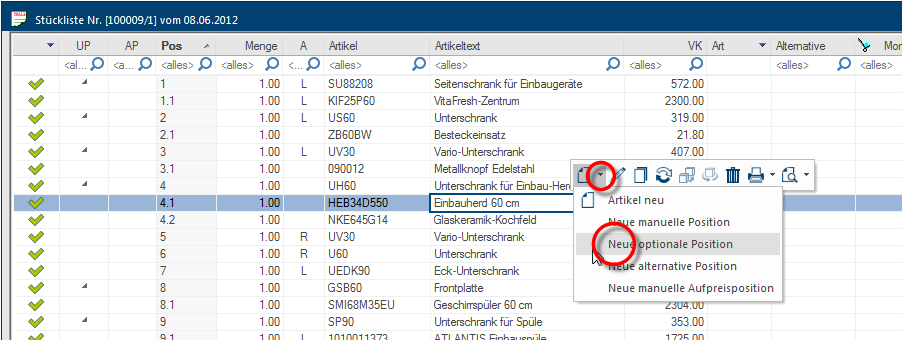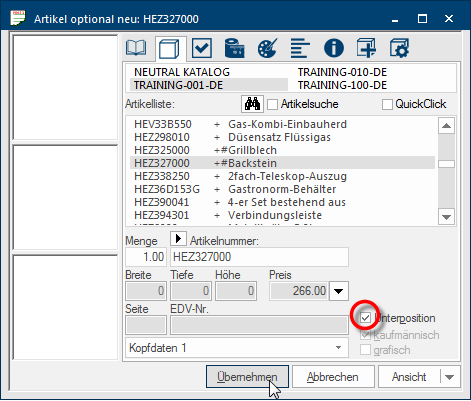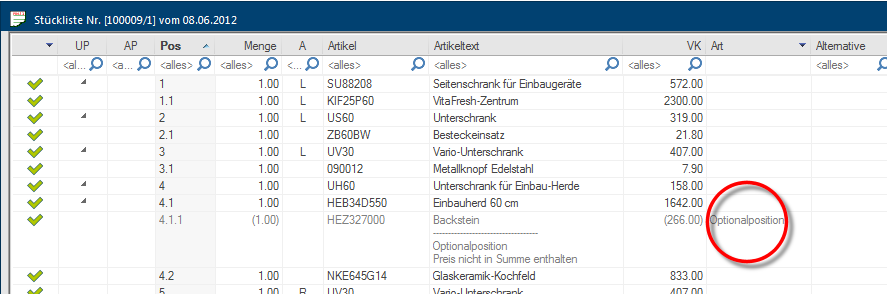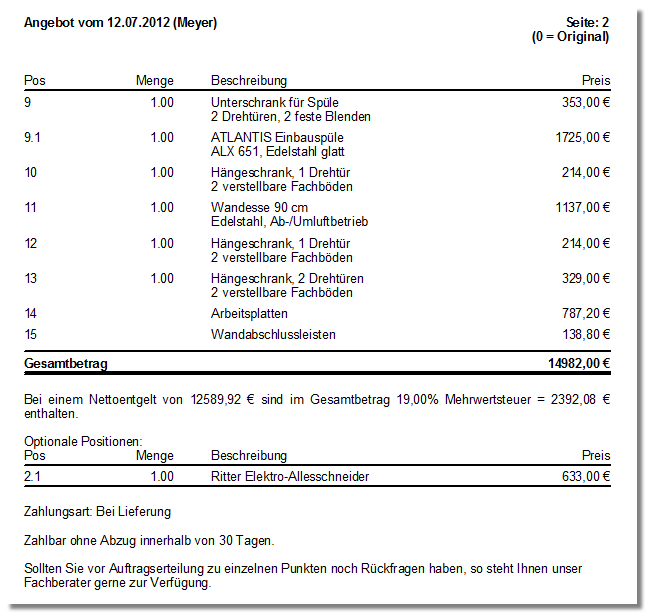The Optional position

For the submission of a quotation it can be sensible to additionally Addition (in Latin: addere) is one of four basic operations in arithmetic. In primary school and in common language it is the expression used for the adding of two or more numbers. offer your customers, besides the articles basically needed, also articles that should be regarded as being complementary or expansionary to the design. Imaginable would be for example, that the client A computer is denoted as a client, if it is configured as a workstation in a network, using the resources of a central computer (Server). thinks about an additional appliance, but first would like to place the order without this article, and possibly order this article afterwards.
With the optional The word option (from Latin: optio = free will) used in computing means a choice. In CARAT it is normally used with a list box. position you have the possibility to offer additional articles next to the articles already in use in your design. The offered optional articles won't be included in the total amount but can be displayed separately as additional charge if desired.
- You can either insert an optional position as a main article at the end of the parts list, or plan it in as a sub-position of an article available.
- Mark any article desired in the parts list, to inset an optional position at the end of the parts list.
- Mark the main article desired, to be able insert an optional position as sub-position.
-
Click Typically the LEFT mouse button is pressed once quickly, if not specified differently. Clicking will either mark an object, or when clicking on a button, the execution of the desired activity (e.g. OK, Cancel, Close). with the right mouse button In dialogue windows you always find one or more buttons that can be activated by clicking on them. Typical functions for buttons are e.g. OK, Cancel, Apply. Buttons are always activated by a single click with the left mouse button. on the marked position to open the context menu In almost all Windows programs a click with the RIGHT mouse button opens a context menu containing a list of commands that are commonly the next step of a procedure..
- Click there on the small triangle next to the New symbol, to open the selection for planning in a new article.
- Please select there the New optional position option.
- Subsequently you can enter the desired optional position via the article entry dialogue Dialogue, dialogue windows or dialogue fields are special windows in software applications. Dialogue windows are displayed by application programs in different situations to request input or confirmation from the user.. If you would like to plan in the optional position as sub-position to the in the parts list marked article you have to activate the Sub-position checkbox A checkbox is a standard element in a graphic user interface. A checkbox has, in most cases, two states (set or not set). These usually correspond to a yes/no selection. before clicking on the Assume button. See also: The Article Input Dialogue
A corresponding identification will be shown in the Type column of the parts list, for all optional articles, as soon as you have recorded one or more alternative positions. For a clearer distinction is an optional position always displayed in grey. Additionally is the optional position complemented with the info text Optional position - Price is not included in the total. This information will also be printed om the respective form. The price and amount information of the optional positions is shown in brackets, to indicate that these articles are not a part of the quotation, and thus not included in the total.
The optional positions can also be printed on the quotation form, of course. For this, there are several options available via the print layout, for example to list the optional position at the end of the quotation with or without price. See also: Article Settings