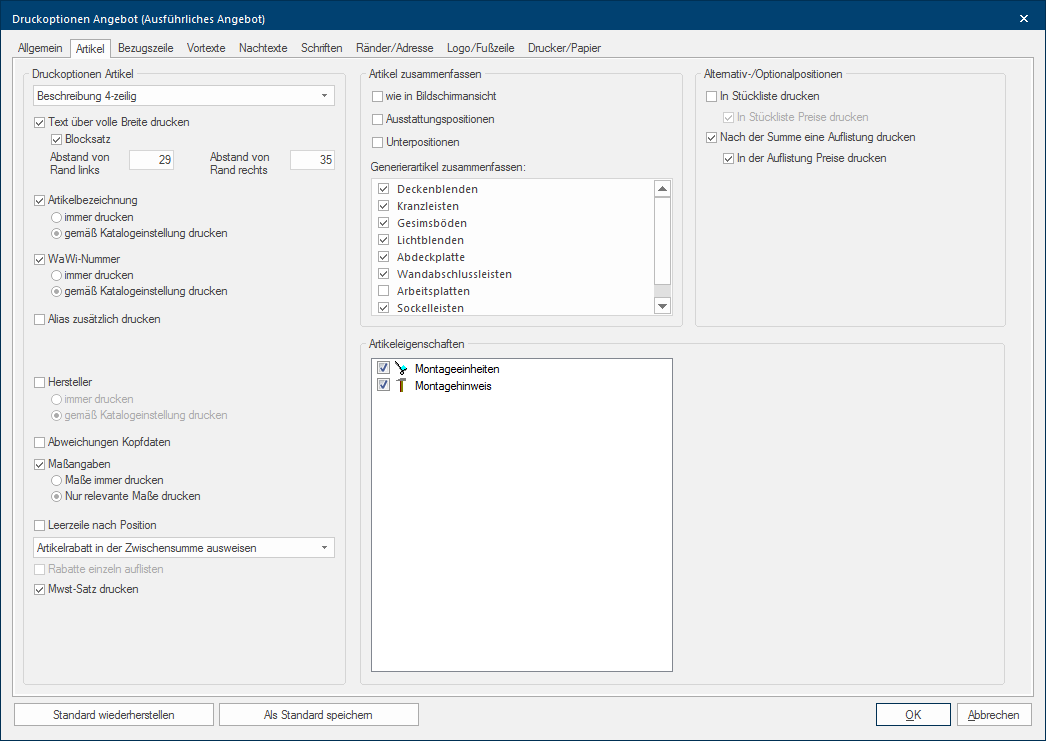Article Settings
On the index Article are several options The word option (from Latin: optio = free will) used in computing means a choice. In CARAT it is normally used with a list box. available to considerably influence the appearance of the listing of the articles on a form. Through these settings, you can decide if the article list turns out marginal, so that a quotation only consist of the position number and the first line of the article text. In contrast to this you can also create a very detailed article parts list, to indicate all necessary information for for example a quotation. Many variations are possible between these both extremes, so that you are capable, with the settings on this index card Some dialogue windows are too voluminous, therefore the functions are separated into indexed groups. The subgroup names typically appear on the tab of the index card at the top of the dialogue and can be selected by clicking on the appropriate tab., to realise the requirements your demands for the forms used by you. See also: The Layout-overview
| Option | Description |
|---|---|
|
Description |
By using this checkbox A checkbox is a standard element in a graphic user interface. A checkbox has, in most cases, two states (set or not set). These usually correspond to a yes/no selection. you can define how the respective available article text should be displayed for all articles. For the restricted display you can select between an one to five line article text. The description of an article will then only be displayed up to the maximum indicated number of lines. If you use additional article texts like order text, customer information or in-house text, these texts are always displayed in full, and for better identification in bold print, independent from this setting. See also: The index card: Article Texts
|
|
Print text across full width |
In case this option is not activated, are all article texts always printed with the by the IDM IDM (Integrated Data Model) refers to the improved VdDK data format (Verband der Deutschen Kuchenindustrie = Association of German Kitchens Industry). This data format serves as a systematic collection of catalogue data for the kitchens industry.-format defined maximum line length of 30 characters. However, especially with more detailed article texts is this kind of presentation not always optimal, because fewer articles can be printed per page by this. You can define the width of the article text by activating the Print text across full width option. Enter for this a distance in millimetre from the left and right margin. The left and the right margins determine the range in which a text can be printed on a page. This range results from the settings of the margins. See also: The Page Margins and Legal Company Details
|
|
Justification |
For a smoother text image you can additionally choose the Justification option, so that the article text does not fray so much at the right margin. |
|
Blank line after position |
To make the article list better readable, you can insert an empty line after each article position by activating this option, if desired. |
|
Article name |
If you activate this checkbox, the article name will be printed for a flawless identification of the individual articles. Additionally are two radio buttons A radio button is a standard element of graphic user interfaces. In contrast to a checkbox, when used in a group, only one radio button may be marked at a time. The name radio button comes from its similar behaviour to selecting a radio station on an old fashioned radio: when one button is pushed the others pop back out. available. The first option Print always, ensures that the article numbers are always printed, autonomous from the settings in the respective catalogue master data Head data in CARAT is the generic term for all details that are needed for the design and ordering of a kitchen. This is for example, the selected program or variations in carcase versions, or worktop edge.. With the second option Print according catalogue settings, are the article numbers of the articles only then printed when also the relevant setting in the associated catalogue master data in the area Options is set. See also: The index card: Catalogue |
|
ERP-number |
As far as you have deposited an ERP-number for individual articles in the article data, you can print this number additional to or also alternative to the article number. Additionally are two radio buttons available. The first option Print always, ensures that the ERP-numbers, as far as available for the individual articles, are always printed, autonomous from the settings in the respective catalogue master data. With the second option Print according catalogue settings, the numbers of the articles that posses an ERP-number are only then printed when also the relevant setting in the associated catalogue master data in the area Options is set. See also: The index card: Catalogue |
|
Print alias additionally |
With this option you can print an alias name additionally to or instead of the article name, when necessary. The alias name will be printed underneath the article name. If you would like to use the alias name instead of the article name for individual manufacturers, you should first select the Print according catalogue settings option for the article name. You can deactivate the entry Print article name in commercial documents in the area Options on the index Catalogue in the catalogue master data for the respective catalogue versions Due to modifications to a yearly catalogue more than one following variation of a catalogue can be given. This is called catalogue version. for which no original article names should be printed. See also: The index card: Catalogue |
|
Manufacturer * |
To specify the name of the respective manufacturer of individual articles as additional information, you can activate this option. Additionally are two radio buttons available. The first option Print always, ensures that the name of the manufacturer is always printed, autonomous from the settings in the respective catalogue master data. With the second option Print according catalogue settings, the name of the manufacturer is only then printed for which the relevant setting in the associated catalogue master data in the area Options is set. See also: The index card: Catalogue |
|
Deviations head data |
As long as you have planned all articles of one supplier with one model head it is fully adequate to show the model data at the beginning of the article list. However, when individual articles are assigned to another model head, to be able to use deviant colours, you can show this information also directly after the article description. The deviations head data are always printed in bold, to clearly emphasize the deviations. This type of display is usually only suitable if a few articles have colour deviations. If you would like to use deviating head data abundantly, we advise you to only activate the head assignment per article. You can read how this is done in the description of the print layout. See also: General Settings Please note that when the option is activated, all deviations of the assigned model heads are always shown! An additional model head should therefore only contain those deviations that you really need for the respective article group.
|
|
Dimension specifications |
With this option you can set if, and if yes, to which articles, a dimension specification should be printed. With the Always print measurements option, the article dimensions (width, depth, height) are printed for all graphic articles. If you activate the option Only print relevant measurements, only length dependable articles, like for example work tops, cornices, light pelmets, plinths or also corpus materials, are provided with measurement specifications. |
|
Article discount * |
Via the list box If several options are provides for one function provides, are these often shown in a list. Please click on the little black triangle in the right margin to select the desired option. Article discount you have the possibility to influence how an assigned article discount should be shown in a form. On the one hand you can choose for the article discount to Show with article, and on the other hand you can choose for the article discount to Show in sub-total. Please note that showing an article discount with article only works,...
If you select the Show article discount with article option, and subsequently have activated the Show discount as sub-total option on the index General, the article discount will be shown with the article. Other kinds of discounts like for example a customer discount is then shown at the end of the article list. In order to be able to display a discount in the sub-total area by using the Shown article discount in sub-total option, the option Show discount as sub-total must also be activated on the index General! See also: General Settings |
|
Itemise discounts * |
As far as several discount types are assigned for one plan, you can also show the itemised discounts directly with the article by using this option, if necessary. In this case the option Show discount as sub-total on the index General should be deactivated, because otherwise the article discount can only be listed with the articles.
|
|
Print VAT rate |
By activating this option you can additionally show a column with the specification of the VAT rate used per article. This is always useful when you work with more as one VAT rate. |
|
Print weight and volume * |
The options Print weight and Print volume are only available in the print layout of the cargo list. With these both options you can determine if the weight and/or the volume should be printed as additional information, with the article in the cargo list. Please note that all weight and volume specifications have to be provided by the manufacturer as additional data in the IDM-data. Usually this only takes place on request of individual retailer groups. For all other catalogue data, CARAT cannot provide weight or volume information.
|
| Option | Description |
|---|---|
|
As in screen view * |
By using the area Summarise articles you can arrange if, in the article list of a form, also all sub-positions and equipment-positions should be printed as own positions. The option As in screen view is the most individual type of summarisation, and serves to print articles on a form in such a way as they are already combined on the screen view of the parts list. Please note that the options Show article rebate with article and Itemise discounts are not available because of the summarisation of articles.
|
|
Equipment-positions * |
The equipment-positions will always be automatically summarised for that respective form, if you activate this option. It does not matter whether the relevant articles were also summarised in the screen view. |
|
Sub-positions * |
The sub-positions will always be automatically summarised for that respective form, if you activate this option. It does not matter whether the relevant articles were also summarised in the screen view. Summarisation of the generated articles is no longer available as soon as you activate the Sub-positions option, since this are also sub-positions. |
|
Summarise generated articles * |
Because with a complex kitchen design, especially generated articles, like cornice, light and plinth panels but also work tops can consist of very many components, you have the possibility to summarise these articles to each one position. Especially in the quotation phase of a planning, you can use this option to create a more compact article list. Select therefore the article groups that have to be summarised on the form, from the Summarise generated articles area. |
Via the area Alternative / optional positions you can arrange on which place in a form, the alternative or optional positions should be printed and if a price should be displayed as well. See also: The Alternative position, The Optional position
| Option | Description |
|---|---|
|
Print in parts list |
With this option you can define that an alternative or optional position will be printed directly with to the position, for which it is planned. When desired you can also print the respective article price. The itemised prices of the alternative or optional positions are put in brackets because these prices are not included in the total. |
|
Print a listing after the total |
With this option you can define that alternative or optional positions are printed at the end of the quotation, as a compact listing. If you in this case also want to include the prices when printing, the difference to the planned article is specified for each alternative article. The actual article price will be displayed for the optional position. |
By using the Article properties area, you can define which article properties should be incorporated when printing a form. Article properties can be used to record additional information for individual articles, which can be used for example for internal purposes or to control the further process of the planning. A precondition is of course, that you have entered relevant article properties on the Planning/Article properties index in the system options. See also: The use of Plan / Article Properties