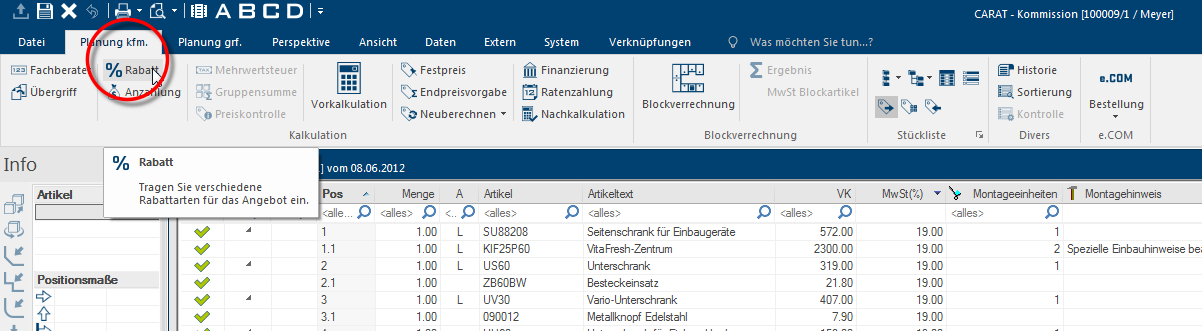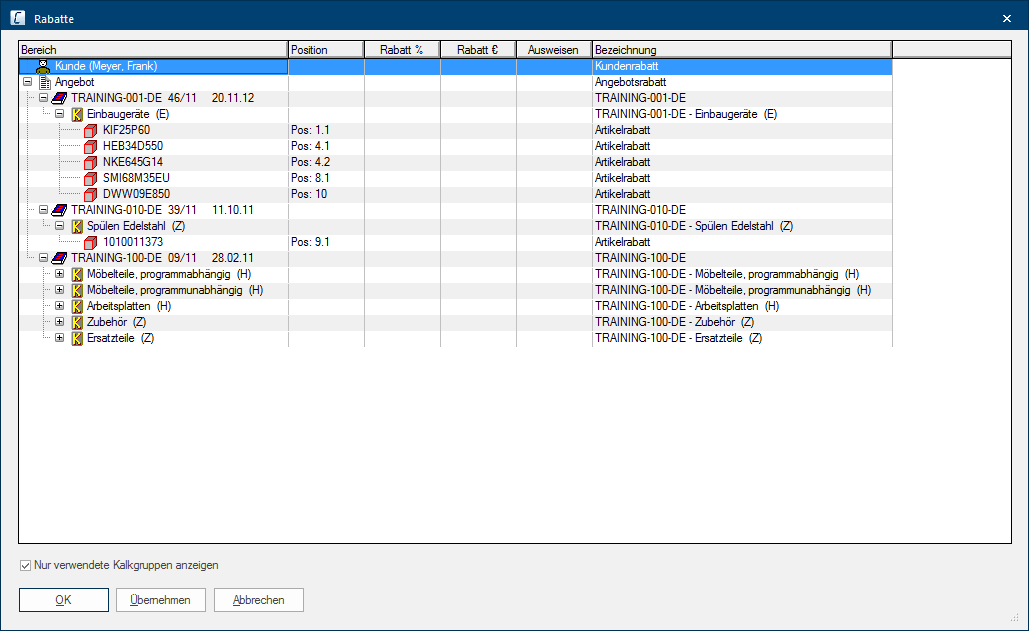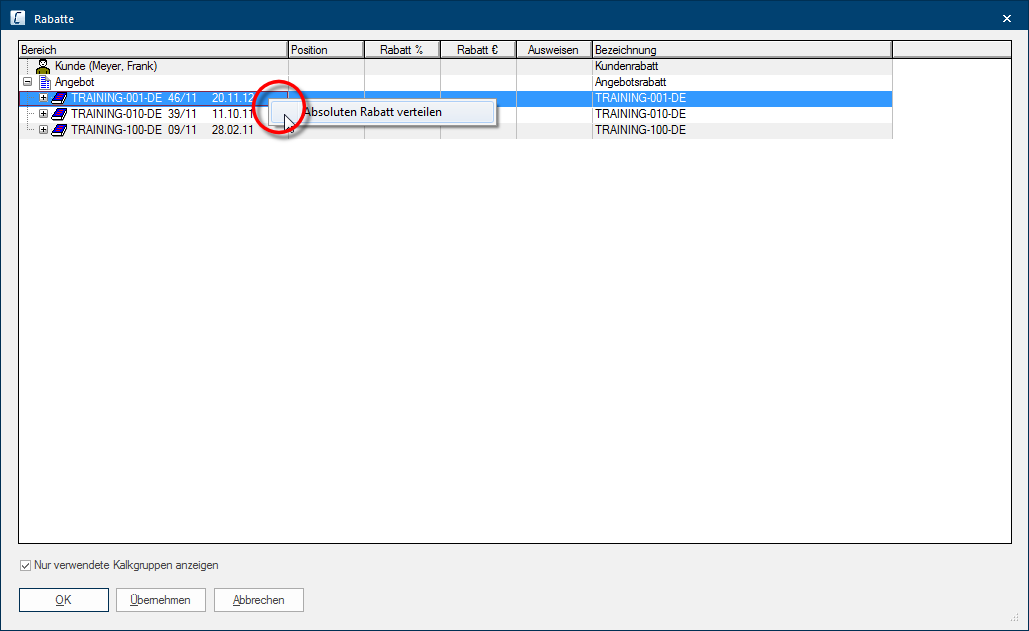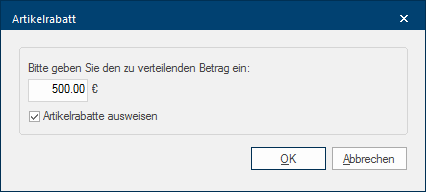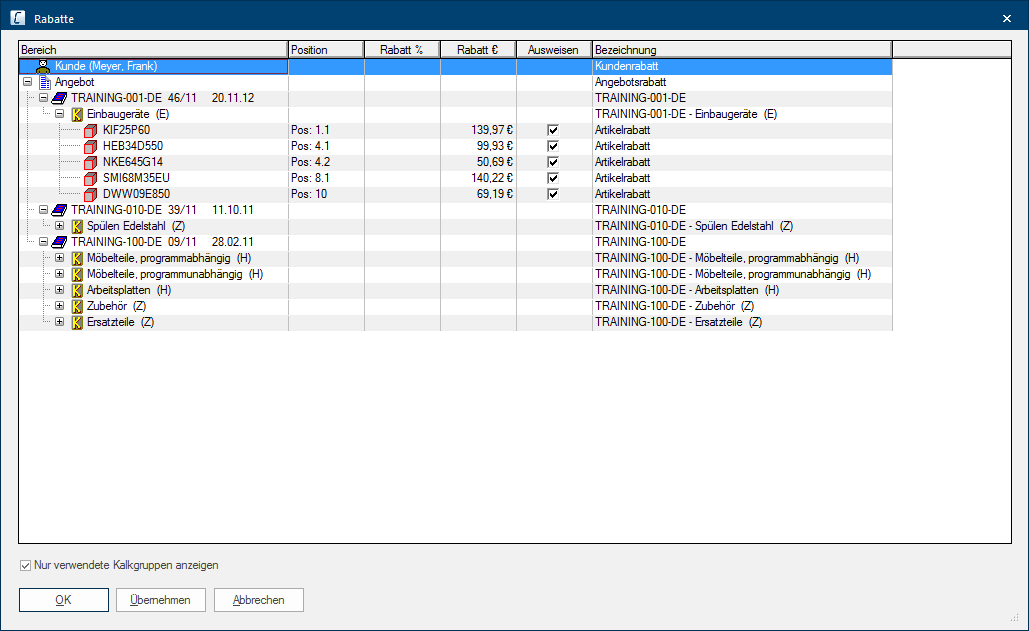The Discount Dialogue
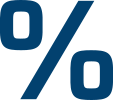
By means of the Discount dialogue Dialogue, dialogue windows or dialogue fields are special windows in software applications. Dialogue windows are displayed by application programs in different situations to request input or confirmation from the user., you have the possibility to assign discounts for article in the parts list of the planning. The display of the articles is in hierarchical A hierarchy means a system of elements that are arranged above one another and/or subordinate. The organization or classification of objects in a hierarchy frequently implies a priority, where the placement in ranking is already incorporated in the order of the objects. order, so that a discount quickly can be divided over a complete group of articles. In this view, you can also see the order in which the discounts are deducted.
By using this dialogue, you can enter all discount types, like customer-, quotation-, supplier-, calculation groups In a calculation group are arranged any quantity of items that have an item specific similarity. So typically all items, e.g. furniture parts, but also worktops, sinks, or electrical appliances, are consolidated into appropriate named calculation groups. and article discount. The discount can be entered as percentage value or to some extent also as absolute discount in a currency value.
- The Discount dialogue is revoked by clicking Typically the LEFT mouse button is pressed once quickly, if not specified differently. Clicking will either mark an object, or when clicking on a button, the execution of the desired activity (e.g. OK, Cancel, Close). on the percentage symbol on the Planning comm. index card Some dialogue windows are too voluminous, therefore the functions are separated into indexed groups. The subgroup names typically appear on the tab of the index card at the top of the dialogue and can be selected by clicking on the appropriate tab. of the menu ribbon. The Planning comm. index card is automatically shown when you open the parts list. See also: The index card - Planning comm.
- The Discount dialogue opens after clicking on the symbol, and it shows the articles present in the design in a hierarchical order.
If multiple discounts are assigned, these are calculated from the article price in the hierarchical order shown.
- First the customer discount
- then the quotation discount
- then the supplier discount
- then the calculation group discount
- then the article discount
|
Scope |
|
Name |
|---|---|---|
|
Customer |

|
The customer area refers to the customer discount. On demand, you can enter directly a customer discount in percent in the column Discount %, this discount has effect on all discountable articles. If a discount is already entered in the customer address, it will be displayed here. The absolute discount option The word option (from Latin: optio = free will) used in computing means a choice. In CARAT it is normally used with a list box. is not available for the customer discount. See also: The Customers Addresses |
|
Quotation Supplier Calculation group |

|
The areas quotation, supplier and calculation group refer to the corresponding discount types. On demand, you can enter directly a discount in percent in the column Discount %.
|
|
Item |

|
For each article, you have furthermore the chance to enter specifically an article discount in percent or as currency value in the relevant column. |
You can regulate if and how you account for the arranged discounts towards your customers through the print layout of the commercial forms. Only those discounts, for which you have activated the option Account for in the discount dialogue, can be displayed in a form. See also: The Print Layout
The columns of the table
|
Column |
Description |
|---|---|
|
Scope |
The range refers to the individual discount type |
|
Position |
In this column you are shown the respective position number from the parts list for each article. |
|
Discount % |
In this column you can enter the discount in percent for the sundry discount types. Click to do this in the field required and enter the discount as number. You can delete a value by entering a 0 as value. Subsequently please confirm the input with the enter key The enter key (also known as return or enter) is located on the right side of the letter part of your keyboard and is usually labelled with an arrow pointing to the left. This key causes a line break when used in word processing and is also used in software programs to confirm the currently marked button (usually OK or Cancel).. |
|
Discount (Value) |
Via this column you can enter directly a discount as currency value for one single article. Click to do this in the field required and enter the discount as total. You can delete a value by entering a 0 as value. Subsequently please confirm the input with the enter key. |
|
Account for |
By using the checkbox Account for you specify if there should be a possibility to show a discount for a later printout. You then have the chance to specify at any time if and how such a discount should be accounted for through the print layout. The relevant discount will be deducted directly and the article price will be reduced accordingly if the checkbox is not activated. When printing later, such a discount can not be accounted for separately anymore. See also: Article Settings |
|
Name |
Through this column, you can, if necessary, rename the individual discount types to your desires or complement the available text. To complement the text, please click in the field with the desired name. The cursor will appear to the right of the last character and you can directly add more text. To rename the text, please highlight the complete text and then enter your own name. Please confirm a modification always with the enter key. Please keep in mind that these inputs are always saved per plan only. |