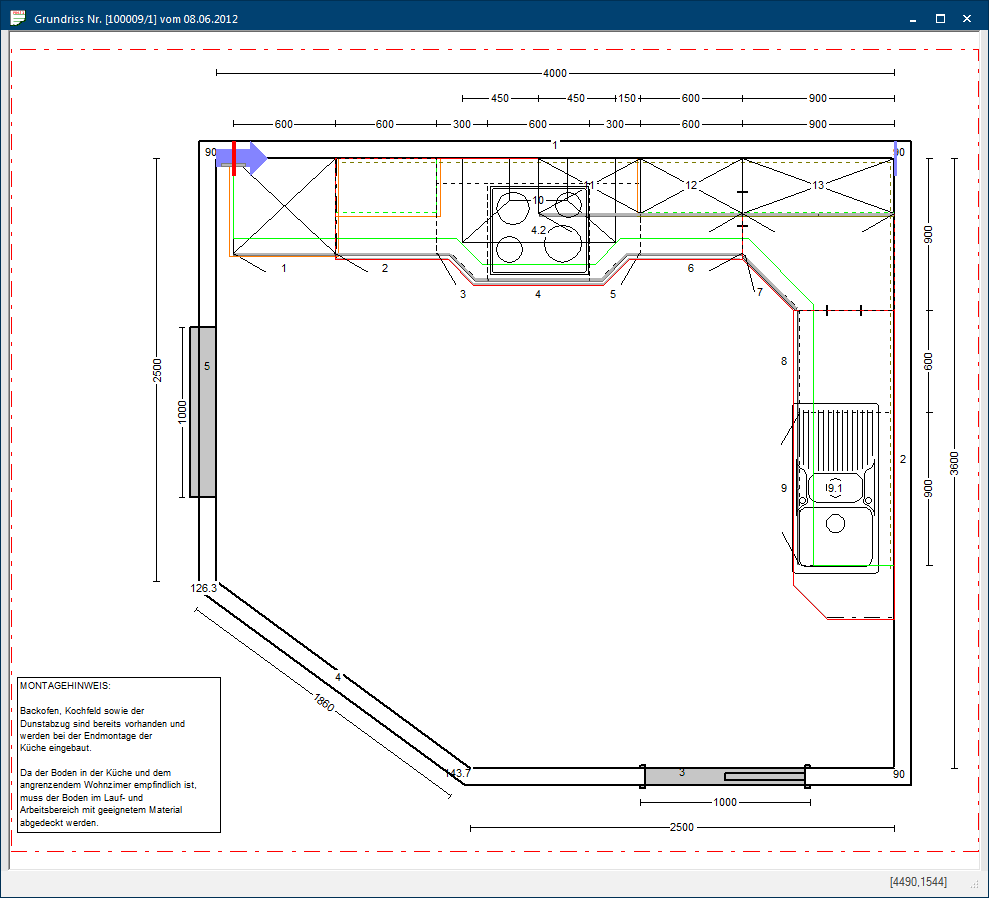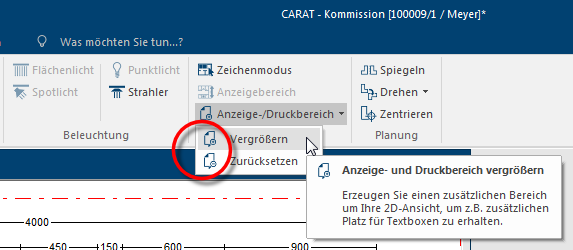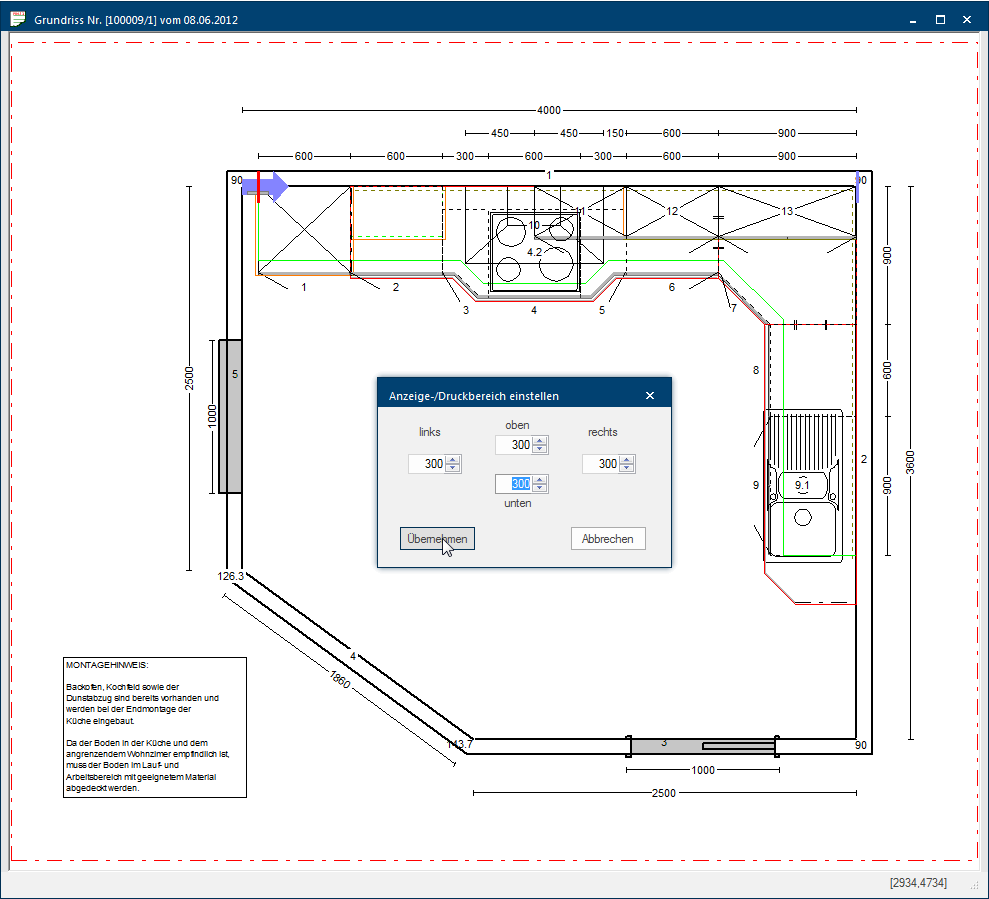Set Display / Print Area
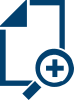
In general will CARAT always adapt the display of the floor plan or one of the wall views to the respective window Programs and files are shown in so called windows in the operating system of the same name. In CARAT each view (e.g. floor plan, article input, front view, perspective etc.) opens its own window. Multiple windows can be shown simultaneously for processing. If changes are made in one of these windows, this has an automatic effect on all other windows. size in the working layer Because the ranges of a design often overlap in the floor plan (e.g. plinth, worktop, carcase etc.) these article groups are classified into working layers. and for printing also on the set paper format The format or formatting (Latin, forma) is designated in word processing as the design of the text document. In this case meaning the selection of character fonts and character style such as bold or italics.. Included is of course also the required space of the automatically generated dimension lines.
The print area will be automatically adjusted when the planning or the display of the measurement specifications are changed. Also when you move a free text to the area outside the room plan, the print area will be adjusted accordingly.
You can show the print range also as a red dotted frame for the floor plan as well as for the wall view, via the view options The word option (from Latin: optio = free will) used in computing means a choice. In CARAT it is normally used with a list box.. See also: The Floor Plan, The Front view
Depending on the planning situation or the application it can be necessary to enlarge the display or print area manually. For this, the View/Print Range function is available in the Display area on the Planning graph. index card Some dialogue windows are too voluminous, therefore the functions are separated into indexed groups. The subgroup names typically appear on the tab of the index card at the top of the dialogue and can be selected by clicking on the appropriate tab. of the menu ribbon. If necessary, you can also expand the print area via this function in advance, to create additional Addition (in Latin: addere) is one of four basic operations in arithmetic. In primary school and in common language it is the expression used for the adding of two or more numbers. space for free text or manually created dimension lines.
- When you click Typically the LEFT mouse button is pressed once quickly, if not specified differently. Clicking will either mark an object, or when clicking on a button, the execution of the desired activity (e.g. OK, Cancel, Close). on the View/Print range, you will get the choice to enlarge the view or the print range manually or to restore the standard distance.
- Enlarging the view or the print range is always done in millimetre. The following picture shows as example that the print area has been enlarged by 300 mm, in all four directions (top, bottom, right, left).
- If do not longer need the enlarged print range, you can activate the standard distance again by clicking on the Restore option.