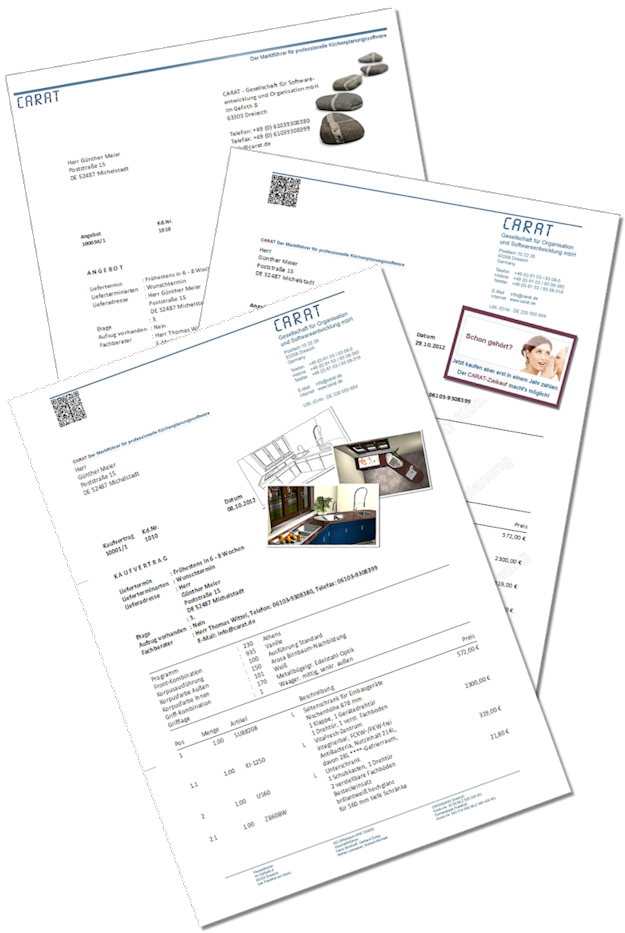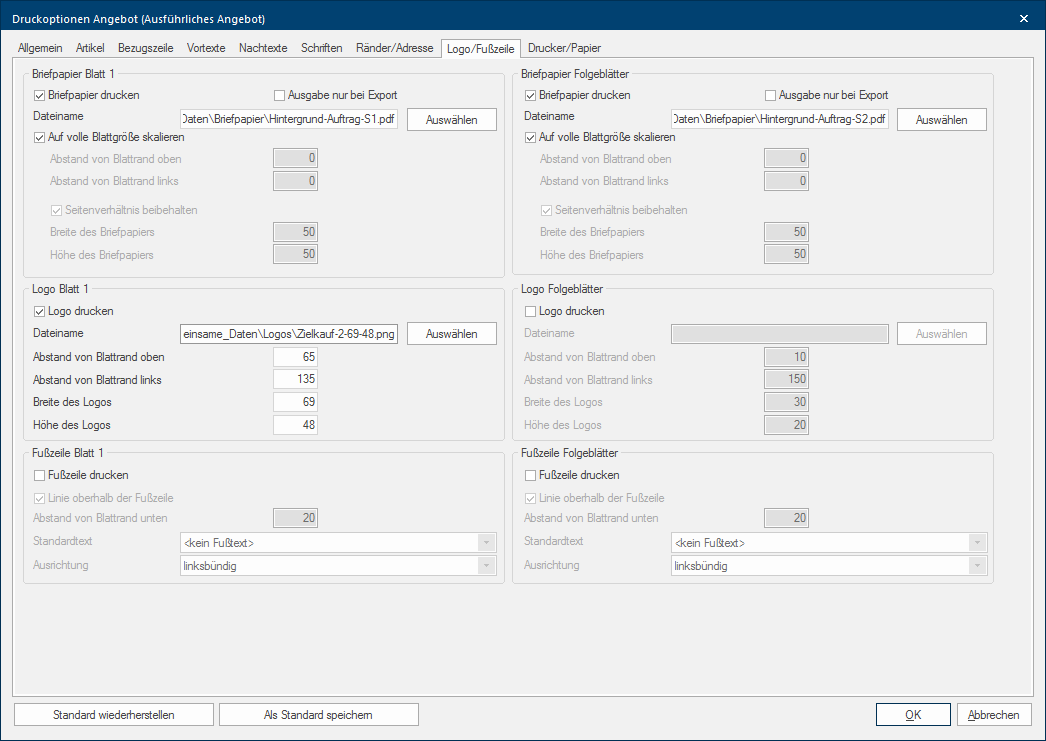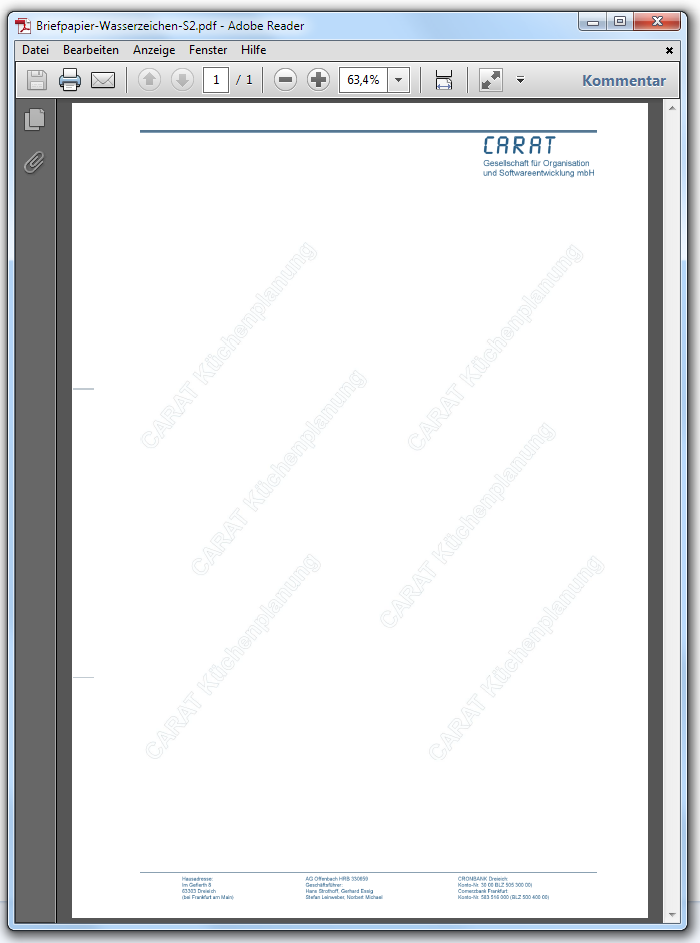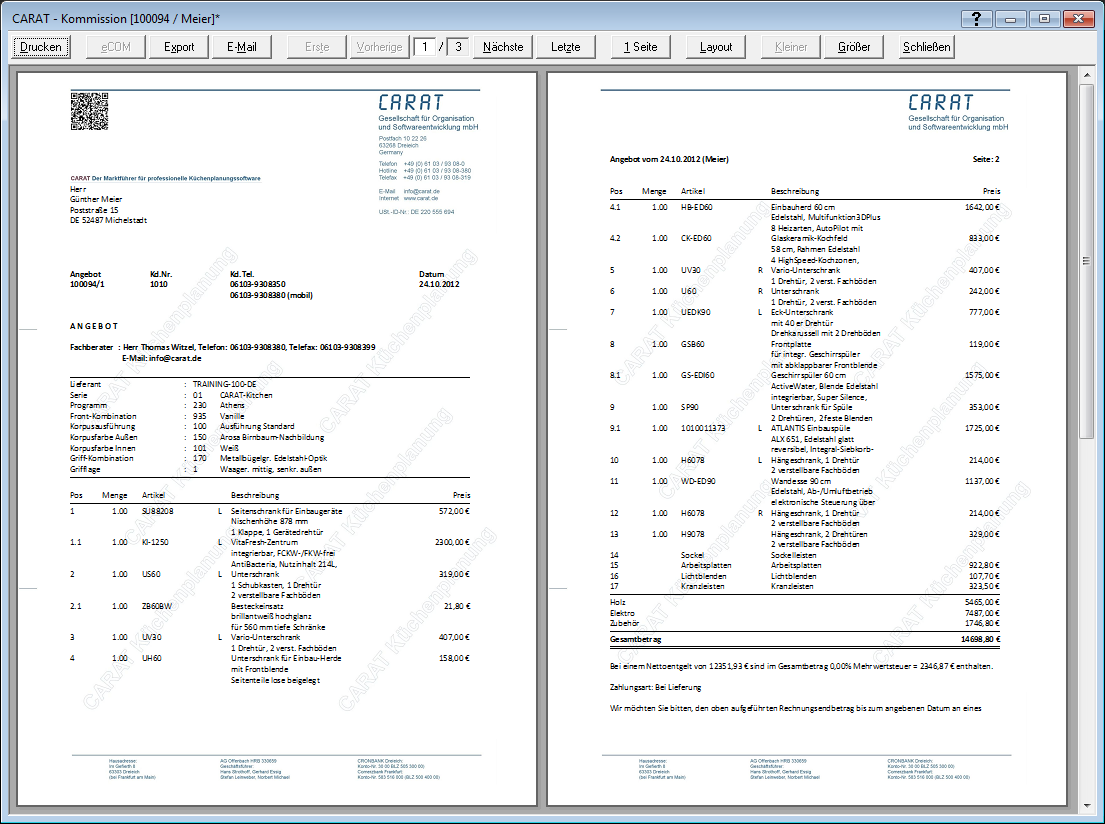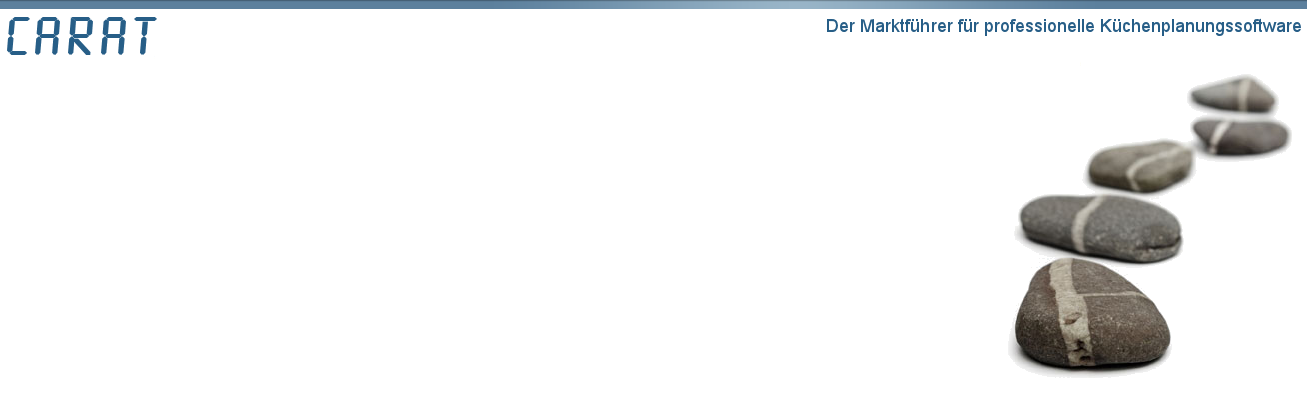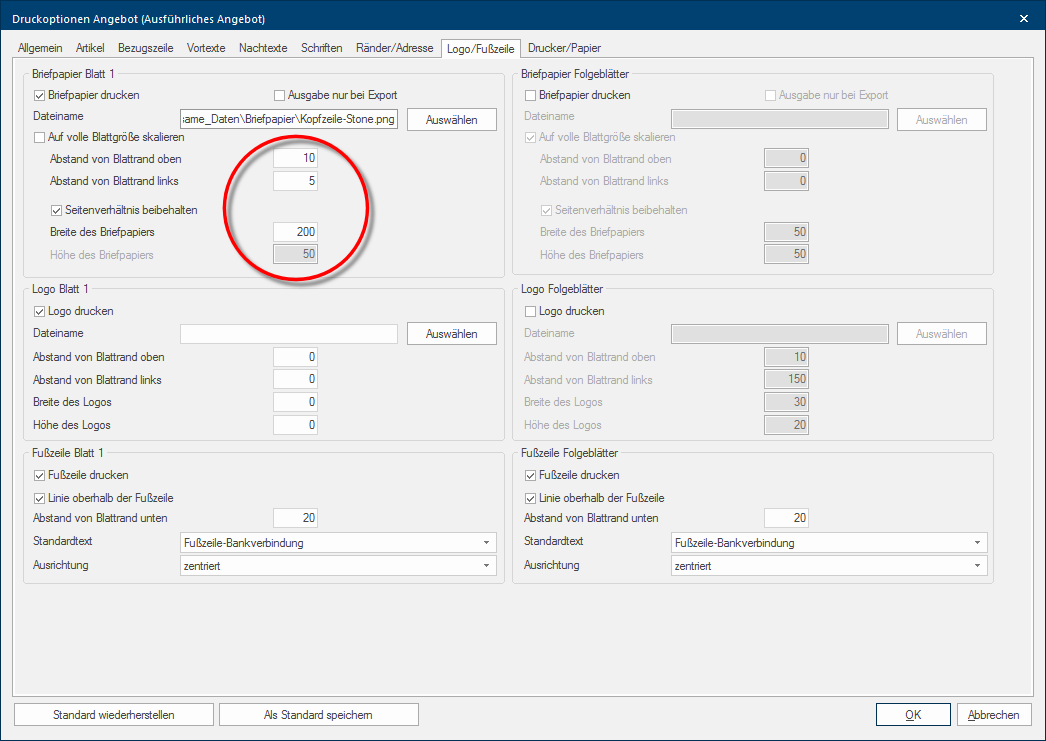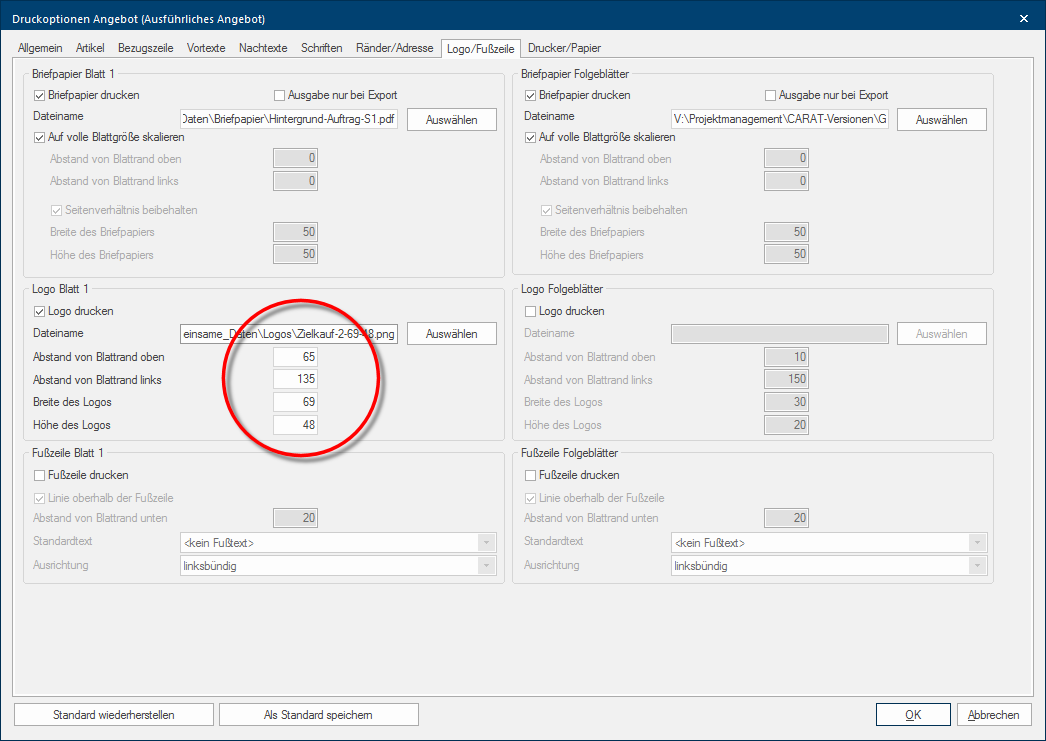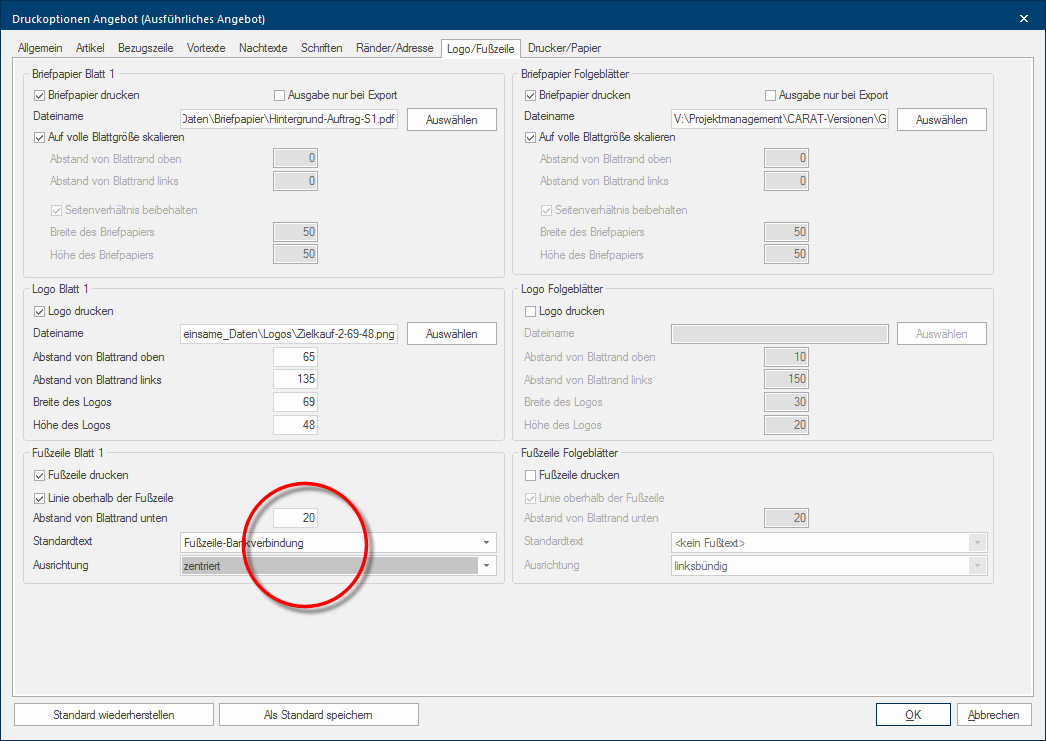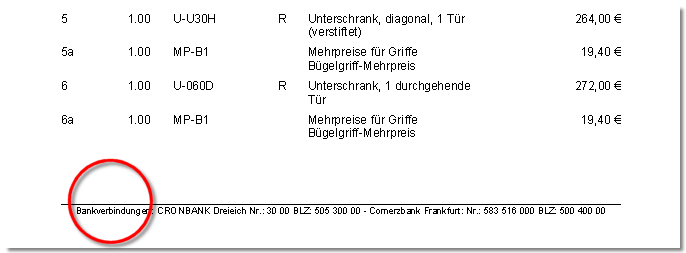Stationary, Logo und Footer
You have the possibility to integrate additional Addition (in Latin: addere) is one of four basic operations in arithmetic. In primary school and in common language it is the expression used for the adding of two or more numbers. graphical elements for your forms via the index Logo/footer. This could be your stationary as background picture or your business logo as graphic.
To integrate a graphic is especially useful if you do not want to print the form on a printer, but rather would like to send your customer the form per email as PDF The Adobe Portable Document Format (PDF) was developed and perfected in the 80's by Adobe Systems. Adobe PDF files contain data from any application, that can be displayed on every computer, and are suitable thereby to be exchanged with users throughout the world..
You can provide for the complete background of a page via the option The word option (from Latin: optio = free will) used in computing means a choice. In CARAT it is normally used with a list box. Print Stationary. You can, for example, use your own business stationary as background with logo and company details, saved as PDF-file. With the option Print logo you can ad Addition (in Latin: addere) is one of four basic operations in arithmetic. In primary school and in common language it is the expression used for the adding of two or more numbers., additionally to the stationary, a further graphic. Via the function Print footer you can print the usual details about the company at the bottom part of the page. You can of course specify separate settings for first page and the continuous pages.
|
In case you opened this dialogue Dialogue, dialogue windows or dialogue fields are special windows in software applications. Dialogue windows are displayed by application programs in different situations to request input or confirmation from the user. from the print preview of a planning, two additional buttons In dialogue windows you always find one or more buttons that can be activated by clicking on them. Typical functions for buttons are e.g. OK, Cancel, Apply. Buttons are always activated by a single click with the left mouse button. are at your disposal in the lower edge of the dialogue:
|
Following we would like to show you the possibilities that result from using the functions print stationary, print logo and print footer. For your forms you can use, besides the graphic formats The format or formatting (Latin, forma) is designated in word processing as the design of the text document. In this case meaning the selection of character fonts and character style such as bold or italics. (BMP Windows bitmap (BMP) is a two-dimensional raster graphics format, which was developed for the operating system Microsoft Windows and OS/2, and was introduced with Windows 3.0. The file-extension is *.bmp., JPG JPEG or JPG (Joint Photographic Experts Group) is a committee of the International Telecommunications Union (ITU) founded in 1986. In September 1992 the committee developed a standardized procedure for a lossy compression of digital (natural) photographic images, that was subsequently named for them. JPEG is the most common photo format on the Web., PNG Portable Network Graphics (PNG) is a graphics format for raster graphics with loss less image compression. Besides different colour depths PNG also supports transparency by alpha. It is an universal, from the World Wide Web Consortium (W3C) recognized format and is supported by all modern web browsers. and TIFF TIFF or TIF (Tagged Image File Format) is a file format for saving image data. The TIFF format was originally developed by Aldus (taken over by Adobe in 1994) and Microsoft for scanned raster graphics for colour separation.), also a PDF with relevant graphical elements as as stationary. The specifics you have to attend to for the creation and print out of graphic files are described in a separate chapter. There you will also find useful information that illustrates the correlation between picture size, print resolution Commonly the picture resolution means the quantity of pixels (picture points), which make up a digital image. Normally values are given in width x height. and file size. See also: The Graphic Formats
The stationary
Principally contains a commercial printout from CARAT at first only those text components that are specified based on the standard lay-out and the form used. Via the layout settings of CARAT you have many possibilities to upgrade a commercial form, and customise it to the needs of your company. With little effort you can vary the font type as well as the font design via the index Fonts, for example. See also: The Fonts
These possibilities are multiplied Multiplication (from Latin: multiplicare = multiply, also know as times) is one of four basic operations in arithmetic. by the options available through the index Logo/Footer. You have, for example, the possibility to adapt your commercial form even more to the needs of your company with the option Stationary. The option stationary is the most simple way to arrange the complete background of a page. For sure, you will use this option most commonly to incorporate your own company stationary for electronic delivery. Imaginable are also other possibilities with which graphical elements should extend across the complete page.
The possibility to use directly a PDF, in order to be able to integrate, for example, your own company stationary directly in CARAT as easy as possible, is especially created for the function stationary. By using the option stationary, you can arrange the same appearance for your commercial forms, independent from the fact if you print the document or if you want to e-mail E-mail (electronic mail) is a letter like message transmitted electronically over a computer network. it to your customers.
If you want to use a file as stationary, the file should be suitable to fill the complete background of a page. In the following example is the PDF-file created in DIN A4 format (210 mm x 297 mm), to be able to cover a complete DIN A4 page.
The PDF's displayed hereinafter include the legal company details, a customized footer as well as some graphical elements, like horizontal lines, and an QR-code. In the second example we have lodged a bright writing in the middle range, where the document text is printed, to create a watermark, so that the quotation, for example, cannot easily be used anonymously and for counteroffers.
|
Preview as PDF |
Preview in CARAT |
Preview as PDF |
Preview in CARAT |
|---|---|---|---|
|
Neutral stationary |
Stationary with water mark |
||
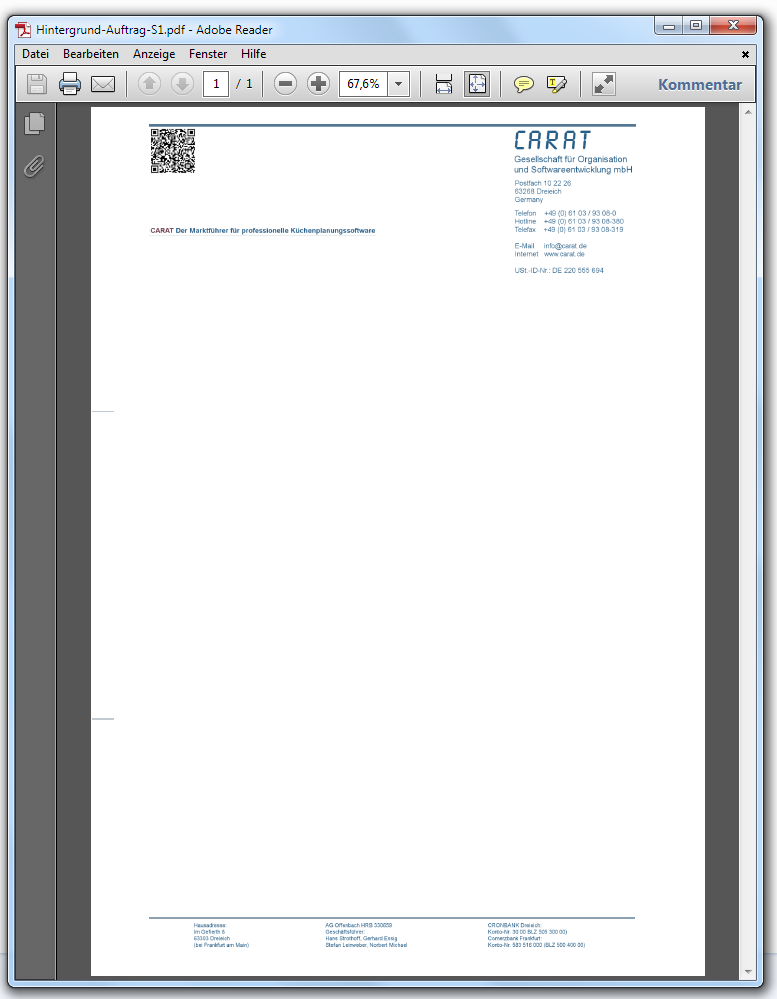
|
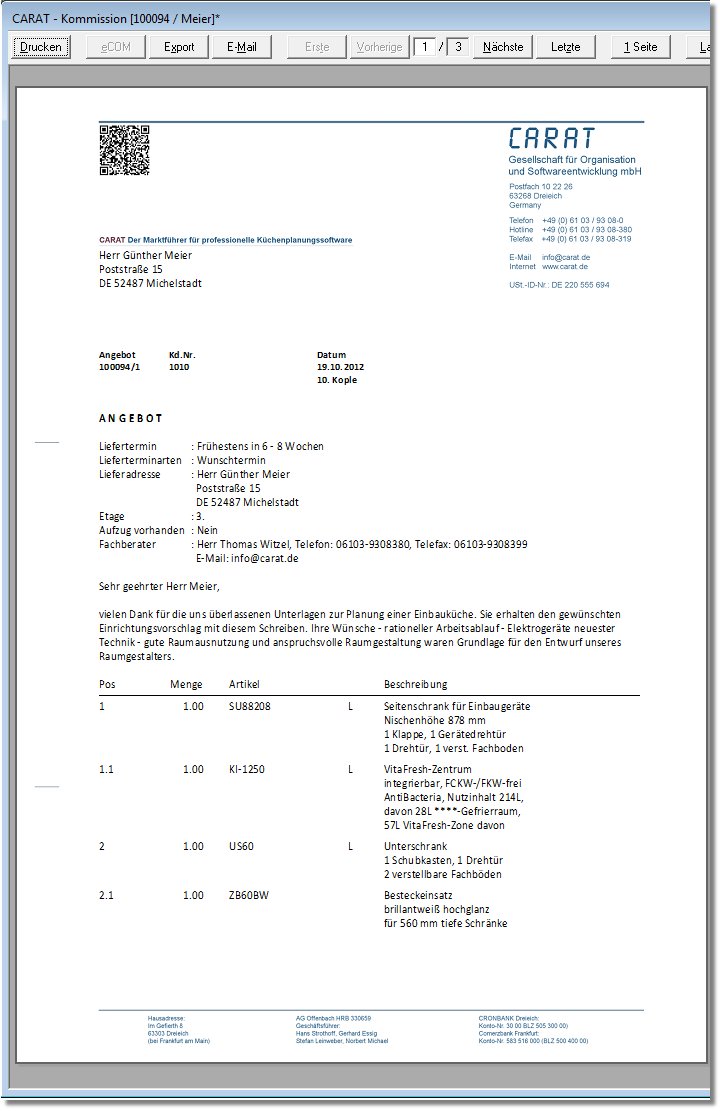
|
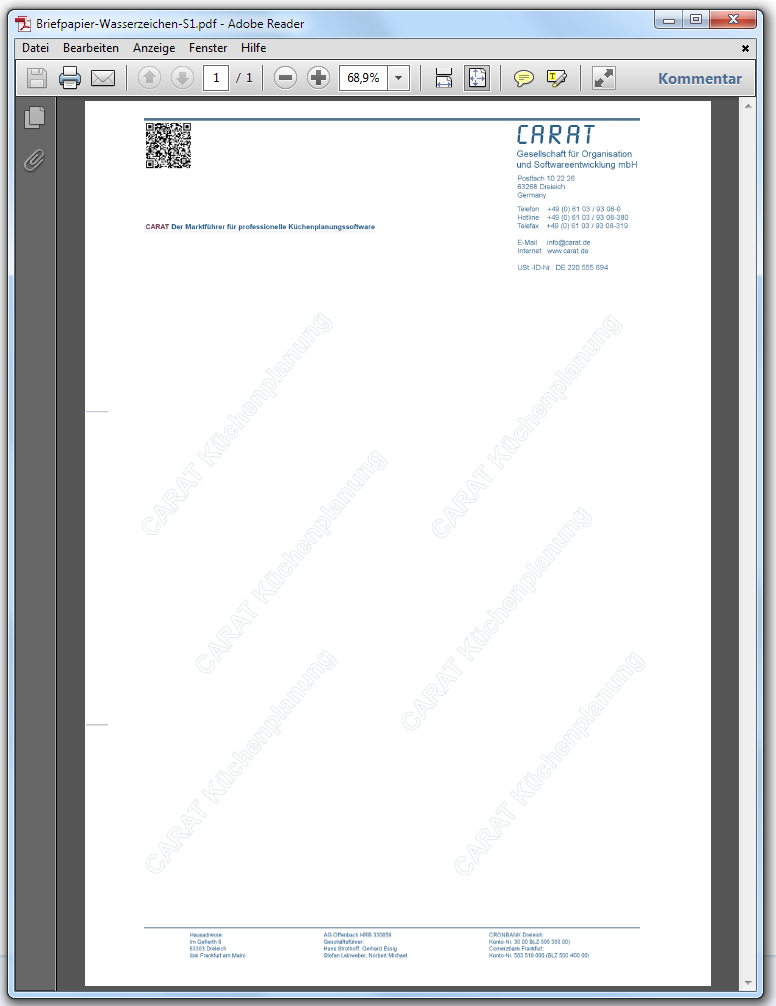
|
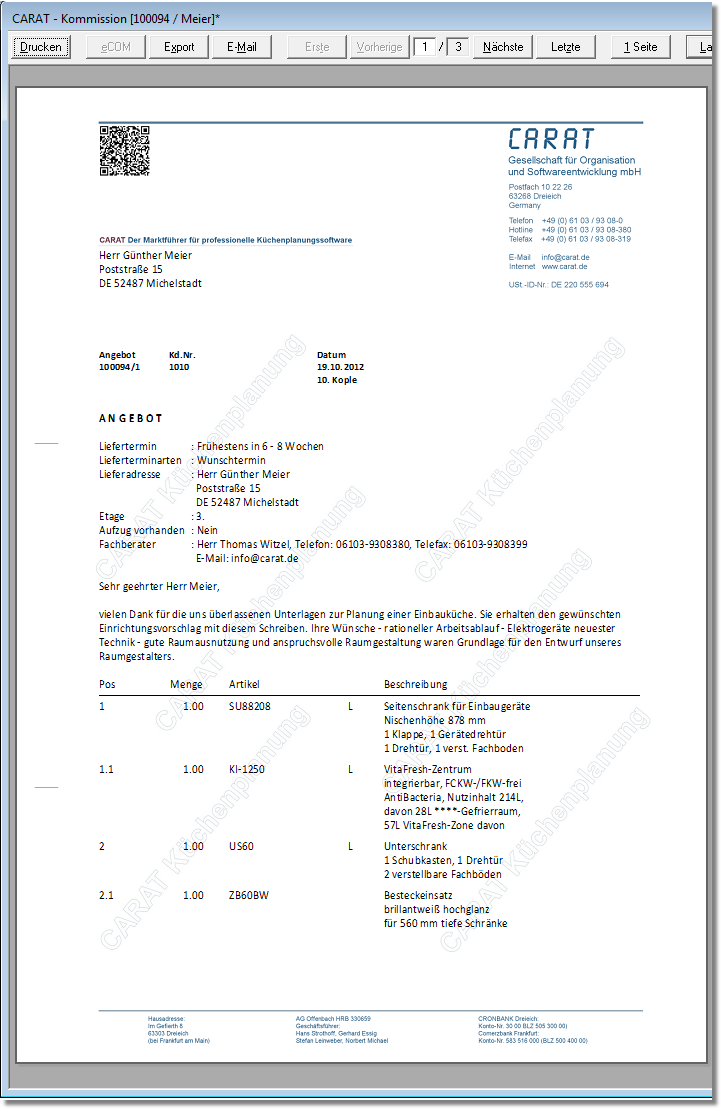
|
| Original file as PDF... |
- You first have to activate the Print stationary option in the Stationary range, to be able to use a PDF-file as stationary. Subsequently you can define the desired PDF-file via the Select button, through which you have access to all directories in your network. As standard is the Scale Scaling is a term in mathematics that designates a size change. In computer graphics the term is used to represent the optimal size of a design on paper. on full paper size option already activated, so that the PDF covers the complete page. Hence, no further settings for the stationary are necessary.
For most commercial forms you should use for the continuous pages a layout which deviates from the layout of the first page. You can of course also use the stationary function for the continuous pages. However, the stationary should then be created especially for the continuous pages. In the following example should the stationary of the continuous pages have the same basic appearance as the first page.
|
Preview of the graphics |
Preview in CARAT | |
|---|---|---|
|
Page 1 |
Continuing pages |
|
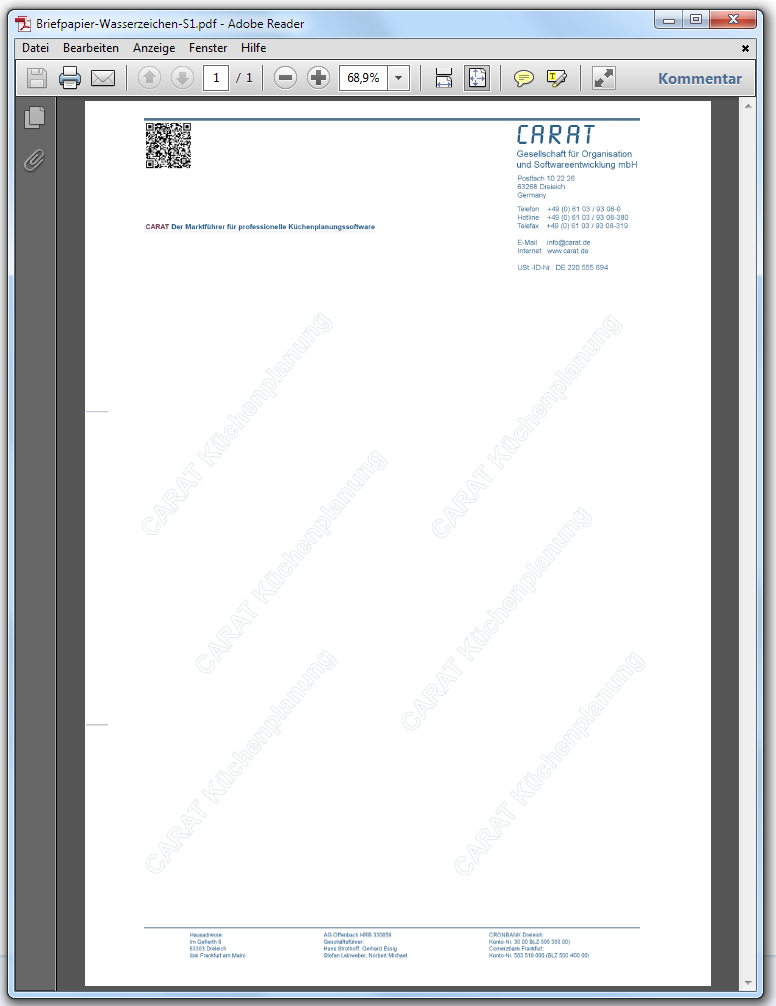
|
||
| Original file as PDF... | Quotation as PDF... | |
By using the option stationary you can of course also use a graphic which stretches only over a part of the page instead of a PDF that fills the background of the page completely. The following example shows such a case. Here, a graphic should be used to customize the form to the desired corporate appearance. All further text area's, like the legal company details and the footer for example, should directly be created via the usual settings of the print-layout of CARAT.
|
Preview of the graphic |
Preview in CARAT |
|---|---|
|
Size: 166 x 50 mm (W x H) |
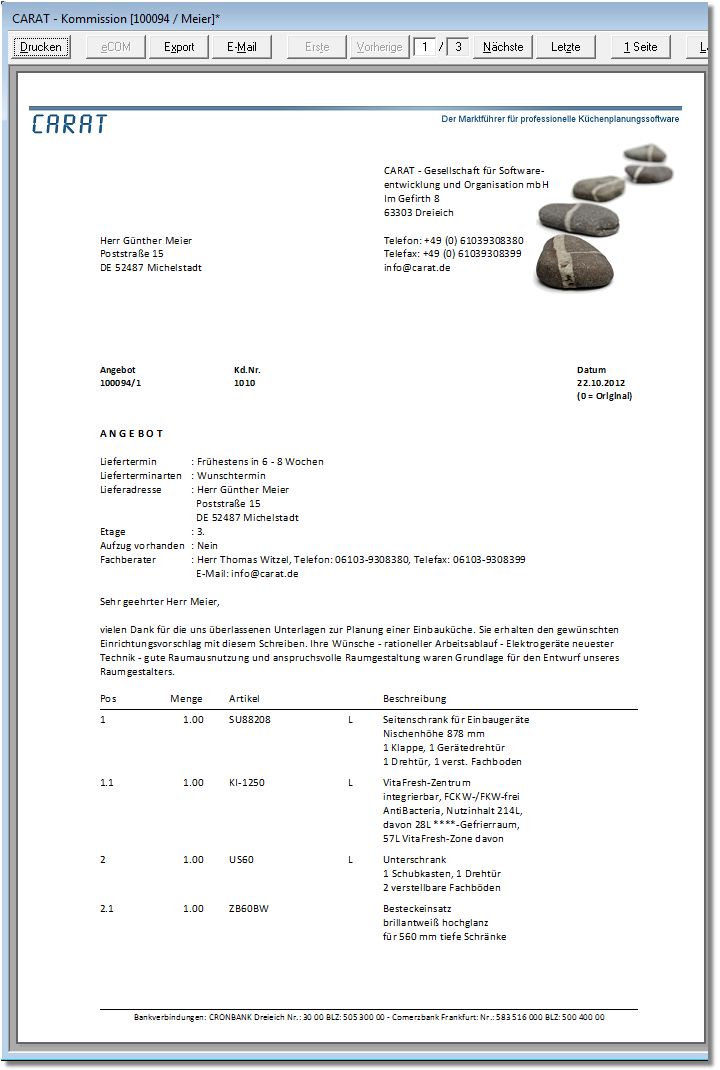
|
- Activate first the option Print stationary and select subsequently the desired graphic. The supported graphic formats are: BMP, JPEG JPEG or JPG (Joint Photographic Experts Group) is a committee of the International Telecommunications Union (ITU) founded in 1986. In September 1992 the committee developed a standardized procedure for a lossy compression of digital (natural) photographic images, that was subsequently named for them. JPEG is the most common photo format on the Web., PNG and TIFF.
- The graphic for our example is 5 cm high, and should therefore not be enlarged on the full height of a DIN A4 page (297 mm). We therefore deactivate the Scale on full paper size option; whereby now the entry fields for the position and size of the stationary are activated.
- Enter first the desired distances from the page edge. Herewith you should keep in mind that most printers can not print borderless. In our example we would like to print the graphic with a distance of 5 mm to the left and right page edge. Thus is for a graphic on DIN A4 (210 mm), a maximum of 200 mm in width available. As long as you leave the option Maintain aspect ratio activated, CARAT will automatically calculated the proper height of the graphic, based on it's width. Therefore is the entry field Height of stationary disabled.
With the Logo function you have the possibility to include a further graphic in a commercial form, additional to the stationary. You could use this possibility for example for advertising purposes, if you include a graphic that points out an action or an offer of services. However, you can also export a perspective of the offered kitchen as graphic and use this to upgrade the commercial form. Following we would like to show you this in combination with the already know stationary.
|
For advertising |
Inclusion of perspectives |
|---|---|

|
|
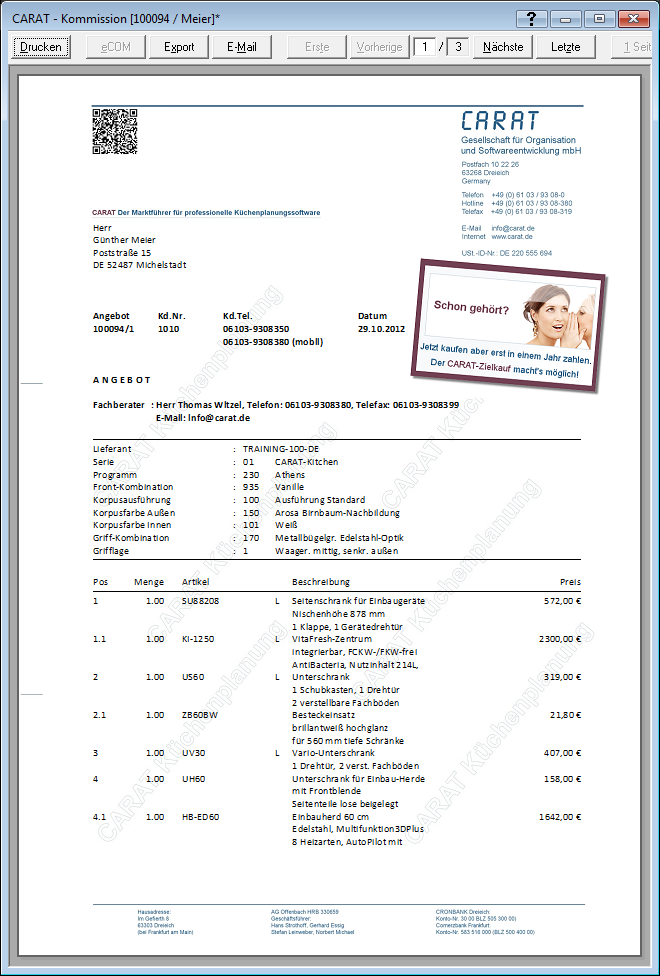
|
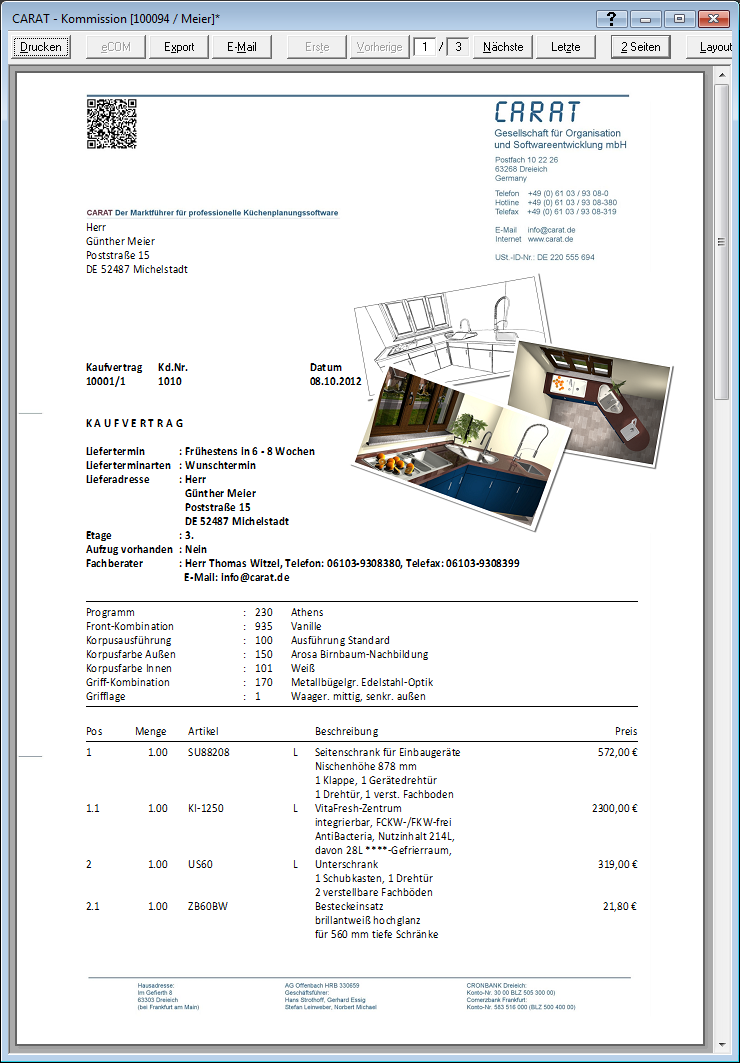
|
| Quotation as PDF... | Sales contract as PDF... |
- You first have to activate the Print Logo option in order to be able to display a graphic via the Logo option.
- Subsequently you can define the desired graphic file via the Select button, through which you have access to all directories in your network. The supported graphic formats are: BMP, JPEG, PNG and TIFF.
You should first create a standard text with the desired details to provide for a footer. Subsequently you can conduct the following settings for page 1 or the continuing pages. See also: Standard Texts
|
Option |
Description |
|---|---|
|
Print footer |
You define if a footer should be printed in the form by CARAT, by activating the Print footer option. |
|
Line above the footer |
A line, by which the text of the form is separated from the footer, is automatically created if you activate the Line above the footer option. |
|
Distance from bottom edge |
In this field you enter the distance of the bottom page edge till the lower edge of your footer. You should coordinate this measure with the lower margin for the text of your form, in order to guarantee that the form text is not printed into the area of the footer. See also: The Page Margins and Legal Company Details |
|
Standard text |
You can select the desired text module for the footer from the created standard texts by using the Standard text list box If several options are provides for one function provides, are these often shown in a list. Please click on the little black triangle in the right margin to select the desired option.. |
|
Orientation |
You can influence the appearance of the footer by using the Orientation list box. You can select between left-justified, centred and right-justified. When desired, you can also modify the font type, font size and font colour of the footer. See also: The Fonts |
In the following picture you can see the result of the settings, made above, in the print preview.